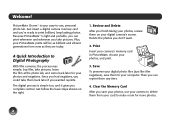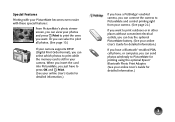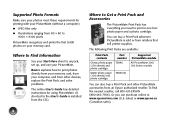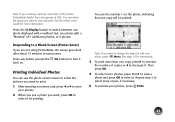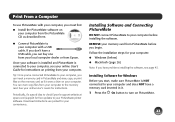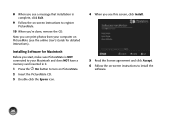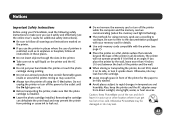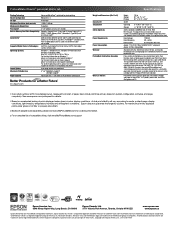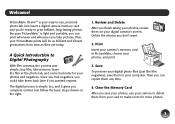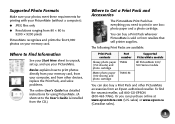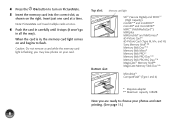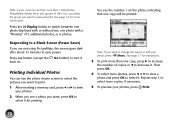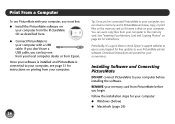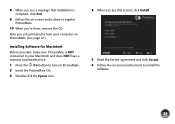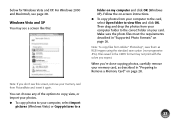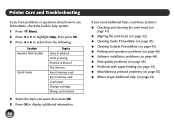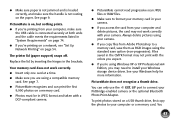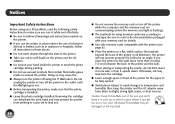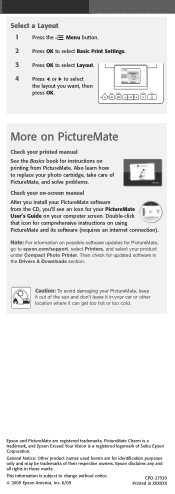Epson PictureMate Charm - PM 225 Support Question
Find answers below for this question about Epson PictureMate Charm - PM 225 - PictureMate Charm Compact Photo Printer.Need a Epson PictureMate Charm - PM 225 manual? We have 4 online manuals for this item!
Question posted by alil2kute on September 12th, 2011
Epson Picture Mate Show A Question Mark (?)
Why does the epson picturemate show a question mark (?) when a memory card is loaded. Some pics will show, some show a question mark(?)
Current Answers
Related Epson PictureMate Charm - PM 225 Manual Pages
Similar Questions
Does Not Print!
Hello...Picture does not print...The photo paper goes through the slot and the sound of printing and...
Hello...Picture does not print...The photo paper goes through the slot and the sound of printing and...
(Posted by r2d2rlo 1 year ago)
Epson Picture Mate Model B271a
Printer stopped working - saying - Printer needs service. I thinbk printer is 5-6 years old, replace...
Printer stopped working - saying - Printer needs service. I thinbk printer is 5-6 years old, replace...
(Posted by MandEStark 11 years ago)
Epson Picture Mate C11ca56203
Please confirm if I can use the EPS T5570 with this printer?
Please confirm if I can use the EPS T5570 with this printer?
(Posted by loissilver1 11 years ago)
Decline Of Printed Photos
When I changed the cartridge the photos are no longer sharp and clear and are very dark. It is an ep...
When I changed the cartridge the photos are no longer sharp and clear and are very dark. It is an ep...
(Posted by jlynn88186 12 years ago)
Why Do I Get Question Marks On Screen Of Espon Pm 225?
Why is their question marks on screen when I put in a memory card?
Why is their question marks on screen when I put in a memory card?
(Posted by Kathy47798 12 years ago)