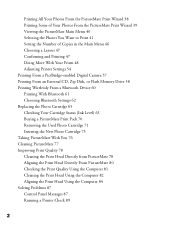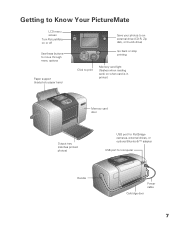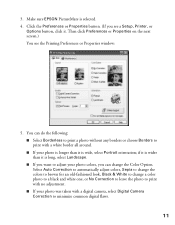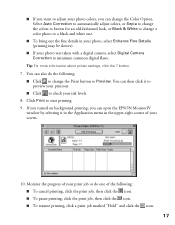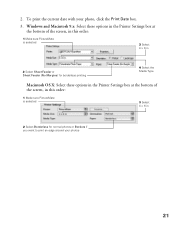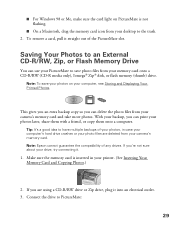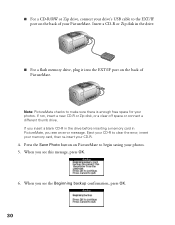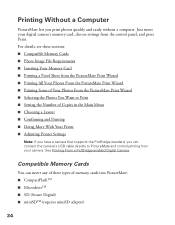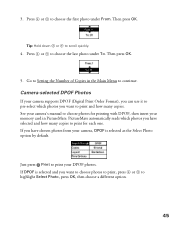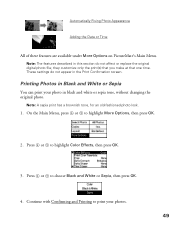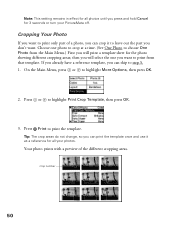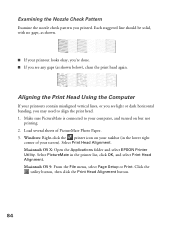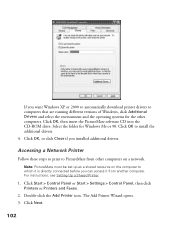Epson C11C556001 Support Question
Find answers below for this question about Epson C11C556001 - PictureMate Color Inkjet Printer.Need a Epson C11C556001 manual? We have 1 online manual for this item!
Question posted by Anonymous-141553 on August 11th, 2014
What Is The Difference Between The C11c556001 And The C11c556071?
The person who posted this question about this Epson product did not include a detailed explanation. Please use the "Request More Information" button to the right if more details would help you to answer this question.
Current Answers
Related Epson C11C556001 Manual Pages
Similar Questions
How To Clean Inside A Epson Picturemate 260 Photo Printer
(Posted by killannat 9 years ago)
Epson R3000 Printer Refurbished
(Posted by jgc1009 11 years ago)
What Color Is Printer Cord To Computer
(Posted by larginwilly 12 years ago)
Does This Printer Print A 2x2 Picture?
I'm wondering if this printer has the capability to print a 2x2 photo
I'm wondering if this printer has the capability to print a 2x2 photo
(Posted by borehunkle 12 years ago)
Driver Epson Stylus 1520 For Windows 7
i have old printer epson stylus color 1520 - now i use os window 7 - i was search a driver for that ...
i have old printer epson stylus color 1520 - now i use os window 7 - i was search a driver for that ...
(Posted by yogatriyoga043 12 years ago)