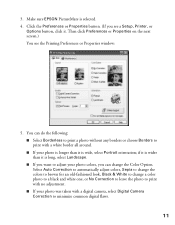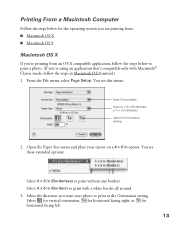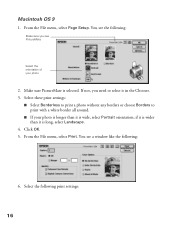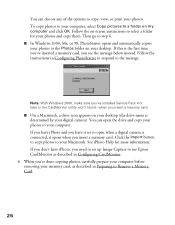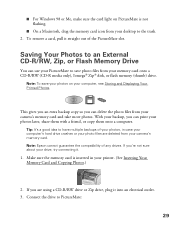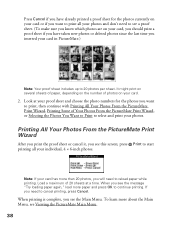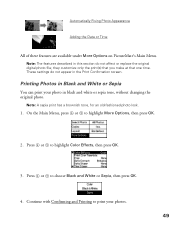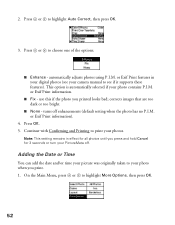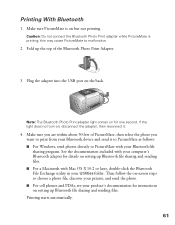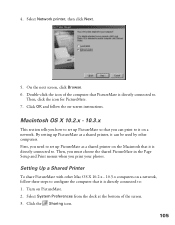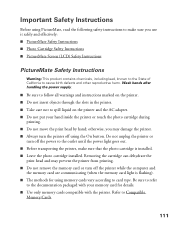Epson C11C556001 Support Question
Find answers below for this question about Epson C11C556001 - PictureMate Color Inkjet Printer.Need a Epson C11C556001 manual? We have 1 online manual for this item!
Question posted by borehunkle on October 21st, 2011
Does This Printer Print A 2x2 Picture?
I'm wondering if this printer has the capability to print a 2x2 photo
Current Answers
Related Epson C11C556001 Manual Pages
Similar Questions
Why Does Epson Workforce 500 Printer Prints Very Small
(Posted by Saintmaye 10 years ago)
Epsom C66 Printer Prints Out Horizontal Lines. Ive Head Cleand/realigned.
(Posted by JanSlattery 11 years ago)
Why Causes The Workforce Wf-7010 To Have Pink Lines When Printing Color Picture.
When printing any color picture I always get very narrow pink lines across the paper space at 1 &...
When printing any color picture I always get very narrow pink lines across the paper space at 1 &...
(Posted by stevenlglover 11 years ago)
Horizontal Strikes When Printing On Photo Paper
Epson NX510. To remove horizontal srrikes from Photo Prints on Photo Paper.
Epson NX510. To remove horizontal srrikes from Photo Prints on Photo Paper.
(Posted by jctonic 11 years ago)
Printer Printing Very Small And In 3d
My printer is printing very small unreadable pages and in what looks to be 3D form (one letter over ...
My printer is printing very small unreadable pages and in what looks to be 3D form (one letter over ...
(Posted by nancyk328 11 years ago)