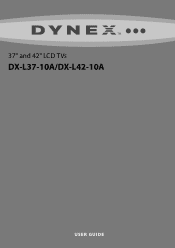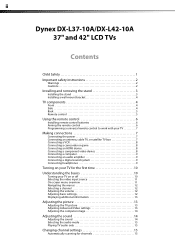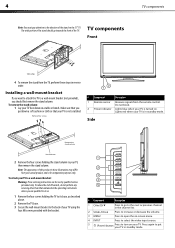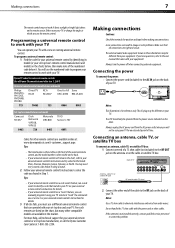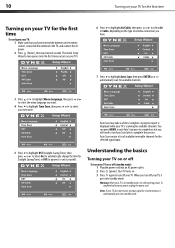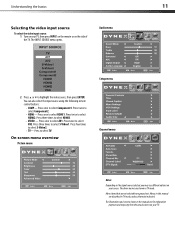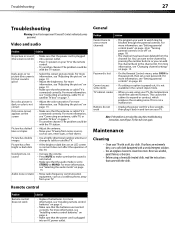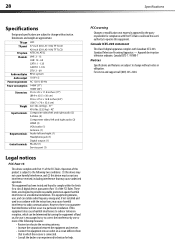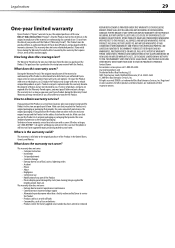Dynex DX-L42-10A - 42" LCD TV Support and Manuals
Get Help and Manuals for this Dynex item

View All Support Options Below
Free Dynex DX-L42-10A manuals!
Problems with Dynex DX-L42-10A?
Ask a Question
Free Dynex DX-L42-10A manuals!
Problems with Dynex DX-L42-10A?
Ask a Question
Most Recent Dynex DX-L42-10A Questions
Lcd Tv, Model Dx-l 42-10. Where Are Threaded Ports For Wall Mount Supports
Where are the television threaded mounting ports for wall mount support arm attachments. I see four ...
Where are the television threaded mounting ports for wall mount support arm attachments. I see four ...
(Posted by charlessellers0607 5 years ago)
Tv Just Went Dark(no Picture,but Has Sound)
Tv just went dark(no picture,but has sound)
Tv just went dark(no picture,but has sound)
(Posted by Janbrikley 6 years ago)
Tv Screen Is White And I Can Still See The Picture What Can It Be .
(Posted by vincem2762 8 years ago)
What Receiver Can I Hook Up To My New 32 Lcd Tv For Surround Sound
(Posted by jmsmive 9 years ago)
Dynex DX-L42-10A Videos
Popular Dynex DX-L42-10A Manual Pages
Dynex DX-L42-10A Reviews
We have not received any reviews for Dynex yet.