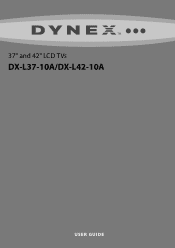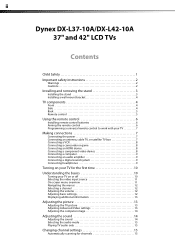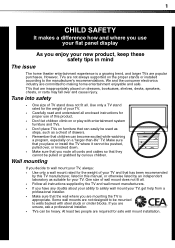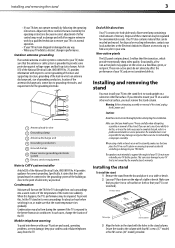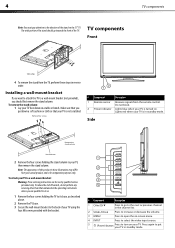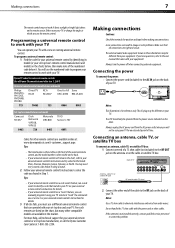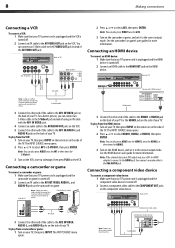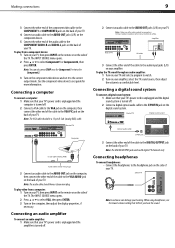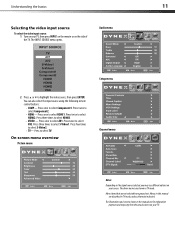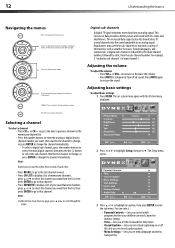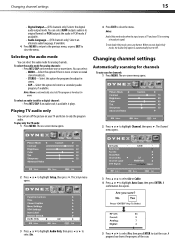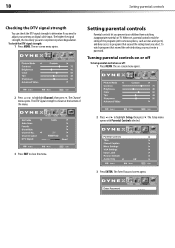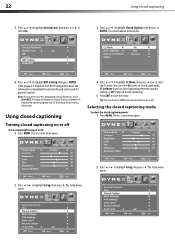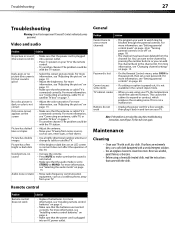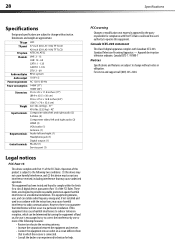Dynex DX-L42-10A Support Question
Find answers below for this question about Dynex DX-L42-10A - 42" LCD TV.Need a Dynex DX-L42-10A manual? We have 5 online manuals for this item!
Question posted by Janbrikley on May 22nd, 2017
Tv Just Went Dark(no Picture,but Has Sound)
Tv just went dark(no picture,but has sound)
Current Answers
Related Dynex DX-L42-10A Manual Pages
Similar Questions
When Turn On Tv, It Says Input Is Blocked. How Do I Get It To Unblock?
(Posted by franciseagan 10 years ago)
Picture Is Out But There Is Sound. On A Dynex Tv Modle No. Dx32l200a12
(Posted by Anonymous-118342 10 years ago)
Is There A Reset Button I Can Use Because The Tv Just Keeps Switching Channels??
OK so me and my mother have been trying nonstop trying to get our TV to stop switching the channels ...
OK so me and my mother have been trying nonstop trying to get our TV to stop switching the channels ...
(Posted by A808makana 11 years ago)
My Picture Drops Out On My Tv. Sound Stays On Just No Picture. 42' Dynex Lcd Tv
(Posted by elmateo27 12 years ago)