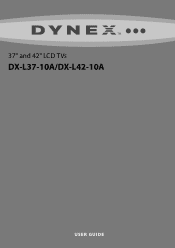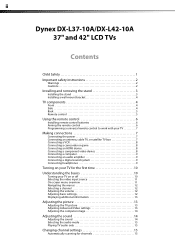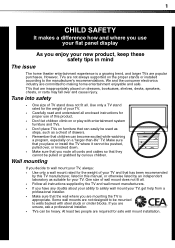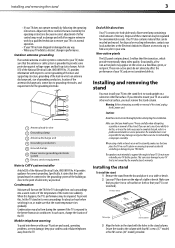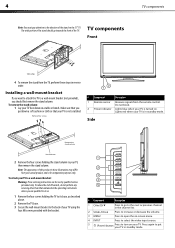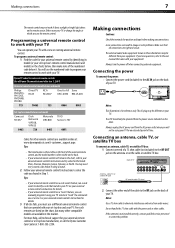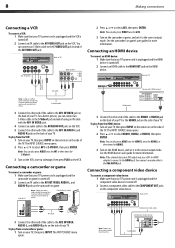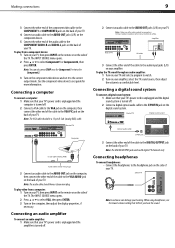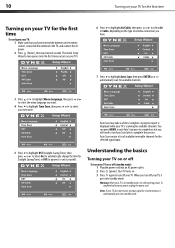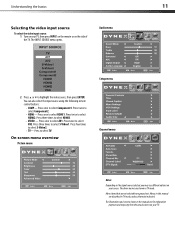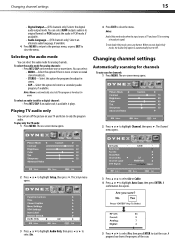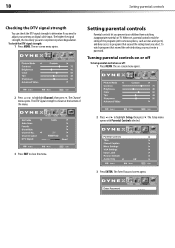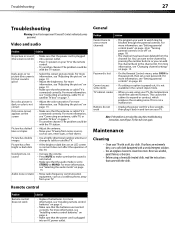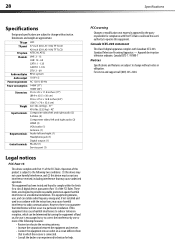Dynex DX-L42-10A Support Question
Find answers below for this question about Dynex DX-L42-10A - 42" LCD TV.Need a Dynex DX-L42-10A manual? We have 5 online manuals for this item!
Question posted by franciseagan on August 26th, 2013
When Turn On Tv, It Says Input Is Blocked. How Do I Get It To Unblock?
Current Answers
Answer #1: Posted by StLFanMan on September 19th, 2013 12:10 PM
You can also try power cycling the TV--turn it off & unplug it, then after 30 seconds, power it back on. Reset the settings back to factory defaults. You may also try to check if the ports are functional, by unplugging each device from each port one at a time, try different ports, and then re-plug them back in. If none of this fixes the issue, then I would recommend calling for further assistance.
Related Dynex DX-L42-10A Manual Pages
Similar Questions
What do I do?
for wall bracket, just 4 screws that appear to be holding the tv together. Do these screws come out ...