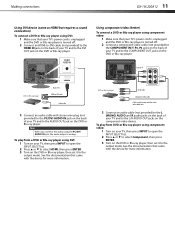Dynex DX19L200A12 Support Question
Find answers below for this question about Dynex DX19L200A12.Need a Dynex DX19L200A12 manual? We have 2 online manuals for this item!
Question posted by dlucy6466 on March 4th, 2023
How To Turn Tv On After Storm
The person who posted this question about this Dynex product did not include a detailed explanation. Please use the "Request More Information" button to the right if more details would help you to answer this question.
Current Answers
Answer #1: Posted by SonuKumar on March 4th, 2023 8:51 AM
If your Dynex DX19L200A12 TV isn't turning on after a storm, here are some steps you can try:
- Check the power source: Make sure that the power outlet that the TV is plugged into is working by plugging in another device and seeing if it turns on. If the outlet isn't working, try plugging the TV into another outlet.
- Check the power cord: Make sure that the power cord is securely plugged into the TV and the power outlet. If it's loose, plug it in firmly.
- Unplug the TV: Unplug the TV from the power outlet and wait for at least 30 seconds before plugging it back in. This can help reset the TV and fix any issues that are causing it not to turn on.
- Check the circuit breaker: If the TV still isn't turning on, check the circuit breaker to see if it has been tripped. If it has, reset it and try turning on the TV again.
- Check the remote control: Make sure that the batteries in the remote control are working and that the TV is responding to the remote control.
If none of these steps work, there may be an issue with the TV's internal components that require a professional repair. Contact a qualified technician for further assistance.
Please respond to my effort to provide you with the best possible solution by using the "Acceptable Solution" and/or the "Helpful" buttons when the answer has proven to be helpful.
Regards,
Sonu
Your search handyman for all e-support needs!!
Related Dynex DX19L200A12 Manual Pages
Similar Questions
19 Dynex Tv Model Number Dx -19l200a12. Does Not Show Pictures But Just Playing
(Posted by rashadrolle 9 years ago)
Tv Won't Turn On....the Green Light Comes On When You Try To Turn On Tv But Noth
TV won't turn on..Green light comes on but no TV Pic or Volume
TV won't turn on..Green light comes on but no TV Pic or Volume
(Posted by Anonymous-115417 10 years ago)
After A Storm Tv Won't Turn On.
We had a storm last night after the storm the tv won't turn on no light no nothing.
We had a storm last night after the storm the tv won't turn on no light no nothing.
(Posted by completelyclean12 11 years ago)
Dynex Lcd Tv Dx-l26-10a
turn tv on says please wait then screen goes to a black screen. what can be the problem?
turn tv on says please wait then screen goes to a black screen. what can be the problem?
(Posted by jjhh 12 years ago)