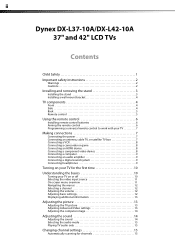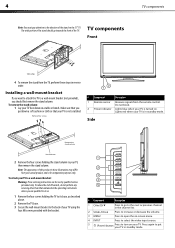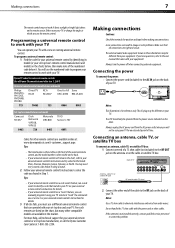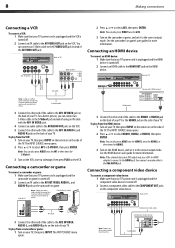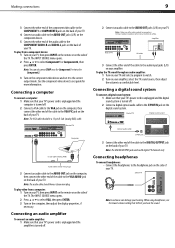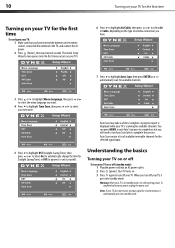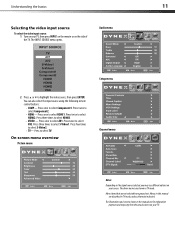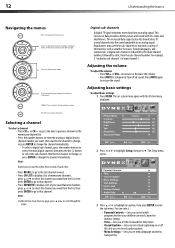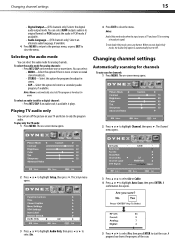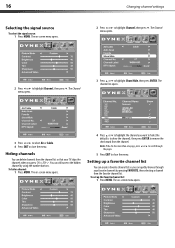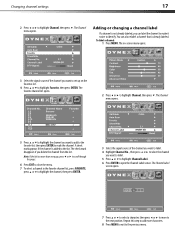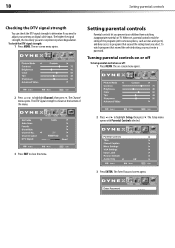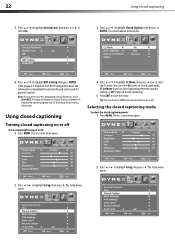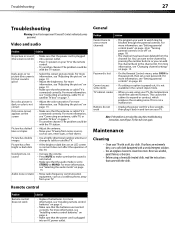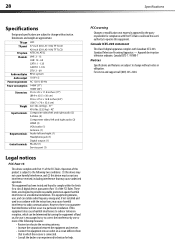Dynex DX-L42-10A Support Question
Find answers below for this question about Dynex DX-L42-10A - 42" LCD TV.Need a Dynex DX-L42-10A manual? We have 5 online manuals for this item!
Question posted by jdanglade on September 1st, 2013
When I Try To Turn It On It Says'run Channel Auto Scan'What Does That Mean?
What do I do?
Current Answers
Related Dynex DX-L42-10A Manual Pages
Similar Questions
When Turn On Tv, It Says Input Is Blocked. How Do I Get It To Unblock?
(Posted by franciseagan 10 years ago)
I Have Run Channel Auto Scan 4 Times. Keeps Asking Me To Do So
Trying to setup 32LCD720p. Black screen with this prompt
Trying to setup 32LCD720p. Black screen with this prompt
(Posted by Bonnie48 11 years ago)
Turning Off The Auto Channel Search?
Problem with the Dynex DX-L42-10A 42 in. LCD TV Its asking to run auto channel? How do I turn this ...
Problem with the Dynex DX-L42-10A 42 in. LCD TV Its asking to run auto channel? How do I turn this ...
(Posted by jwcoleman53 13 years ago)