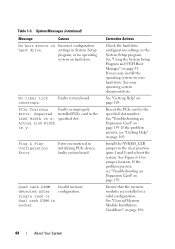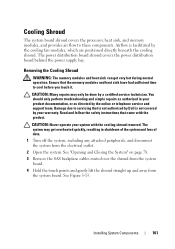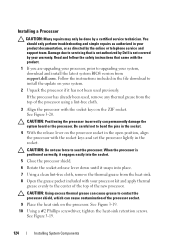Dell PowerEdge R310 Support and Manuals
Get Help and Manuals for this Dell item

View All Support Options Below
Free Dell PowerEdge R310 manuals!
Problems with Dell PowerEdge R310?
Ask a Question
Free Dell PowerEdge R310 manuals!
Problems with Dell PowerEdge R310?
Ask a Question
Most Recent Dell PowerEdge R310 Questions
What Is The Average Power Consumption For Emc Cx600
(Posted by ericpham 9 years ago)
How To Change Screen Text On Poweredge R310
(Posted by trenagva 9 years ago)
What Is The Heat Output For Dell Poweredge R310
(Posted by yascsjer 9 years ago)
How To Take The Casing Off The Poweredge R310
(Posted by dja82Misha 9 years ago)
How To Configure Raid For R310
(Posted by paturaeg 9 years ago)
Dell PowerEdge R310 Videos
Popular Dell PowerEdge R310 Manual Pages
Dell PowerEdge R310 Reviews
We have not received any reviews for Dell yet.