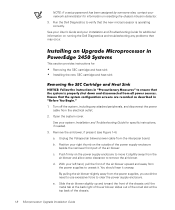Dell PowerEdge 4400 Support and Manuals
Get Help and Manuals for this Dell item

View All Support Options Below
Free Dell PowerEdge 4400 manuals!
Problems with Dell PowerEdge 4400?
Ask a Question
Free Dell PowerEdge 4400 manuals!
Problems with Dell PowerEdge 4400?
Ask a Question
Most Recent Dell PowerEdge 4400 Questions
I Have A Amber Light On The Fan Icon In The Front Panel Of My Dell.
I open the casing and saw the triple fan assembly bad. I just replace the assembly but still getting...
I open the casing and saw the triple fan assembly bad. I just replace the assembly but still getting...
(Posted by rivera30738 11 years ago)
What Is A Dell Poweredge 4400 Cost Now?
(Posted by RAFAEL33 12 years ago)
Dell PowerEdge 4400 Videos
Popular Dell PowerEdge 4400 Manual Pages
Dell PowerEdge 4400 Reviews
We have not received any reviews for Dell yet.