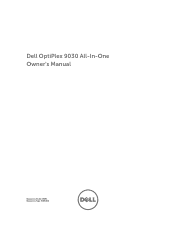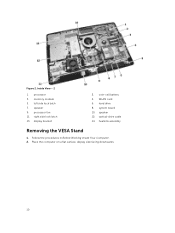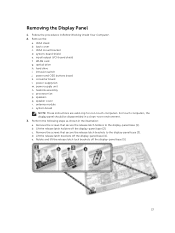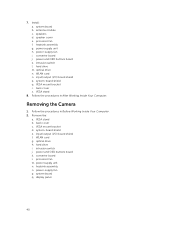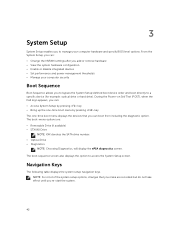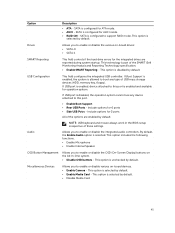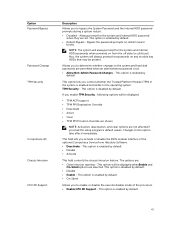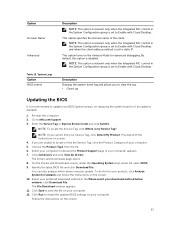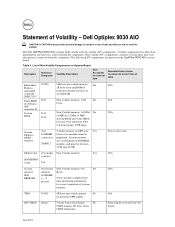Dell OptiPlex 9030 All In One Support and Manuals
Get Help and Manuals for this Dell item

View All Support Options Below
Free Dell OptiPlex 9030 All In One manuals!
Problems with Dell OptiPlex 9030 All In One?
Ask a Question
Free Dell OptiPlex 9030 All In One manuals!
Problems with Dell OptiPlex 9030 All In One?
Ask a Question
Most Recent Dell OptiPlex 9030 All In One Questions
Dell Optiplex Volume Controls?
Have a Dell Optiplex 9030- the rocker on the right side of the display controls the screen brightnes...
Have a Dell Optiplex 9030- the rocker on the right side of the display controls the screen brightnes...
(Posted by dh4536 2 years ago)
Popular Dell OptiPlex 9030 All In One Manual Pages
Dell OptiPlex 9030 All In One Reviews
We have not received any reviews for Dell yet.