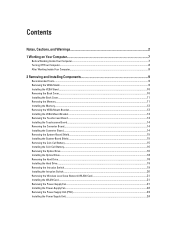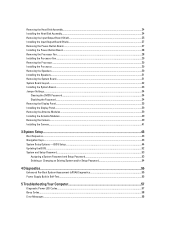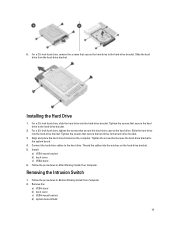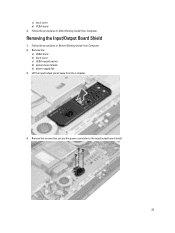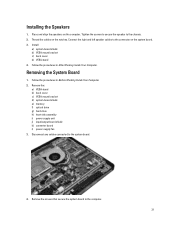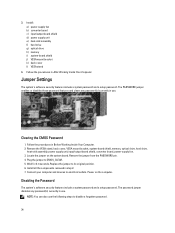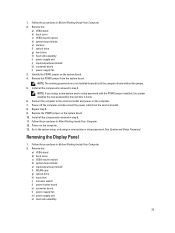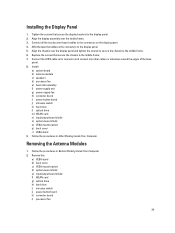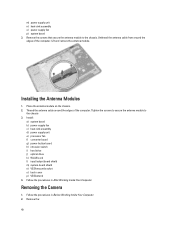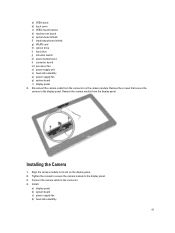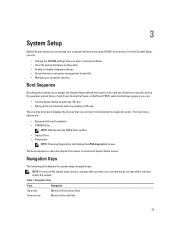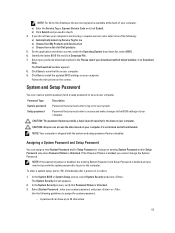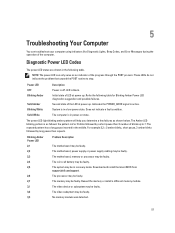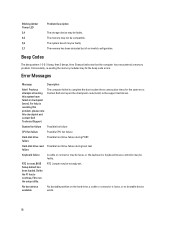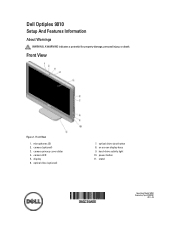Dell Optiplex 9010 All In One Support and Manuals
Get Help and Manuals for this Dell item

View All Support Options Below
Free Dell Optiplex 9010 All In One manuals!
Problems with Dell Optiplex 9010 All In One?
Ask a Question
Free Dell Optiplex 9010 All In One manuals!
Problems with Dell Optiplex 9010 All In One?
Ask a Question
Dell Optiplex 9010 All In One Videos

How to open a Dell Optiplex 9010 all in one computers to do a hard disk change
Duration: 12:57
Total Views: 15,425
Duration: 12:57
Total Views: 15,425
Popular Dell Optiplex 9010 All In One Manual Pages
Dell Optiplex 9010 All In One Reviews
We have not received any reviews for Dell yet.