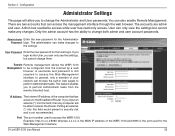D-Link EBR-2310 - EN Broadband Router Support and Manuals
Get Help and Manuals for this D-Link item

View All Support Options Below
Free D-Link EBR-2310 manuals!
Problems with D-Link EBR-2310?
Ask a Question
Free D-Link EBR-2310 manuals!
Problems with D-Link EBR-2310?
Ask a Question
D-Link EBR-2310 Videos
Popular D-Link EBR-2310 Manual Pages
D-Link EBR-2310 Reviews
We have not received any reviews for D-Link yet.