D-Link VWR-VR - Broadband Telephone Adapter/Wireless Router Support and Manuals
Get Help and Manuals for this D-Link item
This item is in your list!

View All Support Options Below
Free D-Link VWR-VR manuals!
Problems with D-Link VWR-VR?
Ask a Question
Free D-Link VWR-VR manuals!
Problems with D-Link VWR-VR?
Ask a Question
Popular D-Link VWR-VR Manual Pages
User Manual - Page 3
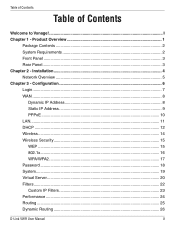
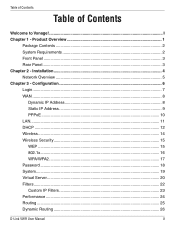
...;guration 6 Login...7 WAN ...8
Dynamic IP Address 8 Static IP Address 9 PPPoE ...10 LAN...11 DHCP ...12 Wireless...14 Wireless Security 15 WEP ...15 802.1x...16 WPA/WPA2 17 Password ...18 System...19 Virtual Server...20 Filters...22 Custom IP Filters 23 Performance ...24 Routing ...25 Dynamic Routing 26
D-Link VWR User Manual
II Installation 4 Network Overview 5 Chapter 3 - Product...
User Manual - Page 6


Product Overview
Package Contents
Vonage VWR Wireless Router
Yellow Ethernet Cable
RJ-11 Phone Cable
Blue Ethernet Cable
CD-ROM with User Guide
Power Adapter
System Requirements
Any high speed DSL or Cable connection A valid Vonage account
If you purchased your D-Link VWR at a retail location, make sure to first activate your device at www.vonage.com/activate. Please wait...
User Manual - Page 12


Chapter 3 - It is commonly used for cable modem and satellite services. Apply ISP DNS and SNTP -
The default MAC Address is optional but may be required by some ISPs. D-Link VWR User Manual
8 This option is not recommended that you any IP numbers to replace the Internet port's MAC address with the MAC address of your Ethernet card. Check this option if your...
User Manual - Page 15
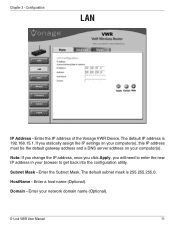
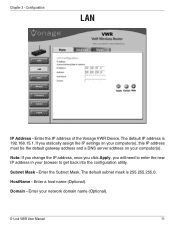
....15.1. Note: If you change the IP address, once you click Apply, you statically assign the IP settings on your computer(s), this IP address must be the default gateway address and a DNS server address on your browser to enter the new IP address in your computer(s). Enter a host name (Optional). Enter the Subnet Mask.
D-Link VWR User Manual
11 If you will need to get...
User Manual - Page 16


... computer. You must specify the starting and ending address of the IP address pool. D-Link VWR User Manual
12 The DHCP Server will automatically load the proper TCP/IP settings provided by setting their TCP/IP settings to be DHCP clients by the Vonage VWR Device. When you turn your computers to "Obtain an IP Address Automatically." Chapter 3 - Configuration
DHCP
DHCP stands...
User Manual - Page 17


... the IP address, subnet mask and DNS settings of every host on the same subnet as the other hosts. End IP - When DHCP relay is enabled, the Vonage VWR Device is already listed, simply check the reserve box and click Apply.
The Vonage VWR Device will be within the DHCP IP Address Range. MAC Address - D-Link VWR User Manual
13
Note: If you statically (manually) assign IP addresses...
User Manual - Page 20


... to a RADIUS server. Enter the port your wireless clients. This secret must be used by your RADIUS server is using. 1812 is the default setting. D-Link VWR User Manual
16 Port - Enter the IP address of your RADIUS server. Group Key Interval -
Secret - Enter the Group Key Interval. 3600 is the default setting. Chapter 3 - Server IP Address - Enter the secret or key.
User Manual - Page 21


... you enable encryption on the Vonage VWR Device make sure to also enable encryption on all the wireless clients or wireless connection will not be established. D-Link VWR User Manual
17 Group Key Interval -
Enter the Group Key Interval. 3600 is a wireless security protocol for Wireless Local Area Networks (WLAN). Pre-Shared Key -
WPA and WPA2 provide inproved security over WEP...
User Manual - Page 24


... in the LAN (Local Area Network). D-Link VWR User Manual
20 If you wish, you can be automatically redirected to the outside world.
Configuration
Virtual Server
The Vonage VWR Device can be configured as a virtual server so that remote users accessing Web or FTP services via the public IP address can make some of the screen...
User Manual - Page 31


... of the internal computer that cannot run Internet applications properly from behind the Vonage VWR Device, then you can set the client up for gaming purposes. By default the DMZ is useful for unrestricted Internet access. IP Address - Select Enabled or Disabled.
D-Link VWR User Manual
27
DMZ -
This feature is disabled. Adding a client to the DMZ (Demilitarized Zone) may...
User Manual - Page 34


... Enabled. D-Link VWR User Manual
30 Configuration
DDNS
Dynamic Domain Name System is a useful feature since many computers do not use the DDNS update client built into the Vonage VWR Device, select your DDNS account.
Domain Name - Chapter 3 - To use a static IP address.
Password - This is a method of keeping a domain name linked to a changing IP Address. Username - Enter...
User Manual - Page 45


... can solve many installation issues by resetting all cables are snapped firmly into place.
2. Wait at least 30 seconds after the lights have one -
Vonage Device (unplug power cord from back of device)
NOTE: Leave the modem unplugged for the lights to your area. Turn the devices on (consult router manual for the power and...
User Manual - Page 47


... to the correct phone port, please log into Port 2, try the other port. If you have set up and can check the status of your Vonage service by resetting your router. This may be played in the case there is not blocking any incoming traffic. You will automatically be experiencing firewall issues. D-Link VWR User Manual
43 The following IVR...
Quick Start Guide - Page 8


... you have a DSL modem:
1. Click Save and Restart button on your Vonage Device. If left off for at least 60 seconds. In the Username and Password fields, type the username and password you had an existing router connected to your DSL service.
6. Click Apply. In the address field, type http://192.168.15.1 (the default IP address of PPPoE. Note: If you...
Quick Start Guide - Page 10


... Networking
Your Vonage® Device is a wireless B/G Router, with wireless turned on by default.
When your computer wire-free. The default name of your new Wi-Fi network immediately and connect your Wi-Fi computer is 'DlinkVWR.' To change the default settings and enable security encryption (highly recommended) see the VWR User Guide located online at www.vonage.com/vwr or in range...
D-Link VWR-VR Reviews
Do you have an experience with the D-Link VWR-VR that you would like to share?
Earn 750 points for your review!
We have not received any reviews for D-Link yet.
Earn 750 points for your review!
