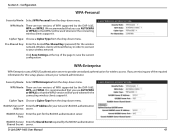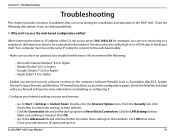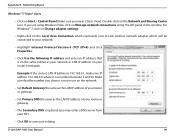D-Link DAP-1665 Support and Manuals
Get Help and Manuals for this D-Link item

View All Support Options Below
Free D-Link DAP-1665 manuals!
Problems with D-Link DAP-1665?
Ask a Question
Free D-Link DAP-1665 manuals!
Problems with D-Link DAP-1665?
Ask a Question
Most Recent D-Link DAP-1665 Questions
Wps Buttom Flashing
WPS buttom flashing al the time, what can i do stop it?
WPS buttom flashing al the time, what can i do stop it?
(Posted by jannerenstrom 7 years ago)
D-Link DAP-1665 Videos
Popular D-Link DAP-1665 Manual Pages
D-Link DAP-1665 Reviews
We have not received any reviews for D-Link yet.