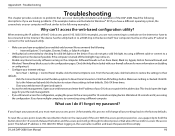D-Link DAP-2680 Support and Manuals
Get Help and Manuals for this D-Link item

View All Support Options Below
Free D-Link DAP-2680 manuals!
Problems with D-Link DAP-2680?
Ask a Question
Free D-Link DAP-2680 manuals!
Problems with D-Link DAP-2680?
Ask a Question
D-Link DAP-2680 Videos
Popular D-Link DAP-2680 Manual Pages
D-Link DAP-2680 Reviews
We have not received any reviews for D-Link yet.