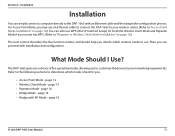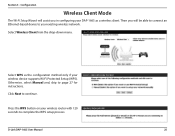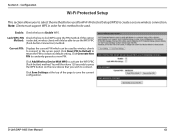D-Link DAP-1665 Support Question
Find answers below for this question about D-Link DAP-1665.Need a D-Link DAP-1665 manual? We have 1 online manual for this item!
Question posted by jannerenstrom on December 27th, 2016
Wps Buttom Flashing
WPS buttom flashing al the time, what can i do stop it?
Current Answers
Answer #1: Posted by waelsaidani1 on December 27th, 2016 6:55 AM
The WPS Push Button is located at the right side of the Router. Press the button to enable the WPS function. The light blinks when WPS is
successfully triggered. When the connection is successfully established between the Router and the client, the blue light will be solid and remain for
five seconds. After the light is off, the Router is ready for configuring a new WPS connection.
successfully triggered. When the connection is successfully established between the Router and the client, the blue light will be solid and remain for
five seconds. After the light is off, the Router is ready for configuring a new WPS connection.
Related D-Link DAP-1665 Manual Pages
Similar Questions
How To Maunually Configure The Ip Address Of A Wireless Dap 1360 Access Point
(Posted by jvbabbrana 10 years ago)
How D-link Wireless N Range Extender (dap-1360) Extender, Access Point, Bridge
works
works
(Posted by reggTm 10 years ago)
Dap-3520 Cannot Connect To Other Dap-3520 When Password Of Wireless Have Set.
We are the DAP -3520 user. i have been connecting DAT-3520 to other 3520 AND GOOD CONNECTED. BUT WHE...
We are the DAP -3520 user. i have been connecting DAT-3520 to other 3520 AND GOOD CONNECTED. BUT WHE...
(Posted by fransiskussutris 11 years ago)