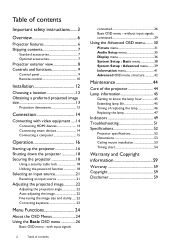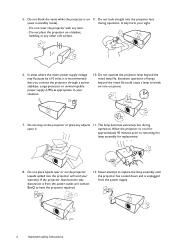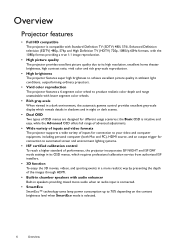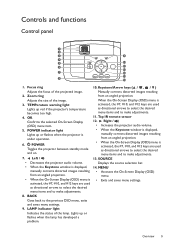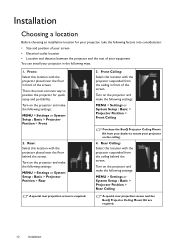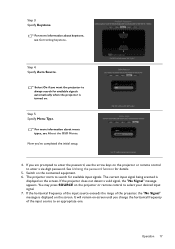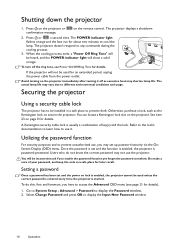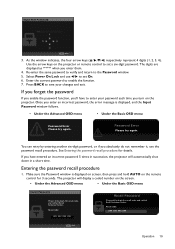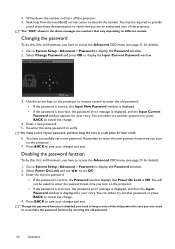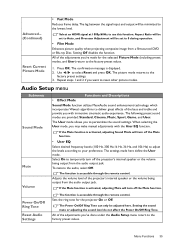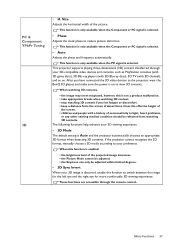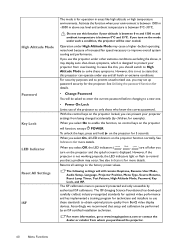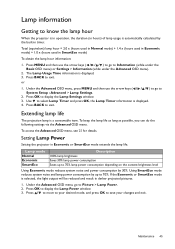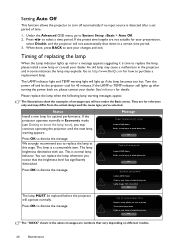BenQ W1210ST Support and Manuals
Get Help and Manuals for this BenQ item

View All Support Options Below
Free BenQ W1210ST manuals!
Problems with BenQ W1210ST?
Ask a Question
Free BenQ W1210ST manuals!
Problems with BenQ W1210ST?
Ask a Question
BenQ W1210ST Videos
Popular BenQ W1210ST Manual Pages
BenQ W1210ST Reviews
We have not received any reviews for BenQ yet.