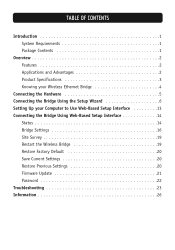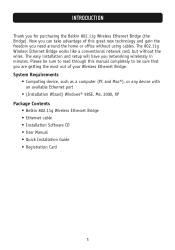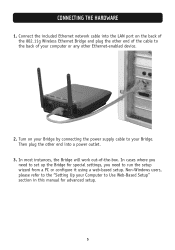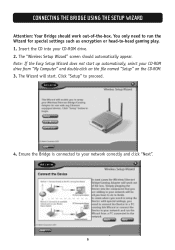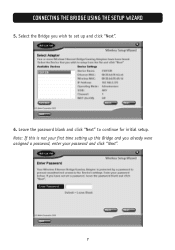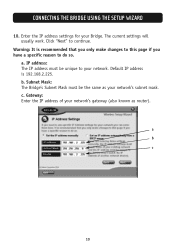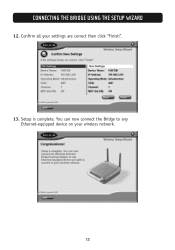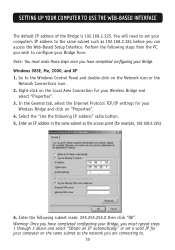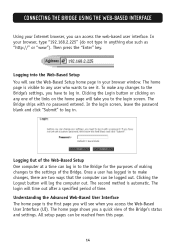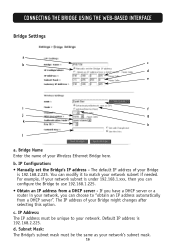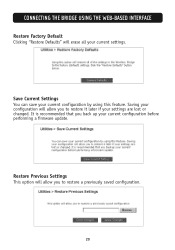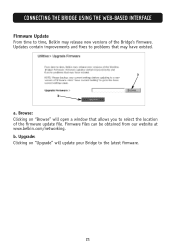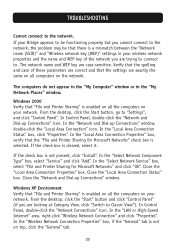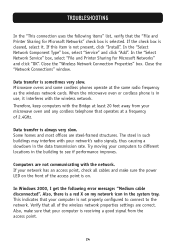Belkin F5D7330 Support and Manuals
Get Help and Manuals for this Belkin item

View All Support Options Below
Free Belkin F5D7330 manuals!
Problems with Belkin F5D7330?
Ask a Question
Free Belkin F5D7330 manuals!
Problems with Belkin F5D7330?
Ask a Question
Most Recent Belkin F5D7330 Questions
Belkin F5d7330 Installation Cd Software
I have lost my Belkin F5D7330 Installation CD. The device refuses to let me configure it via the web...
I have lost my Belkin F5D7330 Installation CD. The device refuses to let me configure it via the web...
(Posted by jamescollett 3 years ago)
Set Up A Belkin F5d7330 Ver 1001
Hi, it is possible to set up this bridge without the set up disc? I don't have disc nor manual :/ Pl...
Hi, it is possible to set up this bridge without the set up disc? I don't have disc nor manual :/ Pl...
(Posted by vguzman8 11 years ago)
Driver Download
For Windows 7 64-bit
(Posted by montaser4 11 years ago)
Popular Belkin F5D7330 Manual Pages
Belkin F5D7330 Reviews
We have not received any reviews for Belkin yet.