Audiovox FPE1906 Support and Manuals
Get Help and Manuals for this Audiovox item
This item is in your list!

View All Support Options Below
Free Audiovox FPE1906 manuals!
Problems with Audiovox FPE1906?
Ask a Question
Free Audiovox FPE1906 manuals!
Problems with Audiovox FPE1906?
Ask a Question
Popular Audiovox FPE1906 Manual Pages
Operating Instructions - Page 1
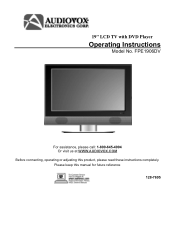
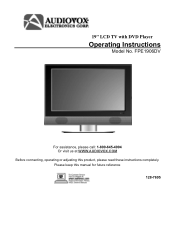
Please keep this product, please read these instructions completely. 19" LCD TV with DVD Player
Operating Instructions
Model No. FPE1906DV
For assistance, please call: 1-800-645-4994 Or visit us at WWW.AUDIOVOX.COM
Before connecting, operating or adjusting this manual for future reference 128-7695
Operating Instructions - Page 2
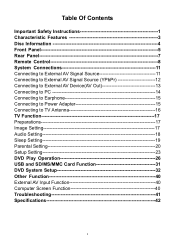
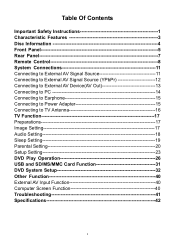
... Earphone 15 Connecting to Power Adapter 15 Connecting to TV Antenna 16 TV Function 17 Preparations 17 Image Setting 17 Audio Setting 18 Sleep Setting 19 Parental Setting 20 Setup Setting 23 DVD Play Operation 26 USB and SD/MS/MMC Card Function 31 DVD System Setup 32 Other Function 40 External AV Input Function 40 Computer Screen Function 40 Troubleshooting 41 Specifications 42
1
Operating Instructions - Page 3
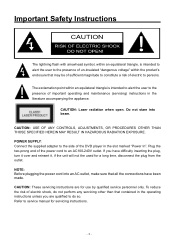
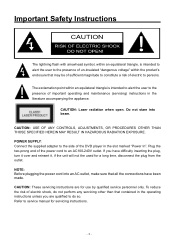
... the presence of important operating and maintenance (servicing) instructions in the literature accompanying the appliance. CAUTION: USE OF ANY CONTROLS, ADJUSTMENTS, OR PROCEDURES OTHER THAN THOSE SPECIFIED HEREIN MAY RESULT IN HAZARDOUS RADIATION EXPOSURE. CAUTION: Laser radiation when open.
Plug the two-prong end of the DVD player in the slot marked "Power In...
Operating Instructions - Page 5
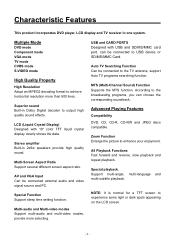
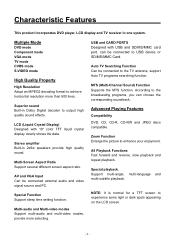
... Card.
Special Function Support sleep time setting function.
MTS (Multi-Channel Sound) Function Supports the MTS function.
USB and CARD PORTS Designed with 19" color TFT liquid...spots appearing on the LCD screen.
- 4 - Support multi-angle, multi-language and multi-subtitle playback.
Characteristic Features
This product incorporates DVD player, LCD display and TV receiver in 2x8w ...
Operating Instructions - Page 6
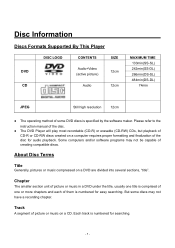
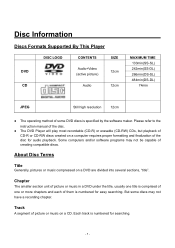
... Information
Discs Formats Supported By This Player
DISC LOGO
CONTENTS
SIZE
DVD
Audio+Video (active picture)
12cm
CD
Audio
12cm
MAXIMUM TIME 133min(SS-SL) 242min(SS-DL) 266min(DS-SL) 484min(DS-DL) 74min
JPEG
Still high resolution
12cm
The operating method of the disc. Please refer to the instruction manual of some discs...
Operating Instructions - Page 7


....
4. In setup menu, the same function as ▲/▼ direction buttons.
5. MENU button Press to play the disc in DVD mode.
- 6 - CH▲/▼ button In the TV mode, press to decrease or increase the volume. VOL◄/► button In the TV mode, press to select channels. Front Panel
1. 19" color TFT screen 19" color...
Operating Instructions - Page 10


...setup menu.
8. LAST button In the TV mode, press to return to activate MTS function in TV mode.
5. MTS button Press to the channel last viewed.
4. button Press to select the mode DVD, Component, VGA, TV...In the TV or CVBS mode, press to adjust or set.
9. ENTER button Press to enter the LCD setup menu.
- 9 - MENU button Press to confirm your selection.
10. Remote Control
Remote Control ...
Operating Instructions - Page 11


...during a multiple language DVD disc playback in DVD mode.
- 10 - GOTO button Press to confirm your selection. 8. Direction buttons
In the setup menu, press the...set. 7. TITLE button When a DVD disc is the input source. 19. SUBTITLE button Press to zoom in or out the picture. 22. Remote Control
For DVD Operation
1. PLAY button Press to play the disc in DVD mode.
2.
PAUSE button In DVD...
Operating Instructions - Page 20
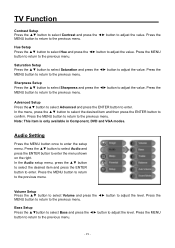
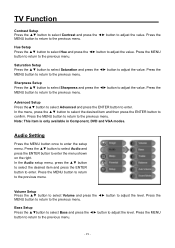
...enter the setup menu. Audio Setting
Press the MENU button once to the previous menu. In the Audio setup menu, ... the previous menu.
- 19 - Note: This item is only available in Component, DVD and VGA modes. Advanced Setup Press the▲▼ button...Press the MENU button to return to adjust the value. TV Function
Contrast Setup Press the ▲▼ button to select Contrast and ...
Operating Instructions - Page 22


TV Function
Parental Setting
Note: The Parental Function is 1111. In the Parental setup menu, press the ENTER button and then use the number buttons to enter the new .... Change PIN Press the ▲▼ button to select Change PIN and press the ENTER button to enter the setup menu. Use the number buttons to enter the new pin you want and then press the ENTER button to continue and...
Operating Instructions - Page 28


... Steps: 1.
These regional codes must match the played discs. This player's default code is automatically taken in the disc tray fully, the player will search a disc and play poor quality discs that may damage the player's lens. Warning: Do not play it will shift to DVD mode and start playback. Region Code DVD players and discs are coded by region.
Operating Instructions - Page 30
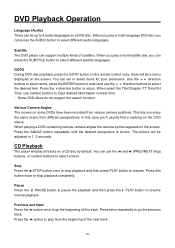
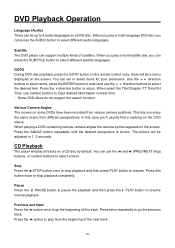
...remote control once, there will be adjusted in 1 2 seconds. When select the Title/Chapter, TT Time/CH Time, use the direction buttons to select different subtitle languages. Some DVD discs do not support... CD Playback
The player will be a menu displayed on a DVD disc. Stop Press...DVD Playback Operation
Language (Audio) There can set or select items for your preference.
You can support...
Operating Instructions - Page 34
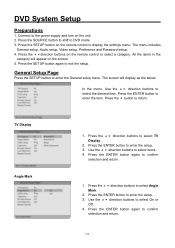
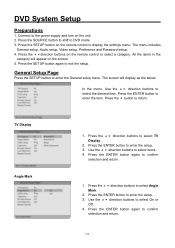
... setup, Video setup, Preference and Password setup. 4. Use the direction buttons to the power supply and turn on the remote control to select On or
Off. 4. Use the direction buttons to display the settings menu. Press the SETUP button on the unit. 2. Press the button to confirm
selection and return.
1. Press the ENTER button again to return.
TV...
Operating Instructions - Page 40


....
3. Press the ENTER button to disc. DVD System Setup
Parental Default
DVD discs equipped with the child lock function are rated according to their contents and settings vary from disc to enter the item.
Press the direction buttons to return.
- 39 - Password Setup
Press the SETUP button to enter the setup menu, then use the direction buttons to...
Operating Instructions - Page 43
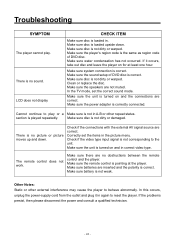
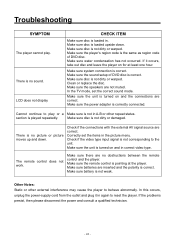
... player's region code is the same as region code of DVD disc is not corresponding to reset the player. Make sure system connection is played repeatedly. Make sure disc is not dirty or damaged. There is correct.
If the problems persist, then please disconnect the power and consult a qualified technician.
- 42 - Make sure the sound setup of DVD...
Audiovox FPE1906 Reviews
Do you have an experience with the Audiovox FPE1906 that you would like to share?
Earn 750 points for your review!
We have not received any reviews for Audiovox yet.
Earn 750 points for your review!
