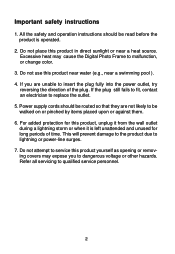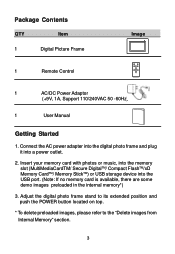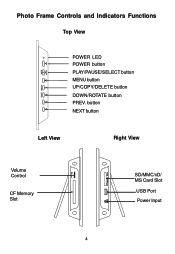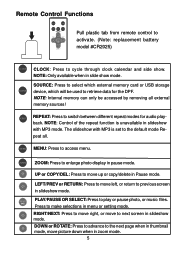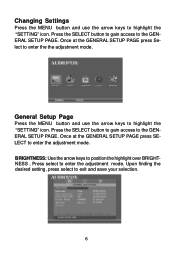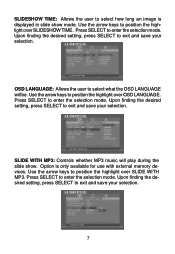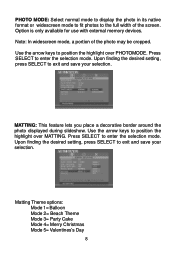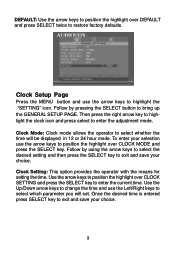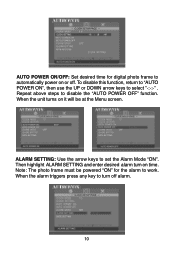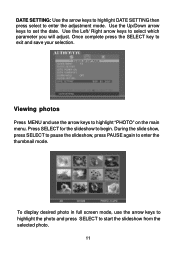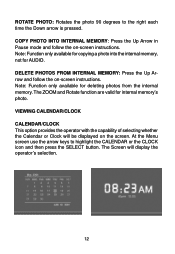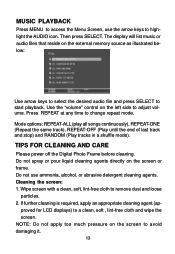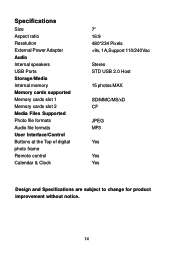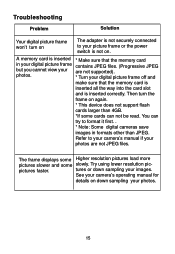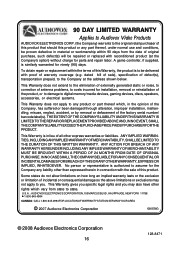Audiovox DPF701 Support and Manuals
Get Help and Manuals for this Audiovox item

View All Support Options Below
Free Audiovox DPF701 manuals!
Problems with Audiovox DPF701?
Ask a Question
Free Audiovox DPF701 manuals!
Problems with Audiovox DPF701?
Ask a Question
Most Recent Audiovox DPF701 Questions
How Can I Reset My Product. Dpf701av Thanks.
(Posted by keesriedijk 9 years ago)
Popular Audiovox DPF701 Manual Pages
Audiovox DPF701 Reviews
We have not received any reviews for Audiovox yet.