Audiovox DPF1000 - Digital Photo Frame Support and Manuals
Get Help and Manuals for this Audiovox item
This item is in your list!

View All Support Options Below
Free Audiovox DPF1000 manuals!
Problems with Audiovox DPF1000?
Ask a Question
Free Audiovox DPF1000 manuals!
Problems with Audiovox DPF1000?
Ask a Question
Popular Audiovox DPF1000 Manual Pages
User Guide - Page 2
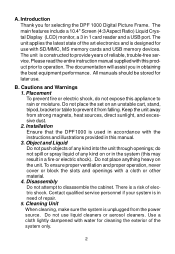
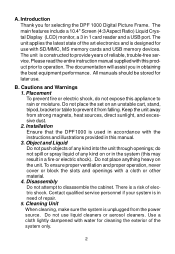
... applies the latest state of reliable, trouble-free service. Please read the entire instruction manual supplied with this appliance to rain or moisture. The unit is constructed to operation. Installation Ensure that the DPF1000 is unplugged from the power source. Contact qualified service personnel if your system is a risk of repair. 5.
Keep the unit away from falling...
User Guide - Page 3
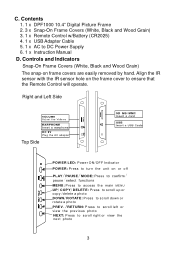
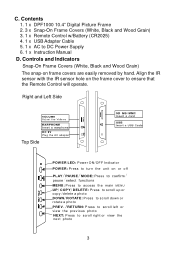
Contents 1. 1 x DPF1000 10.4" Digital Picture Frame 2. 3 x Snap-On Frame Covers (White, Black and Wood Grain) 3. 1 x Remote Control w/Battery (CR2025) 4. 1 x USB Adapter Cable 5. 1 x AC to ensure that the Remote Control will operate. Right and Left Side
D C9 V Plugt heACada pter
Top Side
POWER LED: Power ON/OFF Indicator
POWER: Pressto
3 Controls and Indicators Snap-On Frame Covers (White...
User Guide - Page 5
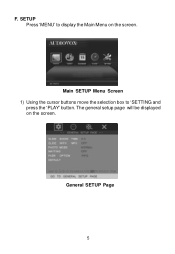
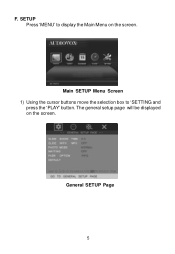
SETUP Press 'MENU' to 'SETTING and
press the 'PLAY' button. General SETUP Page
5
F. The general setup page will be displayed on the screen. Main SETUP Menu Screen 1) Using the cursor buttons move the selection box to display the Main Menu on the screen.
User Guide - Page 6
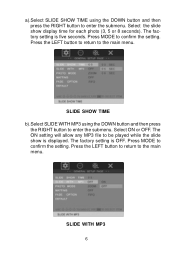
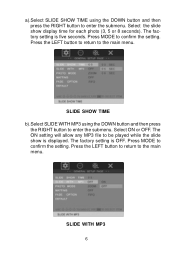
Press MODE to the main menu. Press the LEFT button to return to confirm the setting. The ON setting will allow any MP3 file to be played while the slide show display time for each photo (3, 5 or 8 seconds).
a).Select SLIDE SHOW TIME using the DOWN button and then press
the RIGHT button to enter...
User Guide - Page 7
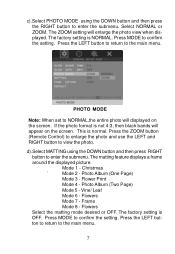
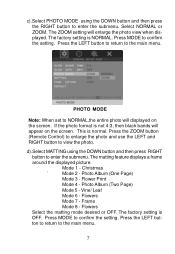
... MATTING using the DOWN button and then press the RIGHT button to the main menu.
7 The matting feature displays a frame
around the displayed picture. Select NORMAL or ZOOM. Flowers
Mode 7 - PHOTO MODE
Note: When set to enter the submenu. Mode 1 - Photo Album (Two Page)
Mode 5 -
The factory setting is not 4:3, then black bands will enlarge the...
User Guide - Page 8
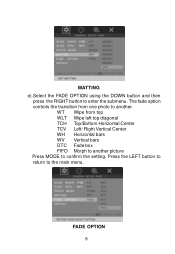
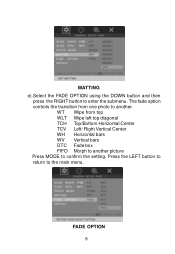
WT Wipe from one photo to confirm the setting.
The fade option controls the transition from top WLT Wipe left top diagonal TCH Top/Bottom Horizontal Center TCV Left/ Right Vertical Center WH Horizontal bars WV Vertical bars DTC Fade box FIFO Morph to another picture Press MODE to another. FADE OPTION
8
MATTING e).Select...
User Guide - Page 9
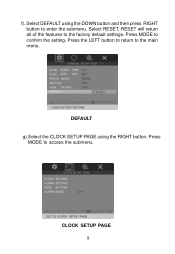
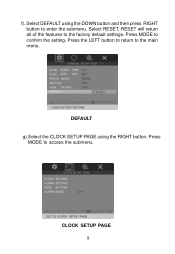
RESET will return all of the features to confirm the setting.
CLOCK SETUP PAGE 9 Press MODE to the factory default settings. Press
MODE to the main menu. Select RESET. Press the LEFT button to return to access the submenu. DEFAULT g).Select the CLOCK SETUP PAGE using the DOWN button and then press RIGHT button to enter the submenu.
f). Select DEFAULT using the RIGHT button.
User Guide - Page 10
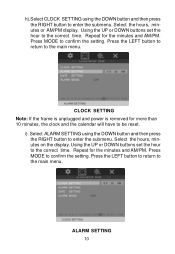
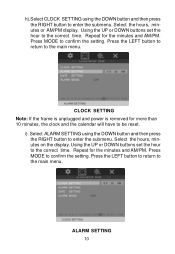
Press the LEFT button to return to confirm the setting. CLOCK SETTING Note: If the frame is unplugged and power is removed for the minutes and AM/PM. Repeat for more than 10 minutes, the clock and the calendar will have to be reset. ALARM SETTING 10 Select the hours, minutes or AM/PM display. i). Press MODE to...
User Guide - Page 12
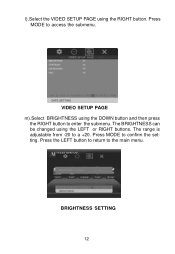
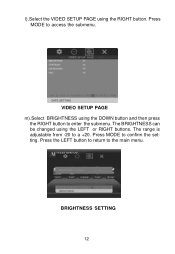
The range is adjustable from -20 to the main menu. Press the LEFT button to return to a +20. BRIGHTNESS SETTING
12 VIDEO SETUP PAGE m).Select BRIGHTNESS using the DOWN button and then press
the RIGHT button to access the submenu.
The BRIGHTNESS can be changed using the RIGHT ...
User Guide - Page 13
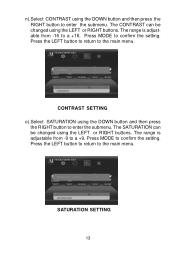
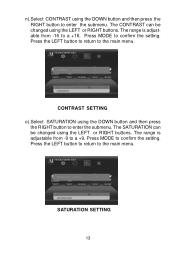
... the submenu.
Press MODE to the main menu. The SATURATION can be changed using the LEFT or RIGHT buttons. SATURATION SETTING
13 Press the LEFT button to return to confirm the setting. n).Select CONTRAST using the DOWN button and then press the RIGHT button to a +9. The CONTRAST can be changed using the...
User Guide - Page 14
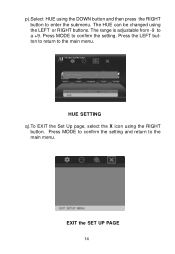
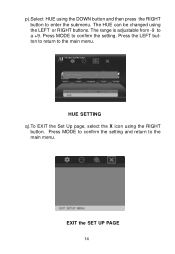
... the main menu. Press the LEFT button to return to a +9.
p).Select HUE using the DOWN button and then press the RIGHT button to confirm the setting. Press MODE to enter the submenu.
The HUE can be changed using the RIGHT
button. Press MODE to confirm the...
User Guide - Page 15
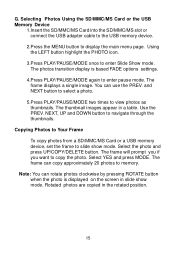
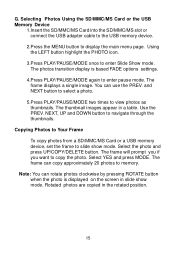
... USB adapter cable to the USB memory device.
2.Press the MENU button to copy the photo. Copying Photos to Your Frame
To copy photos from a SD/MMC/MS Card or a USB memory device, set the frame to enter pause mode. The frame will prompt you if you want to display the main menu page. Using the LEFT...
User Guide - Page 16
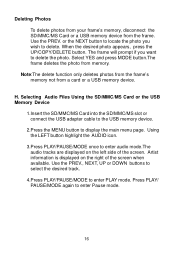
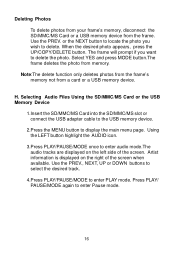
...the USB adapter cable to the USB memory device.
2.Press the MENU button to delete the photo. The frame will prompt if you wish to enter Pause mode.
16 Press PLAY/ PAUSE/MODE again to... delete. or the NEXT button to locate the photo you want to display the main menu page. Note:The delete function only deletes photos from the frame's memory not from memory. Artist information is displayed...
User Guide - Page 17
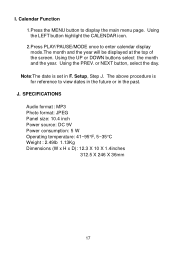
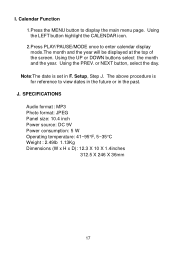
...in F. J.
Using the UP or DOWN buttons select the month and the year. Setup, Step J. SPECIFICATIONS Audio format : MP3 Photo format: JPEG Panel size: 10.4 inch Power source: DC 9V Power consumption: 5 W Operating temperature: 41~95°F, 5~35°C Weight : 2.49lb 1.13Kg Dimensions (W x H x D): 12.3 X 10 X 1.4inches 312.5 X 246 X 36mm
17
I. Calendar Function 1.Press the MENU button to...
User Guide - Page 18
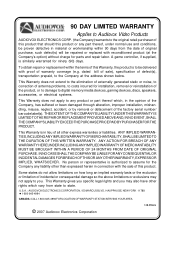
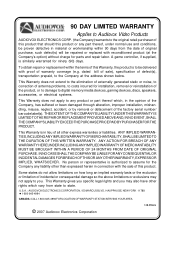
... FOR LOCATION OF WARRANTY STATION SERVING YOUR AREA
© 2007 Audiovox Electronics Corporation
128-5556G A game controller, if supplied, is to be delivered with the sale of this product.
THE EXTENT OF THE COMPANY'S LIABILITY UNDER THIS WARRANTY IS LIMITED TO THE REPAIR OR REPLACEMENT PROVIDED ABOVE AND, IN NO EVENT, SHALL THE COMPANY'S LIABILITY...
Audiovox DPF1000 Reviews
Do you have an experience with the Audiovox DPF1000 that you would like to share?
Earn 750 points for your review!
We have not received any reviews for Audiovox yet.
Earn 750 points for your review!
