Audiovox DPF708 - Digital Photo Frame Support and Manuals
Get Help and Manuals for this Audiovox item
This item is in your list!

View All Support Options Below
Free Audiovox DPF708 manuals!
Problems with Audiovox DPF708?
Ask a Question
Free Audiovox DPF708 manuals!
Problems with Audiovox DPF708?
Ask a Question
Popular Audiovox DPF708 Manual Pages
Owners Manual - Page 2
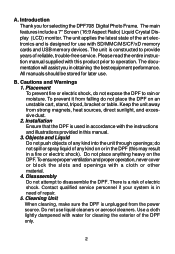
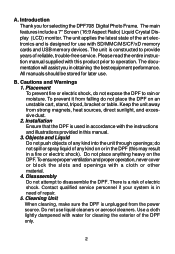
... a cloth lightly dampened with water for selecting the DPF708 Digital Photo Frame. The unit applies the latest state of any kind into the unit through openings; To prevent it from strong magnets, heat sources, direct sunlight, and excessive dust. 2. Please read the entire instruction manual supplied with the instructions and illustrations provided in obtaining the best equipment...
Owners Manual - Page 3
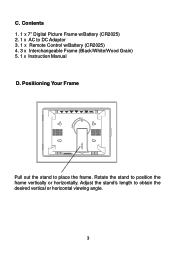
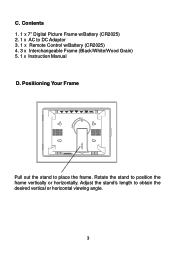
Contents 1. 1 x 7" Digital Picture Frame w/Battery (CR2025) 2. 1 x AC to position the frame vertically or horizontally. C. Rotate the stand to DC Adaptor 3. 1 x Remote Control w/Battery (CR2025) 4. 3 x Interchangeable Frame (Black/White/Wood Grain) 5. 1 x Instruction Manual
D. Adjust the stand's length to place the frame. Positioning Your Frame
Pull out the stand to obtain the desired ...
Owners Manual - Page 4
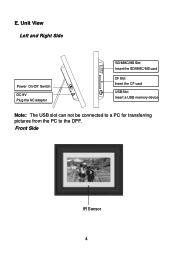
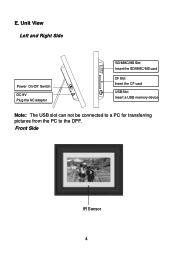
Front Side
IR Sensor 4
E. Unit View Left and Right Side
Power On/Off Switch
DC 9V Plug the AC adaptor
SD/MMC/MS Slot Insert the SD/MMC/MS card
CF Slot Insert the CF card
USB Slot Insert a USB memory device
Note: The USB slot can not be connected to a PC for transferring pictures from the PC to the DPF.
Owners Manual - Page 5
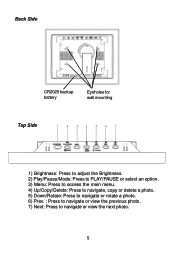
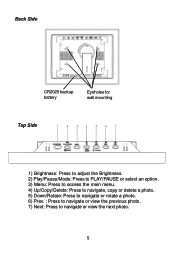
.../Mode: Press to PLAY/PAUSE or select an option. 3) Menu: Press to access the main menu. 4) Up/Copy/Delete: Press to navigate, copy or delete a photo. 5) Down/Rotate: Press to navigate or rotate a photo. 6) Prev. : Press to navigate or view the previous photo. 7) Next: Press to navigate or view the next...
Owners Manual - Page 6
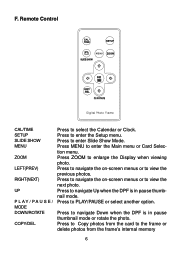
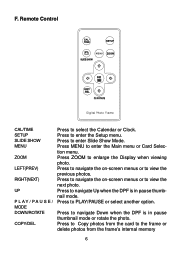
... to navigate the on -screen menus or to view the next photo.
Press to select the Calendar or Clock. Press to Copy photos from the card to PLAY/PAUSE or select another option. Remote Control
MENU
Digital Photo Frame
CAL/TIME SETUP SLIDE SHOW MENU
ZOOM
LEFT(PREV)
RIGHT(NEXT)
UP
P L AY / PA U S E / MODE DOWN/ROTATE...
Owners Manual - Page 7
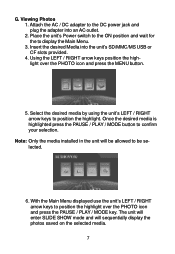
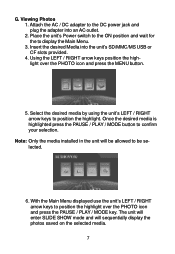
... to display the Main Menu. 3. G. Using the LEFT / RIGHT arrow keys position the highlight over the PHOTO icon and press the PAUSE / PLAY / MODE key. Place the unit's Power switch to the ON position...USB or CF slots provided. 4. Note: Only the media installed in the unit will sequentially display the photos saved on the selected media.
7 Attach the AC / DC adapter to position the ...
Owners Manual - Page 8
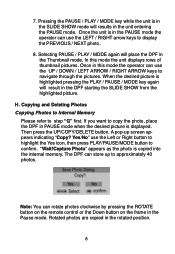
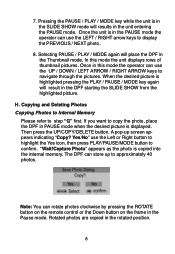
...pictures. In this mode the operator can rotate photos clockwise by pressing the ROTATE button on the remote control or the Down button on the frame in the Pause mode. "Wait!Capture Photo" appears as the photo...to step "G" first. If you want to approximately 40 photos. Once the unit is displayed. Once in PAUSE mode when the desired picture is in the PAUSE mode the operator can store up...
Owners Manual - Page 9
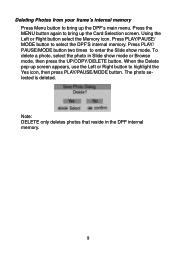
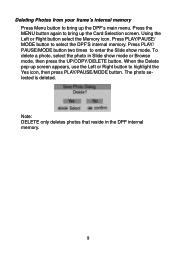
... select the DPF'S internal memory. When the Delete pop-up the Card Selection screen. The photo selected is deleted. Press PLAY/ PAUSE/MODE button two times to enter the Slide show mode... Right button select the Memory icon. Note: DELETE only deletes photos that reside in Slide show mode. Deleting Photos from your frame's internal memory Press Menu button to bring up screen appears, use...
Owners Manual - Page 10
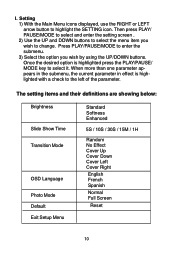
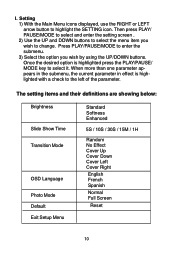
...MODE to the left of the parameter. The setting items and their definitions are showing below:
Brightness
Slide Show Time Transition Mode
OSD Language Photo Mode Default Exit Setup Menu
Standard Softness Enhanced
5S / 10S / 30S...effect is highlighted press the PLAY/PAUSE/ MODE key to highlight the SETTING icon. I. Once the desired option is highlighted with a check to enter the submenu. 3) ...
Owners Manual - Page 11
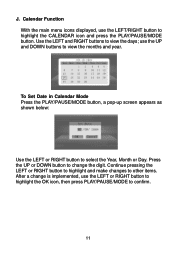
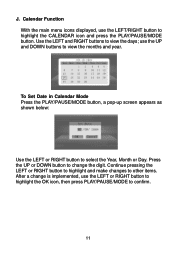
To Set Date in Calendar Mode Press the PLAY/PAUSE/MODE button, a pop-up screen appears as shown below:
Use the LEFT or ...PAUSE/MODE button. Calendar Function With the main menu icons displayed, use the UP and DOWN buttons to other items. After a change the digit. Use the LEFT and RIGHT buttons to select the Year, Month or Day. Continue pressing the LEFT or RIGHT button to highlight and ...
Owners Manual - Page 12
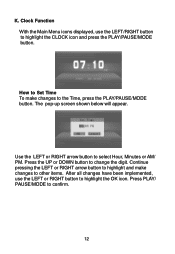
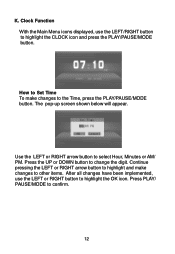
Use the LEFT or RIGHT arrow button to change the digit. Press the UP or DOWN button to select Hour, Minutes or AM/ PM. Continue pressing the LEFT ...MODE button. The pop-up screen shown below will appear.
K. Press PLAY/ PAUSE/MODE to highlight the OK icon. How to Set Time To make changes to other items. After all changes have been implemented, use the LEFT/RIGHT button to the Time, press...
Owners Manual - Page 13
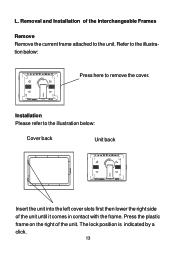
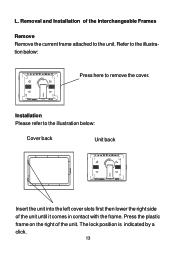
... the right of the Interchangeable Frames Remove Remove the current frame attached to the unit. The lock position is indicated by a click.
13 Refer to remove the cover. Removal and Installation of the unit. Installation Please refer to the illustration below :
Press here to the illustration below :
Cover back
Unit back
Insert the unit...
Owners Manual - Page 14
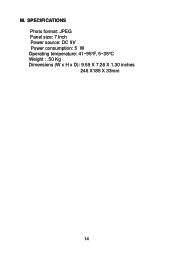
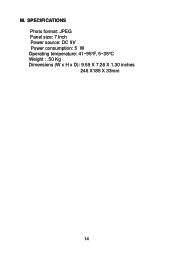
M. SPECIFICATIONS Photo format: JPEG Panel size: 7 Inch Power source: DC 9V Power consumption: 5 W Operating temperature: 41~95°F, 5~35°C Weight : .50 Kg Dimensions (W x H x D): 9.69 X 7.28 X 1.30 inches 246 X185 X 33mm
14
Owners Manual - Page 15
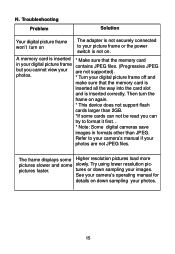
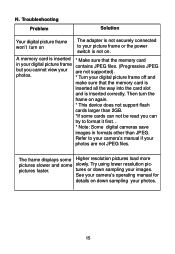
...'s manual if your picture frame or the power switch is not on
The adapter is not securely connected to format it first. .
* Note: Some digital cameras save
images in your digital picture frame contains JPEG files. (Progressive JPEG
but you can not be read you cannot view your are not JPEG files. N. Troubleshooting Problem
Solution
Your digital picture frame won't turn the
frame...
Owners Manual - Page 16
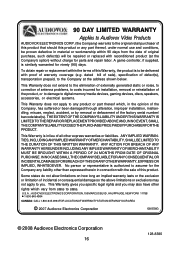
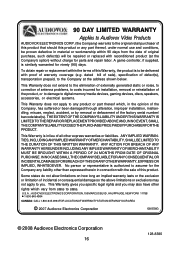
... suffered or been damaged through alteration, improper installation, mishandling, misuse, neglect, accident, or by removal or defacement of the factory serial number/ bar code label(s). dated bill of sale), specification of this product. THE EXTENT OF THE COMPANY'S LIABILITY UNDER THIS WARRANTY IS LIMITED TO THE REPAIR OR REPLACEMENT PROVIDED ABOVE AND, IN NO EVENT, SHALL...
Audiovox DPF708 Reviews
Do you have an experience with the Audiovox DPF708 that you would like to share?
Earn 750 points for your review!
We have not received any reviews for Audiovox yet.
Earn 750 points for your review!
