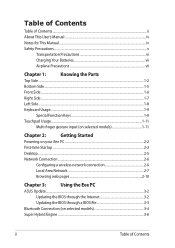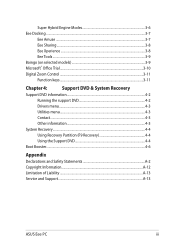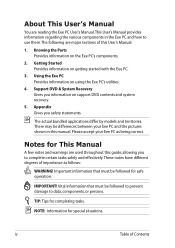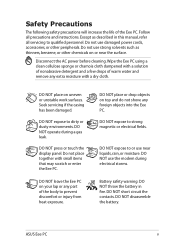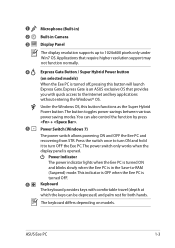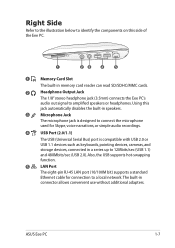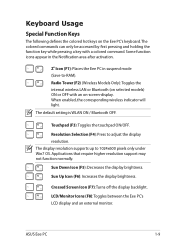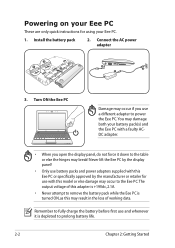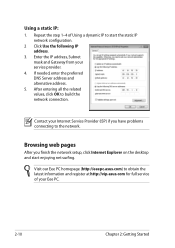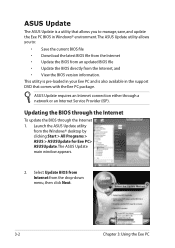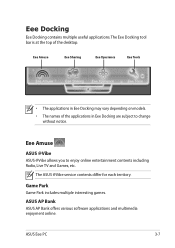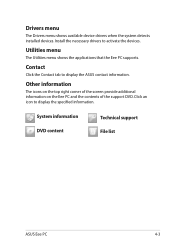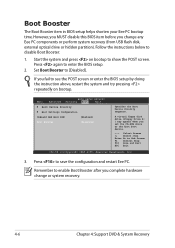Asus 1001P-PU17-BK Support and Manuals
Get Help and Manuals for this Asus item

View All Support Options Below
Free Asus 1001P-PU17-BK manuals!
Problems with Asus 1001P-PU17-BK?
Ask a Question
Free Asus 1001P-PU17-BK manuals!
Problems with Asus 1001P-PU17-BK?
Ask a Question
Most Recent Asus 1001P-PU17-BK Questions
Brightening The Screen That Is Becoming Dark
(Posted by sidneycoffman723 12 years ago)
Popular Asus 1001P-PU17-BK Manual Pages
Asus 1001P-PU17-BK Reviews
We have not received any reviews for Asus yet.