Asus 1005HA-PU17-BK - Eee PC Seashell Support and Manuals
Get Help and Manuals for this Asus item
This item is in your list!

View All Support Options Below
Free Asus 1005HA-PU17-BK manuals!
Problems with Asus 1005HA-PU17-BK?
Ask a Question
Free Asus 1005HA-PU17-BK manuals!
Problems with Asus 1005HA-PU17-BK?
Ask a Question
Popular Asus 1005HA-PU17-BK Manual Pages
User Manual - Page 2
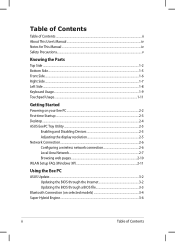
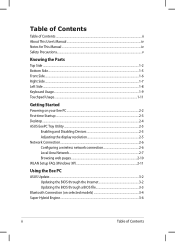
... Started
Powering on your Eee PC...2-2 First-time Startup...2-3 Desktop...2-4 ASUS EeePC Tray Utility...2-5
Enabling and Disabling Devices 2-5 Adjusting the display resolution 2-5 Network Connection...2-6 Configuring a wireless network connection 2-6 Local Area Network 2-7 Browsing web pages 2-10 WLAN Setup FAQ (Windows XP 2-11
Using the Eee PC
ASUS Update...3-2 Updating the BIOS through the...
User Manual - Page 3
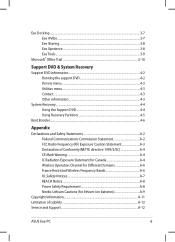
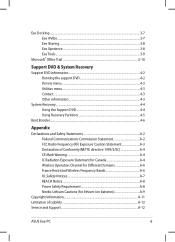
Eee Docking...3-7 Eee @Vibe...3-7 Eee Sharing...3-8 Eee Xperience...3-8 Eee Tools...3-9
Microsoft® Office Trial...3-10
Support DVD & System Recovery
Support DVD information 4-2 Running the support DVD 4-2 Drivers menu...4-3 Utilities menu...4-3 Contact...4-3 Other information 4-3
System Recovery...4-4 Using the Support... of Liability...A-12 Service and Support...A-12
ASUS Eee PC
iii
User Manual - Page 4
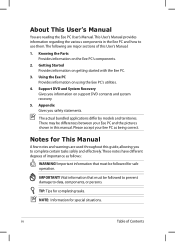
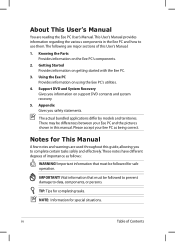
... This User's Manual
You are reading the Eee PC User's Manual.This User's Manual provides information regarding the various components in this manual. Knowing the Parts Provides information on support DVD contents and system recovery.
5. Please accept your Eee PC and the pictures shown in the Eee PC and how to data, components, or persons. iv
Table of this guide, allowing you safety...
User Manual - Page 5
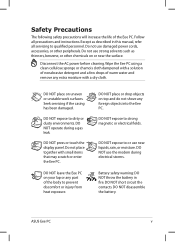
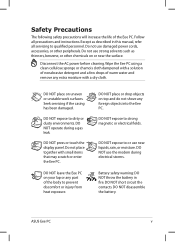
...NOT throw the battery in this manual, refer all precautions and instructions. DO NOT expose to dirty or dusty environments. DO NOT short circuit the contacts. ASUS Eee PC
Wipe the Eee PC using a clean cellulose sponge ...or other chemicals on top and do not shove any foreign objects into the Eee PC. Seek servicing if the casing has been damaged.
Do not use the modem during a...
User Manual - Page 17
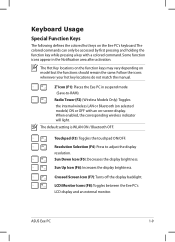
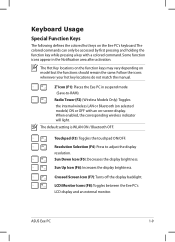
...): Increases the display brightness.
LCD/Monitor Icons (F8): Toggles between the Eee PC's LCD display and an external monitor.
ASUS Eee PC
1-9 The colored commands can only be accessed by first pressing and holding the function key while pressing a key with an on selected models) ON or OFF with a colored command.
Keyboard Usage
Special Function Keys...
User Manual - Page 22
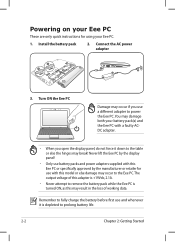
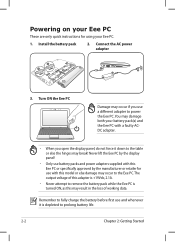
...Eee PC
These are only quick instructions for use with this model or else damage may occur to the Eee PC. Turn ON the Eee PC
Damage may result in the loss of working data. Remember to fully charge the battery before first use a different adapter to power the Eee PC... this Eee PC or specifically approved by the manufacturer or retailer for using your battery pack(s) and the Eee PC with ...
User Manual - Page 30
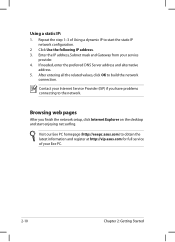
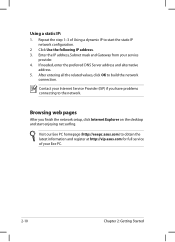
... the preferred DNS Server address and alternative
address. 5. Browsing web pages
After you have problems connecting to the network. Visit our Eee PC homepage (http://eeepc.asus.com) to obtain the latest information and register at http://vip.asus.com for full service of Using a dynamic IP to build the network
connection. Enter the IP address, Subnet...
User Manual - Page 31
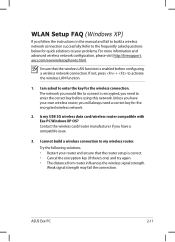
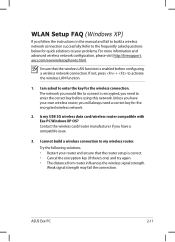
...)
If you follow the instructions in the manual and fail to activate the wireless LAN function.
1. Ensure that the router setup is correct. • Cancel the encryption key (if there's one) and try again. • The distance from router influences the wireless signal strength. Unless you have a compatible issue.
3. ASUS Eee PC
2-11
asus.com/eeewirelessxphowto.html...
User Manual - Page 34
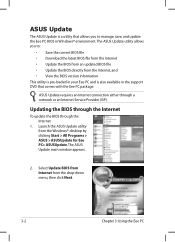
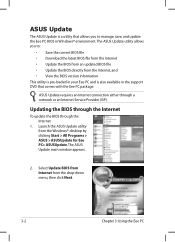
... the drop‑down menu, then click Next.
3-2
Chapter 3: Using the Eee PC
ASUS Update requires an Internet connection either through the Internet
1.
The ASUS Update main window appears.
2. Updating the BIOS through the Internet
To update the BIOS through a network or an Internet Service Provider (ISP). ASUS Update
The ASUS Update is also available in the support DVD that allows you...
User Manual - Page 36
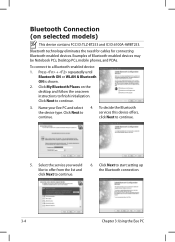
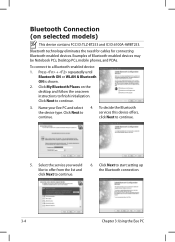
... to continue.
6. Select the service you would like to offer from the list and click Next to continue.
5.
Click Next to continue.
4. Name your Eee PC and select the device type. Click Next to start setting up the Bluetooth connection.
3-4
Chapter 3: Using the Eee PC Click My Bluetooth Places on selected models)
This device contains FCC ID...
User Manual - Page 39
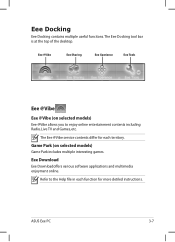
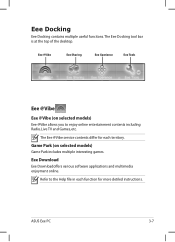
... bar is at the top of the desktop.
ASUS Eee PC
3-7 The Eee @Vibe service contents differ for more detiled instructions. Eee Docking
Eee Docking contains multiple useful funcitons. Eee @Vibe
Eee Sharing
Eee Xperience
Eee Tools
Eee @Vibe
Eee @Vibe (on selected models)
Game Park includes multiple interesting games. Game Park (on selected models)
Eee @Vibe allows you to the Help file in...
User Manual - Page 41


... find the functions easier and quicker. Easy Mode (on your children by checking the online updates.
ASUS Eee PC
3-9 Font Resizer
Font Resizer allows you to adjust the font/text size on selected models)
Easy Mode categorizes multiple commonly used functions into Favorite, Internet, Work, Learn, Play, and Setting, helping you to -date by configuring protection...
User Manual - Page 44
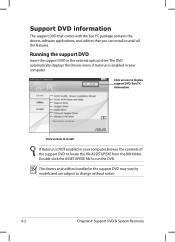
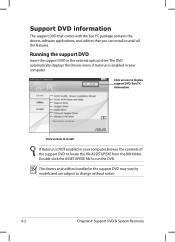
... Click an icon to display support DVD/ Eee PC information
Click an item to install
If Autorun is enabled in the support DVD may vary by models and are subject to locate the file ASSETUP.EXE from the BIN folder.
Support DVD information
The support DVD that comes with the Eee PC package contains the drivers, software applications, and utilities that you...
User Manual - Page 45
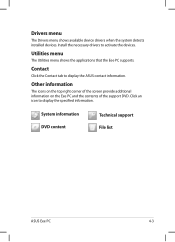
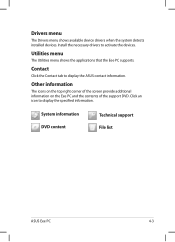
.... Utilities menu
The Utilities menu shows the applications that the Eee PC supports. Contact
Click the Contact tab to display the specified information. System information DVD content
Technical support File list
ASUS Eee PC
4-3
Install the necessary drivers to activate the devices. Drivers menu
The Drivers menu shows available device drivers when the system detects installed devices...
User Manual - Page 48
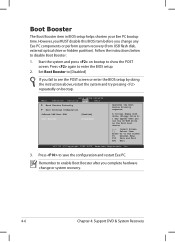
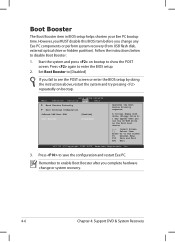
...
Exit
Boot Device Priority
Boot Settings Configuration
OnBoard LAN Boot ROM [Enabled]
Boot Booster [Disabled]
Specifies the Boot Device Priority sequence. Boot Booster
The Boot Booster item in BIOS setup helps shorten your Eee PC bootup time. Press again to enable Boot Booster after you change or system recovery.
4-6
Chapter 4: Support DVD & System Recovery Remember...
Asus 1005HA-PU17-BK Reviews
Do you have an experience with the Asus 1005HA-PU17-BK that you would like to share?
Earn 750 points for your review!
We have not received any reviews for Asus yet.
Earn 750 points for your review!
