Apple M9848LL - iBook G4 - PowerPC 1.42 GHz Support and Manuals
Get Help and Manuals for this Apple item
This item is in your list!

View All Support Options Below
Free Apple M9848LL manuals!
Problems with Apple M9848LL?
Ask a Question
Free Apple M9848LL manuals!
Problems with Apple M9848LL?
Ask a Question
Popular Apple M9848LL Manual Pages
User Guide - Page 3
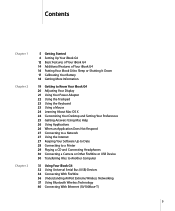
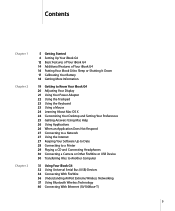
...Setting Up Your iBook G4 12 Basic Features of Your iBook G4 14 Additional Features of Your iBook G4 16 Putting Your iBook G4 to Sleep or Shutting It Down 17 Calibrating Your Battery 18 Getting More Information
19 Getting to Know Your iBook G4...Your iBook G4 32 Using Universal Serial Bus (USB) Devices 34 Connecting With FireWire 36 Understanding AirPort Extreme Wireless Networking 37 Using Bluetooth ...
User Guide - Page 4
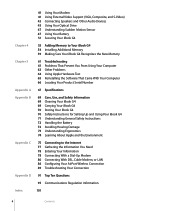
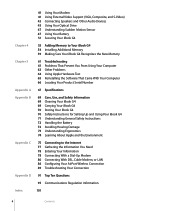
... 43 Using Your Optical Drive 47 Understanding Sudden Motion Sensor 47 Using Your Battery 51 Securing Your iBook G4
Chapter 4
53 Adding Memory to Your iBook G4 54 Installing Additional Memory 59 Making Sure Your iBook G4 Recognizes the New Memory
Chapter 5
61 Troubleshooting 61 Problems That Prevent You From Using Your Computer 63 Other Problems 64 Using Apple Hardware Test 65 Reinstalling...
User Guide - Page 27
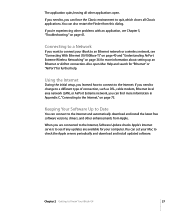
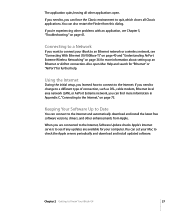
... , you are connected to the Internet, Software Update checks Apple's Internet servers to Date
You can find more information about setting up an Ethernet or AirPort connection. If you learned how to connect to Know Your iBook G4
27
Using the Internet
During the initial setup, you need to check the Apple servers periodically and download and install updated software.
User Guide - Page 28
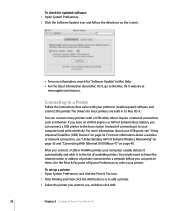
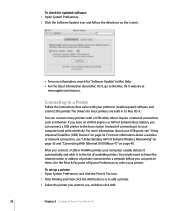
...iBook G4 If you have an AirPort Express or AirPort Extreme Base Station, you want to use, and then click Add.
28
Chapter 2 Getting to the list of available printers. Connecting to them. To set... can print to a Printer
Follow the instructions that came with a USB cable; To check for updated software: 1 Open System Preferences.
2 Click the Software Update icon and follow the directions on the...
User Guide - Page 30
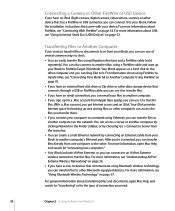
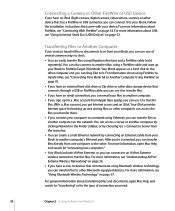
... access a server or another computer on page 34. For more information, see "Understanding AirPort Extreme Wireless Networking" on page 37. Follow the installation instructions that came with your files to another computer's Ethernet port. For more information, see "Connecting Your iBook G4 to Another Computer Using FireWire" on page 32.
After you're connected, you...
User Guide - Page 31
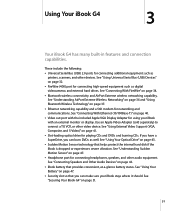
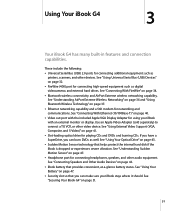
... other devices. See "Using Your Battery" on page 34. Â Bluetooth wireless connectivity and AirPort Extreme wireless networking capability. See "Connecting With FireWire" on page 47. Â Security slot so that helps protect the internal hard disk if the iBook is dropped or experiences severe vibration. See "Using External Video Support (VGA, Composite, and S-Video)" on...
User Guide - Page 35
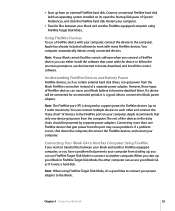
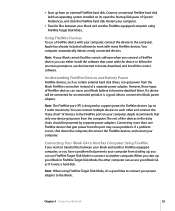
... be powered by separate power adapters. Apple recommends that only one FireWire device that gets power from the port may cause problems. If a problem occurs, shut down the computer, disconnect the FireWire devices, and restart your iBook G4 as certain external hard disk drives, can get power from an external FireWire hard disk. The rest of the devices...
User Guide - Page 36
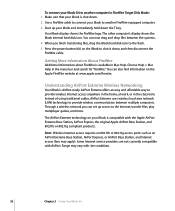
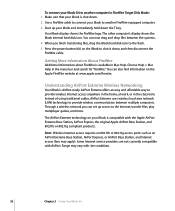
... systems. 4 When you can set up your iBook and immediately hold down the T key. The AirPort Extreme technology on the iBook to shut it down, and then disconnect the FireWire cable. Some Internet service providers are not currently compatible with site conditions.
36
Chapter 3 Using Your iBook G4
Understanding AirPort Extreme Wireless Networking
Your iBook is available in Mac...
User Guide - Page 37
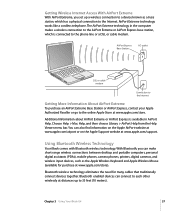
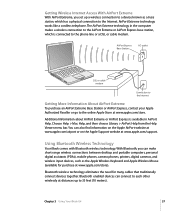
...
Your iBook comes with Bluetooth wireless technology. AirPort Extreme technology works like a cordless telephone.
Choose Help > Mac Help, and then choose Library > AirPort Help from the Help Viewer menu bar. Bluetooth wireless technology eliminates the need for purchase at www.apple.com/store. With Bluetooth, you set up to each other wirelessly at www.apple.com/support. You...
User Guide - Page 38
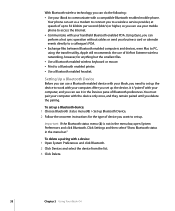
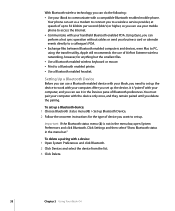
... instructions for the type of device you want to set up to 56 kilobits per second (kbit/s) or higher, so you can use of Bluetooth preferences. You must pair your computer with a device: 1 Open System Preferences and click Bluetooth.
2 Click Devices and select the device from the list.
3 Click Delete.
38
Chapter 3 Using Your iBook G4...
User Guide - Page 50
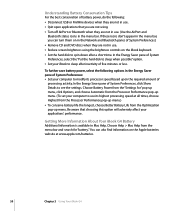
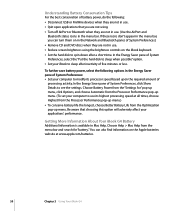
... and Bluetooth panes of System Preferences: Â Set your computer to modify its highest processing speed at www.apple.com/batteries.
50
Chapter 3 Using Your iBook G4 Choose Help > Mac Help from the Processor Performance pop-up menu. If these icons don't appear in the menu bar, you are not using. Â Turn off AirPort or Bluetooth when...
User Guide - Page 53
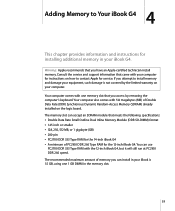
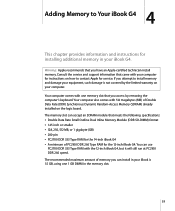
You can install in your computer for service. Consult the service and support information that you access by the limited warranty on the logic board. If you attempt to contact Apple for instructions on how to install memory and damage your equipment, such damage is 1.5 GB, using one memory slot that came with the 12-inch iBook G4, but it will still run at...
User Guide - Page 63
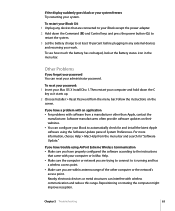
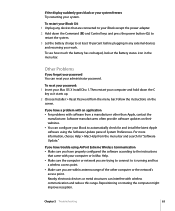
... latest Apple software using AirPort Extreme Wireless Communication  Make sure you are connected to your iBook except the power adapter. 2 Hold down the C
key as it starts up.
2 Choose Installer > Reset Password from the menu bar. Software manufacturers often provide software updates on the screen. If you have properly configured the software according to the instructions...
User Guide - Page 64
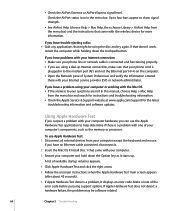
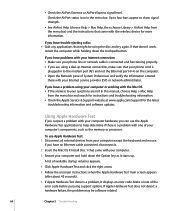
... Disconnect all external devices from the menu bar and search for instructions and troubleshooting information. Â Check the Apple Service & Support website at www.apple.com/support for more information. If that might be software related.
64
Chapter 5 Troubleshooting
If Apple Hardware Test does not detect a hardware failure, the problem may be using the disc and try again. A list of...
User Guide - Page 85
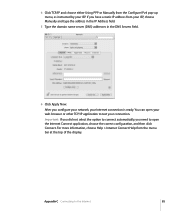
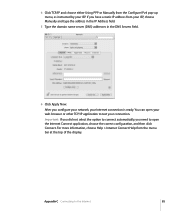
... option to connect automatically, you have a static IP address from your connection. 4 Click TCP/IP and choose either Using PPP or Manually from the Configure IPv4 pop-up menu, as instructed by your Internet connection is ready.
If you need to open your web browser or other TCP/IP application to the...
Apple M9848LL Reviews
Do you have an experience with the Apple M9848LL that you would like to share?
Earn 750 points for your review!
We have not received any reviews for Apple yet.
Earn 750 points for your review!
