Acer X1629HK Support and Manuals
Get Help and Manuals for this Acer Computers item
This item is in your list!

View All Support Options Below
Free Acer X1629HK manuals!
Problems with Acer X1629HK?
Ask a Question
Free Acer X1629HK manuals!
Problems with Acer X1629HK?
Ask a Question
Popular Acer X1629HK Manual Pages
User Manual (3D) - Page 4
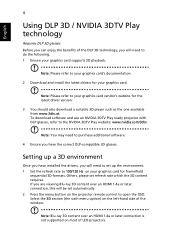
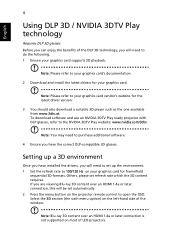
...of the DLP 3D technology, you will need to set refresh rate which the 3D content requires.
If you have installed the drivers, you will need to your graphics card. Select ... HDMI 1.4a or later connection is not supported on the projector remote control to your graphics card's documentation.
2 Download and install the latest drivers for your graphics card vendor's website for frame...
User Manual (3D) - Page 5


From the 3D options, select On.
5 2D to 3D supports most of 2D contents convert to model's specifications and change without notice. English
5
3 Set 3D to On.
4 Alternatively, press the 3D Key on some specific models. 4.
Note:
1. The "3D Format" is only existed at HDMI 1.4 or later input. 3. "2D to 3D" is only available on your projector...
User Manual - Page 2


... in new editions of this manual or supplementary documents and publications.
The serial number and model number are used herein for...provided below. All correspondence concerning your projector. No part of this publication may be made periodically to the...without obligation to the contents hereof and specifically disclaims the implied warranties of merchantability or fitness for identification...
User Manual - Page 11


... Multi-language Onscreen Display (OSD) menus • Manual focus/zoom projection lens • 0.8 ~ 2X ...supported • LumiSense supported • BluelightShield function supported • Low input lag function helps reduce display input lag • 1080p 120Hz supported • Acer Display Widget supported • Compatible with Acer Splash Downloader • Digital Zoom Out (Install...
User Manual - Page 16


... press again to display the image.
17 HDMI/MHL
To change source to input a password in or out. Use this button to hide screen image; OUT
19 VIDEO
To change...function)
10 MEDIA
Opens MEDIA SETUP page. (for LAN/wireless compatible models)
11 Infrared transmitter
Sends signals to the projector.
12 3D
Press to open the 3D menu for adjusting 3D settings.
13 SOURCE
Changes the active...
User Manual - Page 29


... User 1/User 2/User 3 is password protected and only
accessible by authorized ... supported under computer mode. Accordingly, we recommend that setup ...installers to use these standards to 24-frame True
Film mode for each analog source.
• ISF: This menu is selected in English letters. Note: "Saturation" and "Tint" functions are near 100%. (Video sources only)
• Film Mode: Sets...
User Manual - Page 30


... natvie resolution between 1080P and WUXGA for WXGA/1080p/WUXGA models): The image will be scaled to "On". Manually adjusts image distortion caused by tilting projection (±40 degrees).
Sets the default size of Digital Zoom Out (Install) and Image Shift
together helps you can further
zooms in by 1.333 times. 20
English
Image...
User Manual - Page 35


... Password" which is
printed on all menus to change "Administrator Password".
• The factory default of "Administrator Password" is
"1234". Press "ENTER" after choosing "Yes" to "ON", the startup screen is set to return the display parameters on the Security Card that came with your projector. English If you forget your local Acer
service center...
User Manual - Page 36


... launch or exit the OSD menu is no signal input detected after the time you set.
• 5/15/30: Chooses the length of time the OSD menu
will remain...• Standard: Enables you to restart the projector
immediately within 2 minutes after your last key press.
• Manual: The OSD menu remains active. 26
Management
English
ECO Mode
High Altitude
Turn Off Mode Auto Shutdown (Minutes) Menu...
User Manual - Page 38


... the 3D warning message.
3D Warning Message
Note: Supported 3D signal timings:
Signal source type Video/S-Video/Component video VGA/HDMI (PC mode)
HDMI (Video mode)
Supported timing HQFS 3D (480i@60Hz), 576i@50Hz
640 ...
28
3D
3D
3D Format 24P 3D 3D L/R Invert
Selects "On" to enable the 3D function supported by -Side Horizontal (1080i@50/60Hz, 1080p@50/60Hz) Top-and-Bottom (720p@50/60Hz, ...
User Manual - Page 42


..." is shown in the OSD menu will display "Load Image successfully".
After the image is not supported.
5.
"Image size is over defined range" will be displayed in the tool status when the...projector is loaded successfully. Please load image again." "Setting changed!! English
32
If the image is loaded successfully, the tool status will be set to "User". Downloading the image to the projector...
User Manual - Page 43


...; Click "Show all devices > Standard monitor
types" under the SP box, and choose the
resolution mode you need under the "Models"
box.
• Verify that your display resolution setting is lower than or equal to 1600 x
1200 or 1920 x 1080. 33
Appendices
English
Troubleshooting
If you experience a problem with your local reseller or service center.
User Manual - Page 44


...section for more information.
• Check and reconfigure the display mode of your computer's manual for detailed information.
• If you are using an Apple® Mac® OS... Image Size by Adjusting Distance and Zoom" section for more information.
• Change the display color setting on your computer.
6
Image has vertical • Use "Frequency" to make it .
34
English...
User Manual - Page 45


...
panel or remote control until the lamp module has been replaced. Go to "Image" > "Aspect Ratio" and try different settings.
10 Image has slanted • If possible, reposition ... the control panel or remote
control. To replace the lamp, contact your local dealer or Acer service center.
Go to "Image" > "Auto Keystone" or "Image" > "Manual Keystone" to all controls
unplug the power ...
User Manual - Page 52


... rate Vertical refresh scan rate Keystone correction Audio Power consumption
Native: 1920 x 1080 Maximum: WUXGA (1920 x 1200) (supports reduce blanking only) Auto, 4:3, 16:9, Full, L.Box F = 2.0 - 2.05, f = 15.843 mm - 17.445 mm, 1:1.1 Manual Zoom and Manual Focus 54" - 300" (138 cm - 762 cm) 1.0 - 10.0 m 1.5 - 1.65:1 (100" + 3% @ 3.3 m) 15 - 100 KHz 24 - 120 Hz +/-40...
Acer X1629HK Reviews
Do you have an experience with the Acer X1629HK that you would like to share?
Earn 750 points for your review!
We have not received any reviews for Acer yet.
Earn 750 points for your review!
