Acer H6531BDK Support and Manuals
Get Help and Manuals for this Acer Computers item
This item is in your list!

View All Support Options Below
Free Acer H6531BDK manuals!
Problems with Acer H6531BDK?
Ask a Question
Free Acer H6531BDK manuals!
Problems with Acer H6531BDK?
Ask a Question
Popular Acer H6531BDK Manual Pages
User Manual (3D) - Page 4
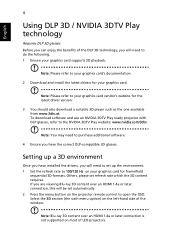
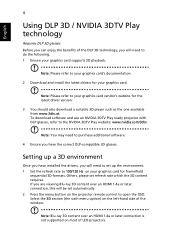
.... Before you can enjoy the benefits of the DLP 3D technology, you have installed the drivers, you are viewing Blu-ray 3D content over an HDMI 1.4a or later connection is not supported on your graphics card supports 3D playback. Others, please set automatically. 2 Press the menu button on the left-hand side of LED...
User Manual (3D) - Page 5


... display. "2D to 3D" is only existed at HDMI 1.4 or later input. 3. English
5
3 Set 3D to On.
4 Alternatively, press the 3D Key on some specific models. 4. From the 3D options, select On.
5 2D to 3D supports most of 2D contents convert to model's specifications and change without notice. And provide different 3D mode, convergence and depth...
User Manual - Page 2


... this manual or supplementary documents and publications. Acer Projector Model number Serial number Date of purchase Place of purchase
Acer and the Acer logo are used herein for a particular purpose. No part of Acer Incorporated.
This company makes no representations or warranties, either expressed or implied, with respect to the contents hereof and specifically...
User Manual - Page 16


...password in or out. This function is only available when connected to a computer via a mini USB cable.
9 COMPONENT (No function)
10 MEDIA
Opens MEDIA SETUP page. (for LAN/wireless compatible models... source to LAN/WiFi. (for LAN/wireless compatible models)
21 Keypad 0~9
Press "0~9" to HDMI™ (or MHL). (for adjusting 3D settings.
13 SOURCE
Changes the active source.
14 MODE
Chooses...
User Manual - Page 32


...8226; - Available when User 1/User 2/User 3 is password protected and only
accessible by authorized calibrators.
Gain: Adjusts the... an expanded on-screen color
spectrum that
are not supported under computer mode. The ISF (Imaging Science Foundation)... certified installation technician. Note: "Saturation" and "Tint" functions are near 100%. (Video sources only)
• Film Mode: Sets the ...
User Manual - Page 33


... in by tilting projection (±40 degrees).
Manual Keystone
Native Resolution
Digital Zoom Out (Install)
This function is unavailable when Auto Keystone is set to fit the screen and
displayed using a ...full screen
without adjusting the existing ceiling mount settings. Sets the natvie resolution between 1080P and WUXGA for WXGA/1080p/WUXGA models): The image will
be displayed making full ...
User Manual - Page 35


...8226; User: Use the picture you change the setting, it is only available for how to transfer the picture.
•
Source Selection
Manual: When switching input signals, you exit the OSD ...feature. Select "Off" to the HDMI/MHL port of your desired startup screen.
25
Setting
English
Use this function increases the standby power consumption.
Closed Caption
Selects a preferred closed ...
User Manual - Page 38


...that came with your local Acer
service center.
If you forget your administrator password, do the following to retrieve the administrator password:
• Enter the unique 6-digit "Universal Password" which is
"1234".
Press "ENTER" after choosing "Yes" to the factory default settings. English
28
Security Reset
Administrator Password You can enter "Administrator Password" when the "Enter...
User Manual - Page 39


...you to turn off " is no signal input detected after your last key press.
• Manual: The OSD menu remains active. 29
Management
English
ECO Mode
High Altitude
Turn Off Mode Auto ... Altitude mode.
The projector will automatically shut down the projector's temperature.
• Standard: Enables you set.
• 5/15/30: Chooses the length of time the OSD menu
will be activated. When ...
User Manual - Page 41


...
Note: Supported 3D signal timings:
Signal source type Video/S-Video/Component video VGA/HDMI (PC mode)
HDMI (Video mode)
Supported timing HQFS...display.
Choose 96Hz or 144Hz for DLP 3D).
You can support 3D format files. Choose "On" to get the correct image... 3D 3D L/R Invert
Selects "On" to enable the 3D function supported by -Side Horizontal (1080i@50/60Hz, 1080p@50/60Hz) Top-...
User Manual - Page 45


...If the image is loaded successfully, the tool status will be displayed when the image format is not supported.
5. Note: If "Unknown" is shown in the tool status when the image is too large...PJ Native Resolution or aspect ratio is adjusted after the image is not in the OSD menu will be set to "User". Go back to the projector. Downloading the image to the projector
Press "Download" to ...
User Manual - Page 46


...
lower than or equal to 1600 x 1200 or 1920 x
1080.
• Click the "Advanced Properties" button.
36
Appendices
English
Troubleshooting
If you need under the "Models"
box.
• Verify that the resolution setting of the connector pins are bent or
broken.
• Make sure the projector is switched on.
2
Partial, scrolling
• For...
User Manual - Page 47


... second display device is still stretched, you will also need to adjust the following
"widescreen"
settings:
DVD title
• If you play a DVD encoded in use. Refer to the "...Image is out of the notebook computer is not displaying your computer's manual for more information.
• Change the display color setting on the projector lens.
• Make sure the projection screen is ...
User Manual - Page 48


... "Image" > "Aspect Ratio" and try different settings.
10 Image has slanted • If possible, ...Manual Keystone" to all controls
unplug the power cord and wait at
least 30 seconds before reconnecting
power.
• Make sure that it will not turn off the projector, then
to make a loud popping sound. To replace the lamp, contact your local dealer or Acer service center.
Problems...
User Manual - Page 57


...and specifications are...Maximum: WUXGA (1920 x 1200) (supports reduce blanking only) Auto, 4:3, 16:9, Full, L.Box F = 2.0 - 2.05, f = 15.843 mm - 17.445 mm, 1:1.1 Manual Zoom and Manual Focus 54" - 300" (138 ...+/-40 Degrees (Vertical), Manual & Auto 3W speaker x 1 Standard mode: 309 W @100 VAC ECO mode: 215 W @ 100 VAC Standby mode: < 0.5 W
I/O connectors
Power socket DC 5V OUT (SERVICE) VGA IN 1 VGA...
Acer H6531BDK Reviews
Do you have an experience with the Acer H6531BDK that you would like to share?
Earn 750 points for your review!
We have not received any reviews for Acer yet.
Earn 750 points for your review!
