Xerox 3635MFP Support Question
Find answers below for this question about Xerox 3635MFP - Phaser B/W Laser.Need a Xerox 3635MFP manual? We have 5 online manuals for this item!
Question posted by salpacha on December 22nd, 2013
How To Setup Ftp Scans From Xerox Phaser 3635
The person who posted this question about this Xerox product did not include a detailed explanation. Please use the "Request More Information" button to the right if more details would help you to answer this question.
Current Answers
There are currently no answers that have been posted for this question.
Be the first to post an answer! Remember that you can earn up to 1,100 points for every answer you submit. The better the quality of your answer, the better chance it has to be accepted.
Be the first to post an answer! Remember that you can earn up to 1,100 points for every answer you submit. The better the quality of your answer, the better chance it has to be accepted.
Related Xerox 3635MFP Manual Pages
Systems Administrator Guide - Page 5
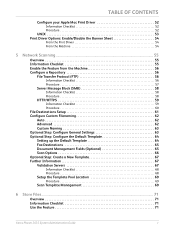
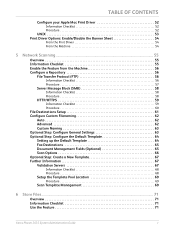
... 65 Document Management Fields (Optional 65 Scan Options 66 Optional Step: Create a New Template 67 Further Information 67 Validation Servers 67
Information Checklist 68 Procedure 68
Setup the Template Pool Location 69
Procedure 69
Scan Template Management 69
6 Store Files...71
Overview 71 Information Checklist 71 Use the Feature 71
Xerox Phaser 3635 System Administration Guide
v
Systems Administrator Guide - Page 6


...the Machine 76
Configure SMTP 76 Configure the Feature 77
General 77 Scan to E-mail 79 Advanced Settings 79 Layout Adjustment 79 Filing Options 79 Image Settings 80
Optional Step: Setup Address Books 80
8 LDAP Configuration and Address Books 81
Overview 81... Address Book 86
9 Server Fax...89
Overview 89 Server Fax and Embedded Fax 89
vi
Xerox Phaser 3635 System Administration Guide
Systems Administrator Guide - Page 7


... Fax from the Machine 90
Configure a Server Fax Repository 90 File Transfer Protocol (FTP 91
Information Checklist 91 Procedure 91
Server Message Block (SMB 92
Information Checklist 92 ... up a Cover Sheet 104 Setup Fax Options 104 Setup Phonebook Preferences 105 User Preferences 105
Xerox Phaser 3635 System Administration Guide
vii Automatically 102 Configure the Printer Driver -...
Systems Administrator Guide - Page 13
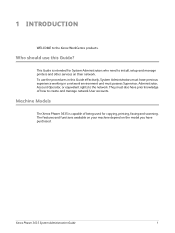
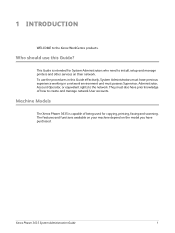
... manage network User accounts. The features and functions available on your machine depend on their network. Xerox Phaser 3635 System Administration Guide
1
Machine Models
The Xerox Phaser 3635 is intended for copying, printing, faxing and scanning.
1 Introduction
WELCOME to install, setup and manage printers and other services on the model you have purchased. They must also have...
Systems Administrator Guide - Page 44
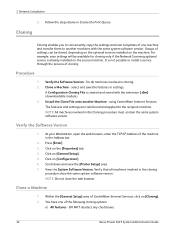
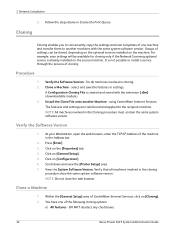
... same system software version.
using CentreWare Internet Services. Click on [General Setup]. 5. Click on the [Properties] tab. 4. Scroll down and view the [Printer Setup] area. 7. DO NOT deselect any checkboxes.
32
Xerox Phaser 3635 System Administration Guide for cloning only if the Network Scanning optional service is created and saved with the same system software version...
Systems Administrator Guide - Page 67
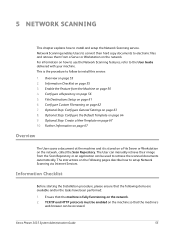
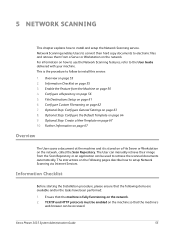
...Step: Configure General Settings on page 55 3. Xerox Phaser 3635 System Administration Guide
55 Enable the Feature from the Machine on the network.
Network Scanning enables Users to convert their image from a Server... follow to install and setup the Network Scanning service. TCP/IP and HTTP protocols must be accessed. Overview on page 61 6. File Destinations Setup on page 55 2....
Systems Administrator Guide - Page 68
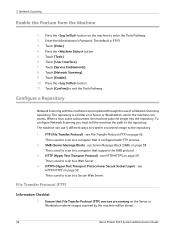
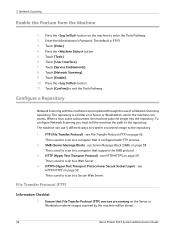
... with the machine is used to scan to the repository. FTP (File Transfer Protocol) - SMB (Server Message Block) - see Server Message Block (SMB) on the Server or Workstation where images scanned by the machine will be stored.
56
Xerox Phaser 3635 System Administration Guide
Enter the Administrator's Password. Touch [Network Scanning]. 9.
see
HTTP/HTTPS on page 59...
Systems Administrator Guide - Page 69
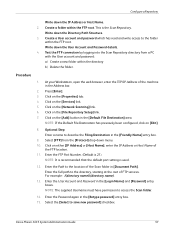
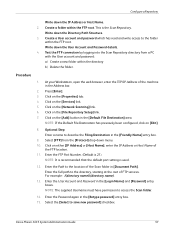
Write down the Directory Path Structure. 3. Click on the [File Repository Setup] link. 7. Click on the [Services] link. 5. Click on either...Document Path].
Xerox Phaser 3635 System Administration Guide
57 At your Workstation, open the web browser, enter the TCP/IP Address of
the FTP location. 11. Press [Enter]. 3. Optional Step: Enter a name to access the Scan folder.
14...
Systems Administrator Guide - Page 70


...above, check the access rights for scanned documents. At your settings by logging in the [Default File Destination] area. Click on the [File Repository Setup] link. 7.
Procedure
1. Press... down the Share Name of
the computer where the Scan Filing Repository (SMB Server / Workstation) is 139).
58
Xerox Phaser 3635 System Administration Guide NOTE: If the Default File Destination...
Systems Administrator Guide - Page 71
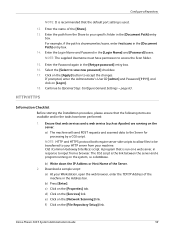
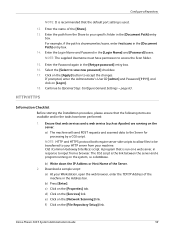
...a) At your specific folder in the [Document Path] entry
box. c) Click on the [File Repository Setup] link. f) Click on the [Properties] tab. Configure a Repository
NOTE: It is recommended that the ...Scan folder.
15. Click on the server: a) The machine will send POST requests and scanned data to the Server for processing by a CGI script. page 63. d) Click on [Login]. 18. Xerox Phaser 3635 ...
Systems Administrator Guide - Page 73
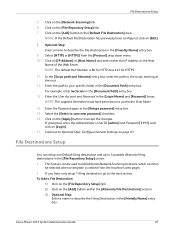
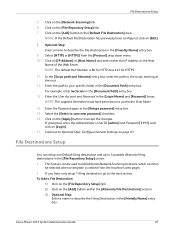
...possible Alternate filing destinations in the [Document Path] entry box. To Add a File Destination:
1) Click on the [File Repository Setup] link. 2) Click on the [Add] button within the [Alternate File Destinations] section. 3) Optional Step:
Enter a name to...] and [Password] boxes. Click on the [Apply] button to access the Scan folder.
14. Xerox Phaser 3635 System Administration Guide
61
Systems Administrator Guide - Page 74
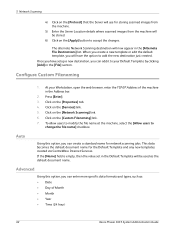
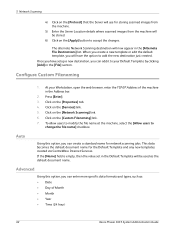
...Date • Day of the machine in the [File] section. The alternate Network Scanning destination will have setup a new destination, you will now appear in the Default Template will be stored.
... Month • Month • Year • Time (24 hour)
62
Xerox Phaser 3635 System Administration Guide 5 Network Scanning
4) Click on the [Protocol] that the Server will use for the Default ...
Systems Administrator Guide - Page 76


... the TCP/IP Address of scan settings and at least one filing location. Destination Services 7. Turns off the Confirmation Sheet printing function. Templates stored on the [Services] link. 5. Job Log 10. Click on the device are created using Internet Services will see 2 options:
• File • Fax
64
Xerox Phaser 3635 System Administration Guide Distribution...
Systems Administrator Guide - Page 77
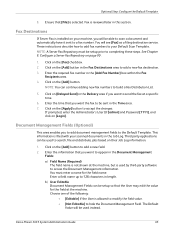
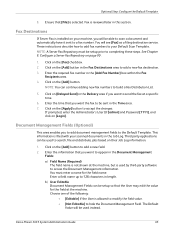
...Xerox Phaser 3635 System Administration Guide
65 Click on the [Add] button in the Document Management
Fields: a) Field Name (Required)
The field name is filed with your Default Scan Template. Enter the time that you will be setup... continue adding new fax numbers to the Default Template.
You will be setup prior to a fax number. See Chapter 9, Configure a Server Fax ...
Systems Administrator Guide - Page 81
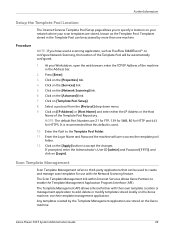
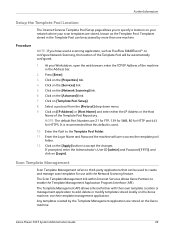
... [Template Pool Setup]. 8. Click on the [Properties] tab. 4.
Click on the [Services] link. 5. Enter the Login Name and Password the machine will be accessed by the Template Management application are stored on the [Apply] button to third-party applications that this default is recommended that can be automatically configured.
1.
Xerox Phaser 3635 System Administration...
Systems Administrator Guide - Page 104
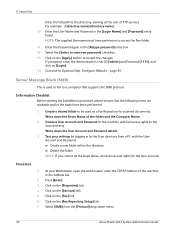
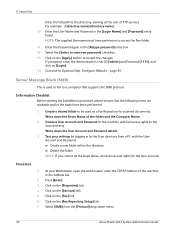
..., open the web browser, enter the TCP/IP Address of FTP services. At your settings by logging in the [Login Name] and [Password] entry boxes. Click on [Login]. 14. Create a shared folder to the Scan directory from the [Protocol] drop-down menu.
92
Xerox Phaser 3635 System Administration Guide Click on the [Fax] link. 6. Procedure...
Systems Administrator Guide - Page 192
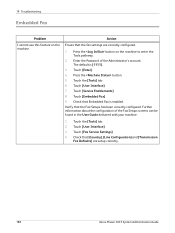
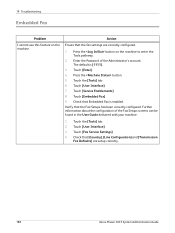
... the Tools pathway.
2. Action
Ensure that Embedded Fax is [1111].
3. Touch [Embedded Fax]. 9. Check that the fax settings are setup correctly.
180
Xerox Phaser 3635 System Administration Guide Touch [User Interface]. 3. Check that the Fax Setups has been correctly configured. Press the button on the machine. Touch [Enter]. 4. Touch [Service Enablements]. 8. Touch the [Tools] tab...
Systems Administrator Guide - Page 205
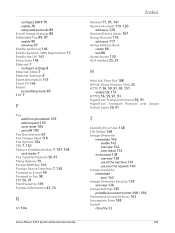
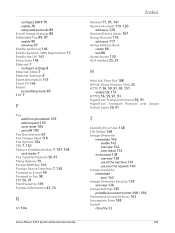
configure SMTP 76 enable 76 setup address books 80 E-mail Image Settings 80 ... Options 79 Forced 4800 bps 104 Foreign Device Interface 7, 130 Forward to E-mail 99 Forward to Fax 98 FTP 56, 91 Full Overwrite 139 Further Information 67, 74
G
G3 104
Xerox Phaser 3635 System Administration Guide
General 77, 95,... (PDF) 166 Immediate Overwrite Error 143 Incomplete Scan 188
Install
clone file 33
193
Systems Administrator Guide - Page 208
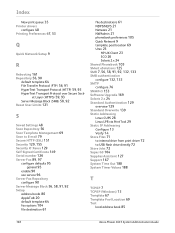
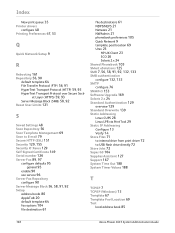
...
Saved Settings 48 Scan Repository 56 Scan Template Management 69 Scan to E-mail 79 Secure HTTP (SSL) 151 Security 129, 155 Security @ Xerox 129 Self Signed ...Xerox Phaser 3635 System Administration Guide Index
New print queue 35
Printer drivers
configure 48 Printing Preferences 47, 53
Q
Quick Network Setup 9
R
Rebooting 161 Repository 56, 90
default template 64 File Transfer Protocol (FTP...
User Guide - Page 99


... paper documents into electronic format and send to the machine's scanning capabilities:
FreeFlow™ SMARTsend™
Server based scanning and routing software that supports multiple Xerox multifunction devices. with a single scan. Xerox Phaser 3635 User Guide
93 Network Scanning Resources
5 Network Scanning
Additional scanning software can be added to multiple destinations -
Similar Questions
What Is The Path Format For Network Scan Phaser 3635
(Posted by cpeteSDI 9 years ago)
How To Setup Fax Card Phaser 3635
(Posted by gerarkturne 9 years ago)
How To Setup A Xerox Phaser 6180mfp For Network Scanning
(Posted by petdmaldi 9 years ago)
How Do I Setup Network Scanning On A Mac From A Phaser 3635
(Posted by Legrsm 9 years ago)
How To Setup Network Scanning Xerox Phaser 3635
(Posted by chrrro 10 years ago)

