Xerox 3635MFP Support Question
Find answers below for this question about Xerox 3635MFP - Phaser B/W Laser.Need a Xerox 3635MFP manual? We have 5 online manuals for this item!
Question posted by gerarkturne on July 16th, 2014
How To Setup Fax Card Phaser 3635
The person who posted this question about this Xerox product did not include a detailed explanation. Please use the "Request More Information" button to the right if more details would help you to answer this question.
Current Answers
There are currently no answers that have been posted for this question.
Be the first to post an answer! Remember that you can earn up to 1,100 points for every answer you submit. The better the quality of your answer, the better chance it has to be accepted.
Be the first to post an answer! Remember that you can earn up to 1,100 points for every answer you submit. The better the quality of your answer, the better chance it has to be accepted.
Related Xerox 3635MFP Manual Pages
Systems Administrator Guide - Page 7


... Checklist 93 Procedure 94
Optional Step: Configure Defaults 95
General 95
Test the Server Fax 96
10 Embedded Fax ...97
Overview 97 Server Fax and Embedded Fax 97
Information Checklist 97 Enable Embedded Fax from Phonebook 103 Setting up a Cover Sheet 104 Setup Fax Options 104 Setup Phonebook Preferences 105 User Preferences 105
Xerox Phaser 3635 System Administration Guide
vii
Systems Administrator Guide - Page 63


...]. 10. Click on
[Continue]. 12. Double-click to open the [machine model.pkg] file. 8. Double-click to open [Printer Setup Utility]. Select the Volume (if necessary) where you want to the Installer] dialog box appears. 9. Apple Mac
3. Double-click on ... open [Utilities]. 18. Double-click to accept the License Agreement. 11.
Xerox Phaser 3635 System Administration Guide
51
Systems Administrator Guide - Page 71
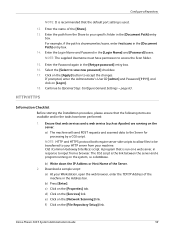
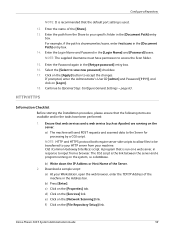
...down the IP Address or Host Name of the [Share]. 13.
b) Press [Enter]. Xerox Phaser 3635 System Administration Guide
59 NOTE: The supplied Username must have been performed:
1.
Download a sample script...transferred to input from your HTTP server from a browser. e) Click on the [File Repository Setup] link. f) Click on the [Network Scanning] link.
Ensure that is run on a ...
Systems Administrator Guide - Page 113


... chapter explains how to the machine. Overview on page 101 4. Enable LAN Fax (Windows Printer Drivers) on page 101 2. Setup Fax Options on the machine. 3.
Information Checklist
Before starting the Installation procedure, please ensure that the machine is fully functioning in your Workstation. Xerox Phaser 3635 System Administration Guide
101 Once enabled, Users select the...
Systems Administrator Guide - Page 116
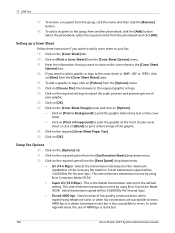
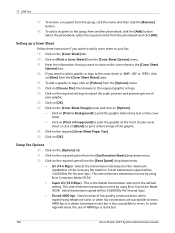
... [OK]. 27. This is the fastest transmission rate and is restricted.
104
Xerox Phaser 3635 System Administration Guide 11 LAN Fax
17.
Click on [Choose File], then browse to show on [New] from the phonebook and click [OK]. Click on [OK]. Setup Fax Options
30. Click on [Blend] to print a faint image of low quality...
Systems Administrator Guide - Page 117
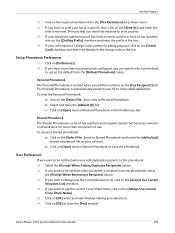
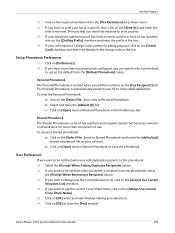
..., click on the [Credit
Card] checkbox and enter the details for more than one phonebook configured, you want to use the current Cover Sheet notes, click on the [Fax Recipients] tab. Click on [OK] to Personal Phonebook on the [Always Use Current
Recipient List] checkbox. 42. Xerox Phaser 3635 System Administration Guide
105 c) Click...
Systems Administrator Guide - Page 151


...Phaser 3635 System Administration Guide
139 Press the button. 5. Use On Demand Image Overwrite at the Machine
This procedure will overwrite all jobs stored in image data as well as fax card... with the Save Job for Reprint feature, if these features are installed on the fax card. Information Checklist
Before starting the Installation procedure, please ensure that the machine is started...
Systems Administrator Guide - Page 203


... Phaser 3635 System Administration Guide
Index
Audit Log File
completion status 147 entry data 148 event description 147 event ID 146 identify PC or User 148 IIO status 148 Authentication and Accounting 130 Authentication Type 130
B
Banner Sheet 54 Bi-Directional Setup 46 Billing 163 Billing Information 163 Black Copied Impressions 118 Black Faxed...
Systems Administrator Guide - Page 205
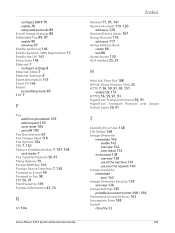
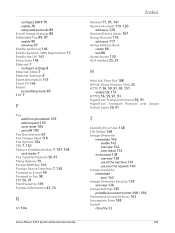
configure SMTP 76 enable 76 setup address books 80 E-mail Image Settings 80 Embedded Fax 89, 97 enable 98 overview 97 Enable Audit Log 146 Enable ...108 card reader 7 File Transfer Protocol 56, 91 Filing Options 79 Forced 4800 bps 104 Foreign Device Interface 7, 130 Forward to E-mail 99 Forward to Fax 98 FTP 56, 91 Full Overwrite 139 Further Information 67, 74
G
G3 104
Xerox Phaser 3635 System ...
User Guide - Page 40


... Settings Includes authentication and image overwrite setup.
34
Xerox Phaser 3635 User Guide 2 Getting Started
Customizing Your...Setups chapter on the control panel. System Management Tools include:
Device Settings This section includes energy saver, date, time and language settings.
Network Setup
Accounting Xerox Standard Accounting, Network Accounting and foreign interface device setup...
User Guide - Page 73


... job press the Job Status button on each PC which uses the machine for faxing. NOTE: If an authentication feature is displayed. Documents can be loaded on the control panel to manually cancel an activated fax job.
1. Xerox Phaser 3635 User Guide
67 Select Delete from your PC using the machine. The default Job...
User Guide - Page 99


... Phaser 3635 User Guide
93 Network Scanning Resources
5 Network Scanning
Additional scanning software can be added to multiple destinations - with a single scan. Convert paper documents into electronic format and send to the machine's scanning capabilities:
FreeFlow™ SMARTsend™
Server based scanning and routing software that supports multiple Xerox multifunction devices.
User Guide - Page 180
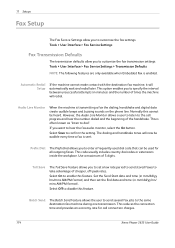
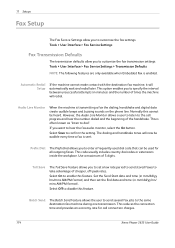
... allows a user to listen to the call connection charges.
174
Xerox Phaser 3635 User Guide If you to customize the fax transmission settings. Toll Save
The Toll Save feature allows you to customize the fax settings. Use a maximum of cheaper, off-peak rates. Automatic Redial Setup
If the machine cannot make contact with the destination...
User Guide - Page 182


... stamp, page number and number of the sending fax machine printed at the bottom of unwanted (junk) faxes.
176
Xerox Phaser 3635 User Guide
Receive Header Select Enable to control when and how your incoming faxes are available via CentreWare Internet Services. Select either Forward Transmitted Faxes, Forward Received Faxes or Forward All.
The Discard Size can...
User Guide - Page 197
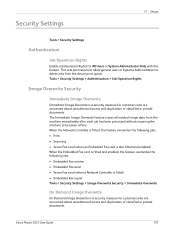
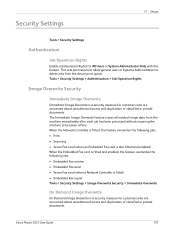
...device print queue. Xerox Phaser 3635 User Guide
191
When the Network Controller is fitted, the feature overwrites the following jobs: • Print • Scanning • Server Fax send (when an Embedded Fax card is also fitted and enabled) When the Embedded Fax card...classified or private documents. Security Settings
11 Setups
Tools > Security Settings
Authentication
Job Operation ...
User Guide - Page 225
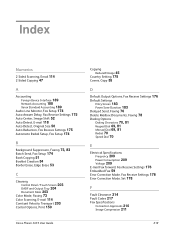
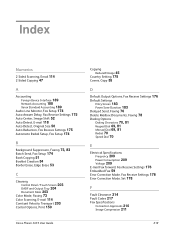
... Redial Setup, Fax Setup 174
B
Background Suppression, Faxing 73, 83 Batch Send, Fax Setup 174 Book Copying 51 Booklet Creation 54 Border Erase, Edge Erase 53
C
Cleaning
Control Panel / Touch Screen 203 DADF and Output Tray 204 Document Glass 203 Color Mode, Faxing 73 Color Scanning, E-mail 114 Constant Velocity Transport 203 Control Options, Print 150
Xerox Phaser 3635...
User Guide - Page 226


... Line Type 210 Transmission Speed 210 FDI (Foreign Device Interface) 189 Foreign Device Interface 189
G
Group Directory Setup, Faxing 71, 82
H
Handler Specifications
Mixed Sizes 207 Paper Weights 207 Hole Punch Erase, Edge Erase 53
I
Image Quality, Copy 48 Image Shift, Copy 52
J
Jams, Paper 214 Junk Fax, Fax Receive Settings 176
L
Layout / Watermark, Print 153...
Quick Use Guide - Page 7


..., control panel labels, Product Enablement Key and a Telephone Cable (Phaser 3635MFP/X with Fax only). Standard Features
Phaser 3635MFP/S
Phaser 3635MFP/X
Optional Hardware
Copy, Print, Scan, E-mail Tray 1 and Bypass Tray
Tray 2 Foreign Device Interface
Copy, Print, Scan, E-mail and Fax Tray 1 and Bypass Tray
Tray 2 Foreign Device Interface
In addition you will be one of the following...
Evaluator Guide - Page 7


...setup...Laser MFPs Deployment, Management, and Ease of Use
Installing a multifunction device can the process be automated?
Also, consider the steps required to deploy printing and scanning services to navigate? Is the device simple to perform detailed status checks on the Phaser 3635MFP multifunction printer's front panel, or via any standard web browser. The Phaser 3635MFP multifunction...
Evaluator Guide - Page 13


...
The Phaser 3635MFP multifunction printer ensures security at the device by the job owner.
• Watermark places watermarks on the device's hard drive automatically after every job or as scheduled by validating user names and passwords. Xerox Phaser 3635MFP Evaluator Guide 13 The technology you deploy into your confidential information. Section 2: Evaluating Black-and-White Laser MFPs...
Similar Questions
Is An Embedded Fax Card On 3635 Available
(Posted by Jaydaro 9 years ago)
How To Setup Fax Card On Xerox Phaser 3635
(Posted by ssdc 10 years ago)
How To Confirm A Fax On Phaser 3635 Mfp
(Posted by outDer 10 years ago)
What Is Fax Forwarding Phaser 3635
(Posted by mattLamor 10 years ago)
Disable Fax 'xerox Phaser 3635'
Can the Fax capability be disabled?
Can the Fax capability be disabled?
(Posted by tlwalker12831 10 years ago)

