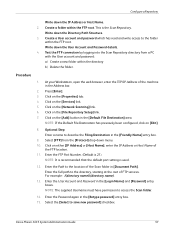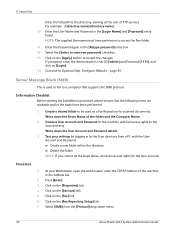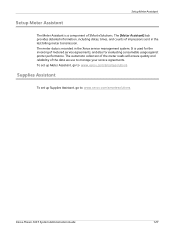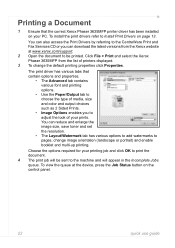Xerox 3635MFP - Phaser B/W Laser Support and Manuals
Get Help and Manuals for this Xerox item

View All Support Options Below
Free Xerox 3635MFP manuals!
Problems with Xerox 3635MFP?
Ask a Question
Free Xerox 3635MFP manuals!
Problems with Xerox 3635MFP?
Ask a Question
Most Recent Xerox 3635MFP Questions
Good Day... I Can't Make A Photo Copy On My Phaser 3635 Any More. Help... Elij
(Posted by elijahmwale1973 1 year ago)
Xerox 3635 Control Panel Resetting
When i power on my exerox 3635 mfp phaser it shows user id but when i entered usr id (admin) and ent...
When i power on my exerox 3635 mfp phaser it shows user id but when i entered usr id (admin) and ent...
(Posted by sajjad03339831275 1 year ago)
User I'd Blocked
My xerox phaser mfp3635 is Blocked and I don't know user I'd may you help me to reset it
My xerox phaser mfp3635 is Blocked and I don't know user I'd may you help me to reset it
(Posted by sibusiso73 2 years ago)
Locke Control Panel
I have Xerox Phaser 3635mfp and now is locked I can't Copy anything all the option on screen is lock...
I have Xerox Phaser 3635mfp and now is locked I can't Copy anything all the option on screen is lock...
(Posted by sibusiso73 2 years ago)
Bom Dia Eu Tenho Uma Xerox Phaser 3635 Mfp B/w
esta maquina eu vinha usando mas do nada comessou a pedir page pack passcode e eu nao entendo simple...
esta maquina eu vinha usando mas do nada comessou a pedir page pack passcode e eu nao entendo simple...
(Posted by milagre2robene 3 years ago)
Xerox 3635MFP Videos
Popular Xerox 3635MFP Manual Pages
Xerox 3635MFP Reviews
We have not received any reviews for Xerox yet.