Xerox 3635MFP Support Question
Find answers below for this question about Xerox 3635MFP - Phaser B/W Laser.Need a Xerox 3635MFP manual? We have 5 online manuals for this item!
Question posted by ssdc on February 28th, 2014
How To Setup Fax Card On Xerox Phaser 3635
The person who posted this question about this Xerox product did not include a detailed explanation. Please use the "Request More Information" button to the right if more details would help you to answer this question.
Current Answers
There are currently no answers that have been posted for this question.
Be the first to post an answer! Remember that you can earn up to 1,100 points for every answer you submit. The better the quality of your answer, the better chance it has to be accepted.
Be the first to post an answer! Remember that you can earn up to 1,100 points for every answer you submit. The better the quality of your answer, the better chance it has to be accepted.
Related Xerox 3635MFP Manual Pages
Systems Administrator Guide - Page 5
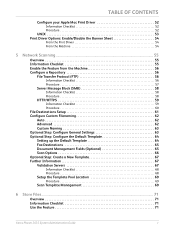
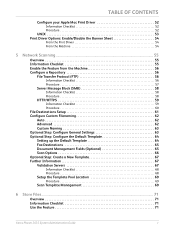
... Setup 61...Fax Destinations 65 Document Management Fields (Optional 65 Scan Options 66 Optional Step: Create a New Template 67 Further Information 67 Validation Servers 67
Information Checklist 68 Procedure 68
Setup the Template Pool Location 69
Procedure 69
Scan Template Management 69
6 Store Files...71
Overview 71 Information Checklist 71 Use the Feature 71
Xerox Phaser 3635...
Systems Administrator Guide - Page 6


...to E-mail 79 Advanced Settings 79 Layout Adjustment 79 Filing Options 79 Image Settings 80
Optional Step: Setup Address Books 80
8 LDAP Configuration and Address Books 81
Overview 81 Information Checklist 81
LDAP Configuration 82...New Address 86 Test the Group Address Book 86
9 Server Fax...89
Overview 89 Server Fax and Embedded Fax 89
vi
Xerox Phaser 3635 System Administration Guide
Systems Administrator Guide - Page 7


...: Configure Defaults 95
General 95
Test the Server Fax 96
10 Embedded Fax ...97
Overview 97 Server Fax and Embedded Fax 97
Information Checklist 97 Enable Embedded Fax from Phonebook 103 Setting up a Cover Sheet 104 Setup Fax Options 104 Setup Phonebook Preferences 105 User Preferences 105
Xerox Phaser 3635 System Administration Guide
vii Automatically 102 Configure the Printer...
Systems Administrator Guide - Page 13
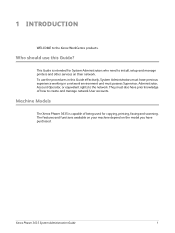
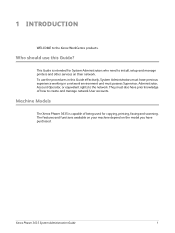
Machine Models
The Xerox Phaser 3635 is intended for copying, printing, faxing and scanning.
Who should use the procedures in this Guide?
They must possess Supervisor, Administrator, Account Operator, or equivalent rights to install, setup and manage printers and other services on the model you have prior knowledge of being used for System Administrators who need...
Systems Administrator Guide - Page 19
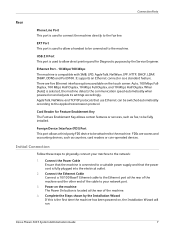
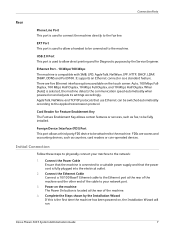
... use Ethernet can be switched automatically according to allow a handset to be attached to the fax line. Xerox Phaser 3635 System Administration Guide
7 It supports an Ethernet connector as counters, card readers or coin-operated devices. There are access and accounting devices, such as a standard feature.
Power on and adjusts its settings accordingly. Complete the Steps shown...
Systems Administrator Guide - Page 76


...Template Pool List manually, click on the device are created using Internet Services will see 2 options:
• File • Fax
64
Xerox Phaser 3635 System Administration Guide NOTE: The Refresh Template ... be used, at least one filing location must be setup.
Destination Services 7. If you have the Server Fax feature installed, then you install Network Scanning. The Default...
Systems Administrator Guide - Page 114


...Device Name or IP Address. Click on [Start], followed by [Control Panel] first. • Windows 2000 - [Settings] then [Printers]. • Windows 2003 - [Settings] then [Printers and Faxes... Options]. 8. Click on [Fax].
102
Xerox Phaser 3635 System Administration Guide Click on [Properties...Fax shows a status of the printer driver. 1. Click on [File] then [Print]. 3. 11 LAN Fax...
Systems Administrator Guide - Page 117
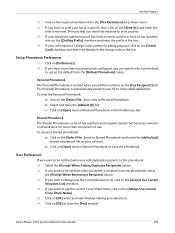
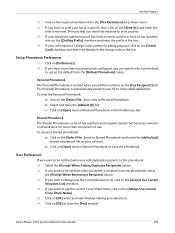
...Card] checkbox and enter the details for more than one phonebook configured, you want the machine to send your selections. 44. Setup Phonebook Preferences
37. Click on [OK] to your fax...you want to send your PC to use . Xerox Phaser 3635 System Administration Guide
105
Personal Phonebook The Personal Phonebook is a list of fax numbers,
click on the [Always Use Current
Recipient...
Systems Administrator Guide - Page 118


The document will fax with the specified settings.
46. Check that the recipient received the fax.
106
Xerox Phaser 3635 System Administration Guide Click on [OK] on the [Paper/Output] tab to send your fax. 11 LAN Fax
45.
Systems Administrator Guide - Page 192
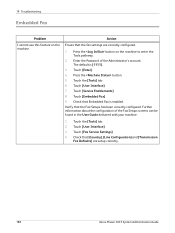
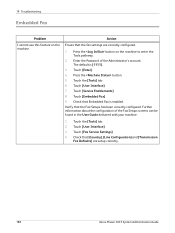
.... 5. Check that [Country], [Line Configuration] and [Transmission
Fax Defaults] are correctly configured.
1. Touch the [Tools] tab....Fax Setups has been correctly configured. Touch [User Interface]. 3. Enter the Password of the Fax Setups screens can be found in the User Guide delivered with your machine.
1.
Verify that the fax settings are setup correctly.
180
Xerox Phaser 3635...
Systems Administrator Guide - Page 203


...
Xerox Phaser 3635 System Administration Guide
Index
Audit Log File
completion status 147 entry data 148 event description 147 event ID 146 identify PC or User 148 IIO status 148 Authentication and Accounting 130 Authentication Type 130
B
Banner Sheet 54 Bi-Directional Setup 46 Billing 163 Billing Information 163 Black Copied Impressions 118 Black Faxed...
Systems Administrator Guide - Page 205
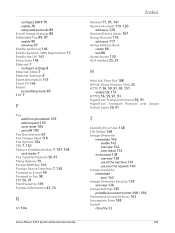
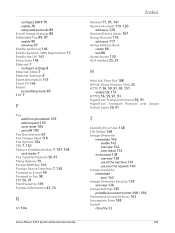
configure SMTP 76 enable 76 setup address books 80 E-mail Image Settings 80 Embedded Fax 89, 97 enable 98 overview 97 Enable Audit Log 146 Enable ... 108 card reader 7 File Transfer Protocol 56, 91 Filing Options 79 Forced 4800 bps 104 Foreign Device Interface 7, 130 Forward to E-mail 99 Forward to Fax 98 FTP 56, 91 Full Overwrite 139 Further Information 67, 74
G
G3 104
Xerox Phaser 3635 System ...
User Guide - Page 65
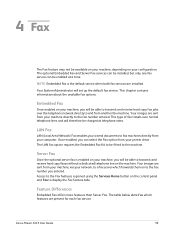
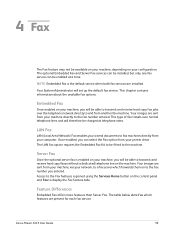
... are present for each fax service. Feature Differences
Embedded Fax offers more features than Server Fax.
Access to the Fax features is gained using the Services Home button on the control panel and Fax to the machine. Xerox Phaser 3635 User Guide
59 LAN Fax
LAN (Local Area Network) Fax enables you to send documents to fax machines directly from another...
User Guide - Page 67


... to Remote Yes Mailbox Store to Mailbox Print Mailbox Documents Delete Mailbox Documents
Fax Sending Priority Send
Yes
Features
Fax Reports
Select from the Yes list
Server Fax
Yes
Xerox Phaser 3635 User Guide
61 4 Fax
User Interface Fax Tab Feature
Sub-Features/ Embedded
Options
Fax
Tab 4: Fax Options
Store for
Off
Yes
Polling
On
For more information see
page...
User Guide - Page 182


... settings. Secure Receive
For added security, this feature enables the machine administrator to prevent the receipt of unwanted (junk) faxes.
176
Xerox Phaser 3635 User Guide Touch Save to E-mail Select either Forward Transmitted Faxes, Forward Received Faxes or Forward All.
Junk Fax Prevention This tool enables the machine administrator to control when and how your incoming...
User Guide - Page 189
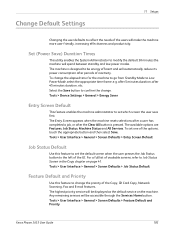
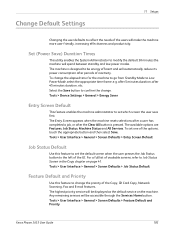
...Xerox Phaser 3635 User Guide
183
To change the elapsed time for the machine to go from Standby Mode to set one of the options, touch the appropriate button and then select Save. Tools > Device...the priority of the Copy, ID Card Copy, Network Scanning, Fax and E-mail features. The Entry Screen... and productivity. Change Default Settings
11 Setups
Changing the user defaults to reflect the...
User Guide - Page 195


.... Xerox Phaser 3635 User Guide
189 When they want to use the device and access the features.
For more than one group, touch [Login to a General
Account] or [Login to a Group Account] and select the required account.
6.
Usage limits can also be applied to users to restrict the total numbers of copy, print, fax and...
User Guide - Page 197
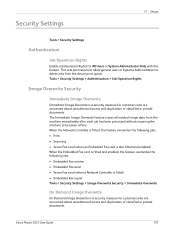
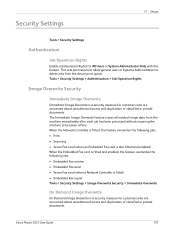
...feature erases all residual image data from the device print queue. Tools > Security Settings > ...Fax report Tools > Security Settings > Image Overwrite Security > Immediate Overwrite
On Demand Image Overwrite
On Demand Image Overwrite is a security measure for All Users or System Administrator Only with this feature.
Xerox Phaser 3635 User Guide
191 Security Settings
11 Setups...
User Guide - Page 203


...Device is a card that is necessary. Embedded Fax
For information on the Embedded Fax feature, refer to Fax on storing scanned documents to a USB thumb drive, refer to the machine.
For information on page 59. The coin operated device or card reader allows you can store scanned documents on page 105. Xerox Phaser 3635... services. Optional Services
11 Setups
Depending on page 59. ...
Evaluator Guide - Page 11


... USB memory drive via print driver
• Secure fax receive: holds incoming faxes until PIN is entered by the intended recipient at the device
Media support
The Phaser 3635MFP multifunction printer offers the paper capacity and media support necessary to 216 x 356 mm)
- Trays 1 & 2: 5.85 x 8.27 in .
Xerox Phaser 3635MFP Evaluator Guide 11 Built-in file formats include PDF...
Similar Questions
Is An Embedded Fax Card On 3635 Available
(Posted by Jaydaro 9 years ago)
How To Setup Fax Card Phaser 3635
(Posted by gerarkturne 9 years ago)
How To Confirm A Fax On Phaser 3635 Mfp
(Posted by outDer 10 years ago)
What Is Fax Forwarding Phaser 3635
(Posted by mattLamor 10 years ago)
Disable Fax 'xerox Phaser 3635'
Can the Fax capability be disabled?
Can the Fax capability be disabled?
(Posted by tlwalker12831 10 years ago)

