Xerox 3635MFP Support Question
Find answers below for this question about Xerox 3635MFP - Phaser B/W Laser.Need a Xerox 3635MFP manual? We have 5 online manuals for this item!
Question posted by cpeteSDI on August 26th, 2014
What Is The Path Format For Network Scan Phaser 3635
The person who posted this question about this Xerox product did not include a detailed explanation. Please use the "Request More Information" button to the right if more details would help you to answer this question.
Current Answers
There are currently no answers that have been posted for this question.
Be the first to post an answer! Remember that you can earn up to 1,100 points for every answer you submit. The better the quality of your answer, the better chance it has to be accepted.
Be the first to post an answer! Remember that you can earn up to 1,100 points for every answer you submit. The better the quality of your answer, the better chance it has to be accepted.
Related Xerox 3635MFP Manual Pages
Systems Administrator Guide - Page 67
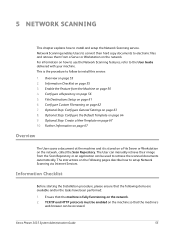
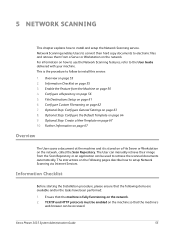
...Optional Step: Configure the Default Template on page 67 10. Network Scanning enables Users to setup Network Scanning via Internet Services.
The instructions on page 55 3. Optional Step: Create a New Template on page 64 9. Information Checklist on the following items are available and/or the tasks have been performed:
1.
Xerox Phaser 3635 System Administration Guide
55
Systems Administrator Guide - Page 68
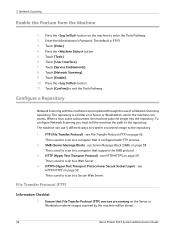
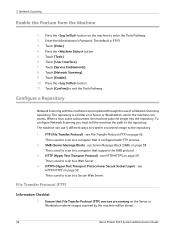
... that is accomplished through the use 4 different ways to transfer a scanned image to a Secure Web Server. Touch [Network Scanning]. 9.
Touch [Enable]. 10. see Server Message Block (SMB) on the Server or Workstation where images scanned by the machine will be stored.
56
Xerox Phaser 3635 System Administration Guide This is 1111. 3. The default is used to...
Systems Administrator Guide - Page 69
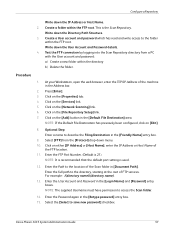
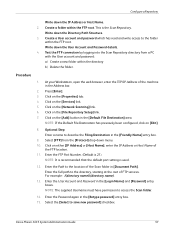
...on the [Properties] tab. 4. Press [Enter]. 3. Click on the [Network Scanning] link. 6.
NOTE: The supplied Username must have permission to save new ...Phaser 3635 System Administration Guide
57 Procedure
1. Enter the Password again in the Address bar.
2.
Test the FTP connection by logging into the Scan Repository directory from the [Protocol] drop-down the Directory Path...
Systems Administrator Guide - Page 71
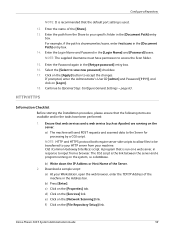
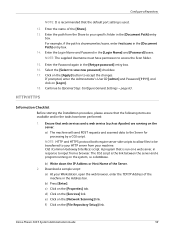
...IP Address or Host Name of the [Share]. 13. b) Press [Enter]. Xerox Phaser 3635 System Administration Guide
59 Enter the Login Name and Password in the Address bar. NOTE... on the [Network Scanning] link. Enter the Password again in the [Document Path] entry box. 14. Continue to save new password] checkbox. 17. For example, if the path is sharename/wc/scans, enter /wc/scans in the [...
Systems Administrator Guide - Page 72
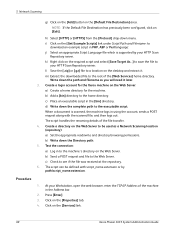
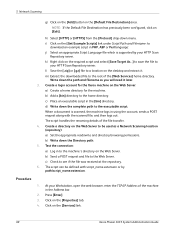
Test the connection: a) Log in to the executable script. Click on the [Services] link.
60
Xerox Phaser 3635 System Administration Guide Click on the [Properties] tab. 4. d) Write down the path and filename as a Network Scanning location (repository): a) Set the appropriate read/write and directory browsing permissions. c) Check to a location on the Web Server.
Procedure
...
Systems Administrator Guide - Page 73
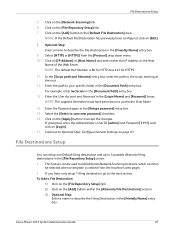
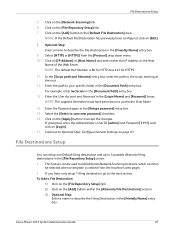
... [Add] button in the [Document Path] entry box. Enter the path to accept the changes.
Xerox Phaser 3635 System Administration Guide
61 NOTE: If the Default File Destination has previously been configured, click on the [Network Scanning] link. 6. Click on [Login]. 17. In the [Script path and filename] entry box, enter the path to save new password] checkbox...
Systems Administrator Guide - Page 74
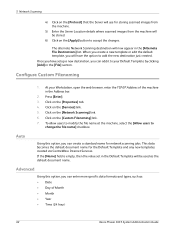
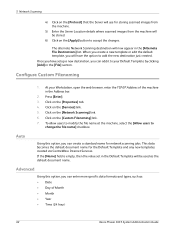
... TCP/IP Address of Month • Month • Year • Time (24 hour)
62
Xerox Phaser 3635 System Administration Guide Once you have the option to add the new destination just created. Configure Custom Filenaming
1. Click on the [Network Scanning] link. 6.
At your Default Template by clicking [Add] in the Address bar.
2. Press [Enter...
Systems Administrator Guide - Page 75
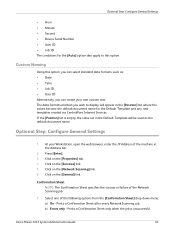
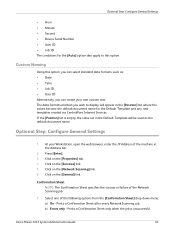
...Network Scanning job.
Xerox Phaser 3635 System Administration Guide
63 Click on the [Network Scanning] link. 6. Click on the [Services] link. 5.
Select one of the Network Scanning job.
7. Optional Step: Configure General Settings
• Hour • Minute • Second • Device... 3. Custom Naming
Using this option. The data formats and text you wish to this option, you ...
Systems Administrator Guide - Page 80
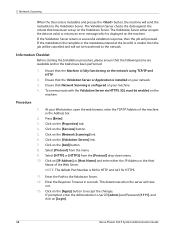
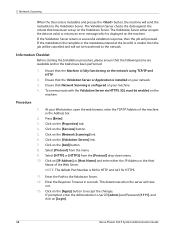
... of the Web Server. Enter the Path to the network. The Validation Server either the IP ...displayed on your machine. 4. 5 Network Scanning
When the User enters metadata and ...network. 3. Select [Protocol] from the [Protocol] drop-down menu. 10. Enter the Response Timeout in the Address bar.
2.
Ensure that the Machine is configured on the machine. Click on [Login].
68
Xerox Phaser 3635...
Systems Administrator Guide - Page 81
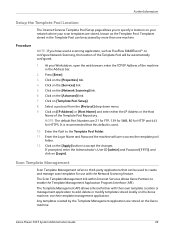
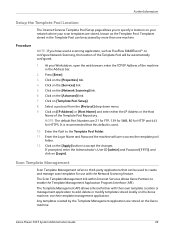
...Path to enable the Template Management Application Program Interface (API). Scan Template Management
Scan Template Management refers to third-party applications that this default is used.
10. The Template Management API allows a Xerox Partner with the Network Scanning...[Network Scanning] link. 6. Click on the Xerox machine.
Any templates created by more than one machine. Xerox Phaser 3635 ...
Systems Administrator Guide - Page 101


...and only one or more fax machines via the telephone network without having a dedicated telephone line connected to the machine. Xerox Phaser 3635 System Administration Guide
89 The Server Fax feature uses Xerox...: Configure Defaults on page 89 3. Information Checklist on page 95 7. Refer to a network Fax Server which can be enabled at any time.
This is fully functioning on page ...
Systems Administrator Guide - Page 195


... from a command prompt window.
2. If you do not receive a reply when you ping the machine's IP Address, check the network cables at the hub/switch.
6. The machine has an incorrect TCP/IP Address. Ensure that the Online button is correctly configured.
...computer that the machine's Ethernet cable is correctly patched in at the machine.
7. Xerox Phaser 3635 System Administration Guide
183
Systems Administrator Guide - Page 207


...Network scanning
scan template management 69 setup template pool location 69 NWAdmin 21
O
ODIO 138 Overview 89
control panel 3 e-mail 75
P
Paper/Output 47 PDF 166 Personal Phonebook 105 Phone Line 7
Index
Phonebook 103 personal 105 shared 105
Phonebook Preferences 105 Port9100 7 Portable Document Format (PDF) 166
Ports
Ethernet 7 EXT 7 Foreign Device... Phaser 3635 System Administration Guide
195
User Guide - Page 3


... Output Format 54 ID Card Copy 58
4 Fax ...59
Fax Procedure 62 Embedded Fax 68 Server Fax 80
5 Network Scanning...87
Scan Procedure 88 Network Scanning Resources 93 Network Scanning 94 Advanced Settings 98 Layout Adjustment 100 Filing Options 102
6 E-mail...105
E-mail Procedure 106 E-mail 113 Advanced Settings 116 Layout Adjustment 118 E-mail Options 119
Xerox Phaser 3635 User...
User Guide - Page 37
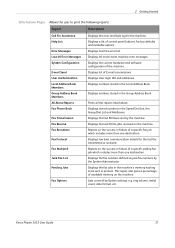
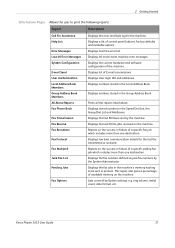
...Book. Fax Broadcast Fax Protocol Fax Multipoll Junk Fax List
Reports on the machine.
Xerox Phaser 3635 User Guide
31
Displays the last 50 fax jobs received on the success or failure of...fax numbers defined as junk fax numbers by the machine. ring volume, redial count, date format, etc.
Displays list of the machine. Displays User login IDs and addresses. Group Address Book...
User Guide - Page 85
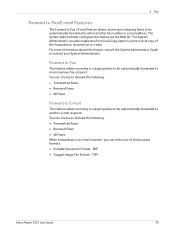
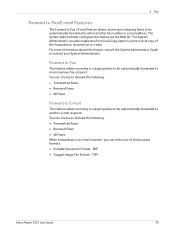
... System Administrator can select one of the forwarded or received fax or e-mail.
PDF • Tagged Image File Format - TIFF
Xerox Phaser 3635 User Guide
79 The System Administrator configures the feature via the Web UI. 4 Fax
Forward to Fax/E-mail Features
The Forward to Fax / E-mail feature ...
User Guide - Page 97


... Settings on this tab to manage the file destinations, formats and metadata. If there are no incomplete jobs in the Copy chapter on page 41. Xerox Phaser 3635 User Guide
91
size of the tabs and configure the network scan settings. If necessary, select one of scanned original, scan to display the Job Status screen. Layout Adjustment...
User Guide - Page 99


...Phaser 3635 User Guide
93 with a single scan. Convert paper documents into electronic format and send to the machine's scanning capabilities:
FreeFlow™ SMARTsend™
Server based scanning and routing software that supports multiple Xerox multifunction devices. e-mail, document repositories, network folders, even remote printers -
Network Scanning Resources
5 Network Scanning...
User Guide - Page 108
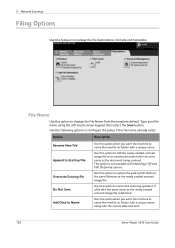
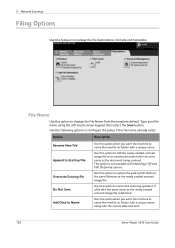
...folder) with the current date and time.
102
Xerox Phaser 3635 User Guide Do Not Save Add Date to Name
...Network Scanning
Filing Options
Use this feature to change the File Name from the template default. File Name
Use this option to cancel the scanning operation if a file with the same name as the newly created scanned image file. Use this option to manage the file destinations, formats...
User Guide - Page 109
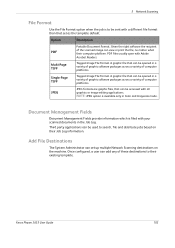
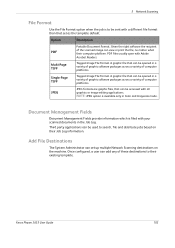
... can be opened in the Job Log. Xerox Phaser 3635 User Guide
103 A graphic file that can be accessed with all graphics or image editing applications. A graphic file that set up multiple Network Scanning destinations on their existing template.
Tagged-Image File Format. 5 Network Scanning
File Format
Use the File Format option when the job is filed with your...
Similar Questions
How Do I Setup Network Scanning On A Mac From A Phaser 3635
(Posted by Legrsm 10 years ago)
How To Network Scanning With Phaser 3635 In Ftp
(Posted by 4aninPALA 10 years ago)
How To Configure Network Scanning On A Xerox Phaser 6180mfp-d
(Posted by dagiov 10 years ago)
How To Setup Network Scanning Xerox Phaser 3635
(Posted by chrrro 10 years ago)
How To Setup Network Scanning Xerox Phaser 3635mfp
(Posted by elisosa 10 years ago)

