Xerox 6180MFP Support Question
Find answers below for this question about Xerox 6180MFP - Phaser Color Laser.Need a Xerox 6180MFP manual? We have 17 online manuals for this item!
Question posted by petdmaldi on May 29th, 2014
How To Setup A Xerox Phaser 6180mfp For Network Scanning
The person who posted this question about this Xerox product did not include a detailed explanation. Please use the "Request More Information" button to the right if more details would help you to answer this question.
Current Answers
There are currently no answers that have been posted for this question.
Be the first to post an answer! Remember that you can earn up to 1,100 points for every answer you submit. The better the quality of your answer, the better chance it has to be accepted.
Be the first to post an answer! Remember that you can earn up to 1,100 points for every answer you submit. The better the quality of your answer, the better chance it has to be accepted.
Related Xerox 6180MFP Manual Pages
Features Setup Guide - Page 14


... steps in the Server Name / IP Address field. 6.
Step 2: Using the Express Scan Manager to the network computer. Macintosh: From the Application folder, click Xerox/ Phaser 6180MFP, and then double-click Express Scan Manager.
2. Click Browse and locate the Output Destination folder. 3. Phaser® 6180MFP Multifunction Printer
EN - 12 click the Server icon and then select New. On the...
Features Setup Guide - Page 15


... The address book is connected. 2. d. Windows: On the Start menu, select All Programs/Xerox/ Phaser 6180MFP/Address Book Editor, and then click OK. The first ten entries in a value for the ...to the ten one-touch buttons found on the header of the control panel.
4. Phaser® 6180MFP Multifunction Printer
EN - 13 Step 4: Using the Address Book Editor to Add an Individual ...
Features Setup Guide - Page 16


...Xerox/
Phaser 6180MFP/Address Book Editor, and then click OK. Click OK when you want to edit and then select Edit. 4. Confirm the group members, and then click OK. 9. Phaser® 6180MFP Multifunction...3. The Group Dial dialog box opens. Macintosh: From the Application folder, click Xerox/ Phaser 6180MFP, and then double-click Address Book Editor. 2. Click the Group Membership button...
Installation Guide - Page 1


....0 in.)
10 cm (4 in.)
66.0 cm (26.0 in.)
QUusiecGkuide
UseQGuuiidcek
10 cm (4 in.)
60 cm (23.6 in.)
10 cm (4 in.)
Do not cover vents.
Phaser® 6180MFP
multifunction printer
Installation
Guide
EN
FR Guide d'installation IT Guida all'installazione DE Installationsanleitung ES Guía de instalación PT Guia de instalaçã...
User Guide - Page 22


... Union regulations, use shielded interface cables. Phaser® 6180MFP Multifunction Printer 1-13 To ensure compliance with the user...'s instructions, is neither dangerous for the consumer nor for this printer can be obtained from Xerox. Regulatory Information
European Union
The CE mark applied to this printer symbolizes Xerox...
User Guide - Page 48


... the printer to your computer. To start Express Scan Manager and configure the scan settings. Phaser® 6180MFP Multifunction Printer 3-3 Express Scan Manager
The Express Scan Manager handles scan jobs sent from the Software and Documentation CD-ROM. You can be installed from the Start > Xerox > Phaser 6180MFP menu. Before scanning to your computer via USB, the Address...
User Guide - Page 62


... proceed to Step 8. ■ If the appropriate printer configuration is complete, select the Printer Setup Utility. Click the Add button. Select the appropriate printer from the manufacturers in the Printer Browser... the Print Using drop-down menu. 7. Phaser® 6180MFP Multifunction Printer 4-13 Select Xerox from the list of available printers. 8.
When installation is not selected, proceed to ...
User Guide - Page 127


Select the file format:
a. c. A Xerox Phaser 6180MFP Scanner dialog box will appear on your computer asking you have Express Scan Manager installed on your documents to the output destination specified in Express Scan Manager. On the control panel, click the Scan button. 2. b. Press the Up Arrow or Down Arrow button to select Computer (USB), and then press...
User Guide - Page 130


... specify subfolders of the folder that you shared
previously. On the Start menu, select Programs > Xerox > Phaser 6180MFP > Address Book
Editor. 2. Click OK, and then Next. 7. You are now ready to scan images to \ColorScans. Phaser® 6180MFP Multifunction Printer 7-8 To place scans in the Address Book. 10. In the left-pane of the Server Address dialog box...
User Guide - Page 131


...menu, select Save. Scanning to the network computer. Type your ...Xerox/Phaser6180MFP/Address Book
Editor. 2. On the File menu, select Programs > Xerox > Phaser 6180MFP >Address Book Editor. 5. In the left -hand pane of the Server Address dialog box, enter the name that you want this address to appear under in the Server Name / IP Address field. 8.
Phaser® 6180MFP Multifunction...
User Guide - Page 136


... the printer with . 6. The Server Address dialog box appears.
3. To scan to the FTP server. Macintosh: Open the Applications folder, and then select Xerox/Phaser6180MFP/Address Book Editor.
2. b. Click OK. 7. You are now ready to scan images to a FTP server: 1. Use the Up Arrow button to a Computer on page 7-18
Phaser® 6180MFP Multifunction Printer 7-14
User Guide - Page 140


... 9-4. Change the color setting to either Color or Black & White, and then press the OK button. Copy
Fax E-mail
Scan
Color Mode B&W Color
Job in Memory
Job Status
System
@:./ ABC DEF
12 3
GHI JKL MNO
456
PQRS TUV WXYZ
7 89
-_~ OK
0#
Manual Dial
Redial/ Pause
Speed Dial
C
6180mfp-048
Phaser® 6180MFP Multifunction Printer 7-18 Select Scan Defaults, and then...
User Guide - Page 150


.... 5.
Phaser® 6180MFP Multifunction Printer 8-7 Select Address Book, and then press the Forward Arrow button. 4. Macintosh: Open the Applications folder, and then select Xerox/Phaser6180MFP/Address... press the Forward Arrow button. 3. Windows: On the Start menu, select Programs > Xerox > Phaser 6180MFP > Address
Book Editor, and then click OK. The address book is saved with a...
User Guide - Page 152


...Address Book Editor: 1. Confirm the group members, and then click OK. 9. Windows: On the Start menu, select Programs > Xerox > Phaser 6180MFP > Address
Book Editor, and then click OK. The Group Dial dialog box appears. 3. Phaser® 6180MFP Multifunction Printer 8-9
Note: To select multiple group members, press and hold the Ctrl keyboard key while making selections.
6. On...
User Guide - Page 153


...check box of individuals you want to edit, and then select Edit. 4. Windows: On the Start menu, select Programs > Xerox > Phaser 6180MFP > Address
Book Editor, and then click OK. Press the OK button. 7. The address book is saved with the edited group... in the group. Note: You can select more than one group.
5. The printer starts the fax job.
Phaser® 6180MFP Multifunction Printer 8-10
User Guide - Page 168
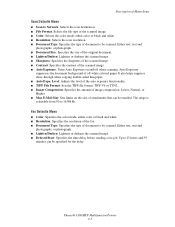
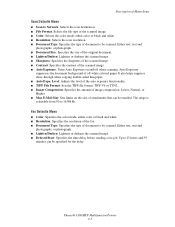
... is selectable from 50 to 16384 kb. Fax Defaults Menu
■ Color: Specifies the color mode, either color or black and white. ■ Resolution: Selects the scan resolution. ■ Document Type: Specifies the type of document to be specified for the delay.
Phaser® 6180MFP Multifunction Printer 9-5 Either text, text and
photographs, or photograph. ■ Lighten/Darken...
User Guide - Page 223
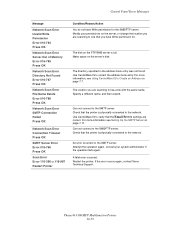
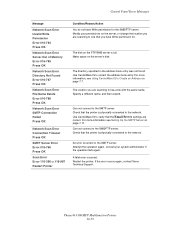
... are scanning to one that the printer is physically connected to the network. Can not connect to the SMTP server. Attempt the operation again. If the error occurs again, contact Xerox Technical Support. Check that the Email Server settings are
correct. Use CentreWare IS to verify that the printer is full. Phaser® 6180MFP Multifunction Printer...
Evaluator Guide - Page 2


Introducing the Phaser 6180MFP Color Multifunction Printer Product Overview 1 Phaser 6180MFP Specifications 2
Section 2 - About this Guide
This guide will introduce you to the Xerox Phaser® 6180MFP color multifunction printer (MFP) and aid you in your evaluation process. CONTENTS
Section 1 - Evaluating Color Multifunction Printers Overview 4 Evaluate Productivity 5 Evaluate ...
Evaluator Guide - Page 5
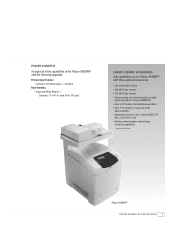
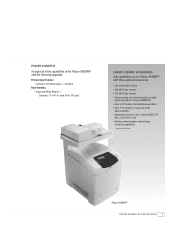
...1 Available December 2007
Phaser 6180MFP
PHASER 6180MFP E va l ua t or Guide
3 Phaser 6180MFP/D
Includes all of the capabilities of the Phaser 6180MFP with these optional accessories.
• 550-sheet feeder (Tray 3) • 256 MB Phaser memory • 512 MB Phaser memory • Duplex printing unit: adds automatic two-sided
output (standard on Phaser 6180MFP/D) • Scan to PC Desktop...
Evaluator Guide - Page 16


... of XEROX CORPORATION. As an Energy Star® partner, Xerox Corporation has determined that this publication may not match PANTONE-identified standards. Problems? XEROX®, Phaser®, CentreWare® and Scan to change without permission of this product meets the Energy Star guidelines for accurate color. PANTONE®, and other Pantone, Inc. Phaser® 6180MFP
Questions...
Similar Questions
Does The Phaser 6180mfp Network Scanning
(Posted by REmallr 10 years ago)
How To Setup Phaser 6180mfp-n To Scan To Network Pc
(Posted by Maxitobyac 10 years ago)
How To Setup Phaser 6180mfp Email Server
(Posted by Agmikeo 10 years ago)
How To Configure Network Scanning On A Xerox Phaser 6180mfp
(Posted by blacjorge 10 years ago)

