Vizio M3D550SR Support Question
Find answers below for this question about Vizio M3D550SR.Need a Vizio M3D550SR manual? We have 2 online manuals for this item!
Question posted by CZli on May 8th, 2014
Attaching Base To M3d550sr What Size Screws Do I Need?
The person who posted this question about this Vizio product did not include a detailed explanation. Please use the "Request More Information" button to the right if more details would help you to answer this question.
Current Answers
There are currently no answers that have been posted for this question.
Be the first to post an answer! Remember that you can earn up to 1,100 points for every answer you submit. The better the quality of your answer, the better chance it has to be accepted.
Be the first to post an answer! Remember that you can earn up to 1,100 points for every answer you submit. The better the quality of your answer, the better chance it has to be accepted.
Related Vizio M3D550SR Manual Pages
M3D420SR User Manual - Page 4
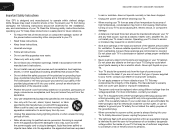
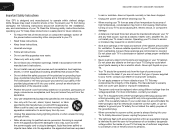
... openings on the top of time.
• Refer all instructions.
• Do not use attachments/accessories specified by the manufacturer. • Use only with the cart, stand, tripod, bracket,..., have fallen into the apparatus, the apparatus has been exposed
M3D420SR / M3D421SR / M3D460SR / M3D550SR
to rain or moisture, does not operate normally or has been dropped.
• Unplug the power...
M3D420SR User Manual - Page 6
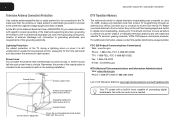
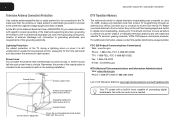
... sure that receive TV programming through an antenna now need a converter box to continue to receive over-the-...of the lead-in wire to an antenna discharge unit, size of the grounding conductors, location of antenna discharge unit, ...250, part H)
M3D420SR / M3D421SR / M3D460SR / M3D550SR
Television Antenna Connection Protection
If an outside antenna/satellite dish or cable system is...
M3D420SR User Manual - Page 9


... M3D421SR / M3D460SR / M3D550SR
Adjusting the CEC Settings ... Settings 39
How to View 3D 40
How Theater 3D Works 40 What You Need to View 3D Content 40 Watching Blu-ray 3D Content 40 Getting the Best 3D... input source, the volume changes 43 When I change input source, the display image changes size 43
Specifications 44
Limited Warranty 46
ON PARTS AND LABOR 46 Parts and Labor 46 Type ...
M3D420SR User Manual - Page 10


...screws...1 Your TV can be installed in two ways:
• On a flat surface, using the included stand • On a wall, using a ...3. Slide the neck onto the TV and insert the included screws.
RF Adapter
Cleaning Cloth for Glasses
2 Pairs Premium Theater ... damage to the neck by inserting and tightening the included screws. Installing the TV
1
Inspecting the Package Contents
Before installing...
M3D420SR User Manual - Page 11
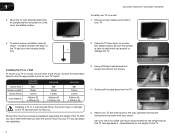
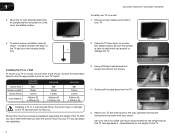
...-head screwdriver, loosen and remove the screws.
4. Be sure the mount you . To ensure proper ventilation, leave at
least 1" of space between the back of debris that came with attached stand into an upright position and place on a clean, flat, stable surface.
See Appendix A - M3D420SR / M3D421SR / M3D460SR / M3D550SR
To install your TV.
5. Place the...
M3D420SR User Manual - Page 15
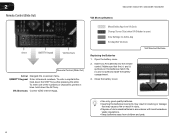
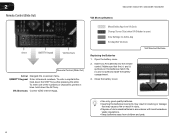
...with local hazardous
waste regulations. • Keep batteries away from VIA Dock Change Screen Size (when VIA Sidebar is open)
View Settings for Active App
Exit App/Exit VIA ... pets.
6 2
Remote Control (Slide Out)
VIA Shortcut Buttons
M3D420SR / M3D421SR / M3D460SR / M3D550SR
Arrow
QWERTY Keypad
VIA Shortcuts
Remote Control (Slide Out)
Arrow: Navigate the on the batteries match the (+) ...
M3D420SR User Manual - Page 24


... • Color - The on-screen menu is displayed.
2.
To change each setting. • Text Size - Adjust the size of the text. • BG Color - Change the edge type.
4. To set period of time...OK. The Auto Power-Off menu is displayed.
2. M3D420SR / M3D421SR / M3D460SR / M3D550SR
Changing the Appearance of Digital Closed Captions Digital closed captions can be displayed according to ...
M3D420SR User Manual - Page 25
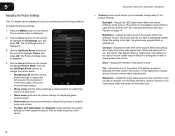
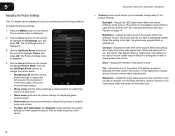
... elements. Sharpness - This is too low, the picture may appear dark. See Adjusting the Picture Size and Position on -screen menu is too high, the picture may appear faded or washed out....washed out. Use the Up/Down Arrow buttons on the remote. M3D420SR / M3D421SR / M3D460SR / M3D550SR
• Custom picture mode allows you to manually change the picture mode: • Standard mode sets...
M3D420SR User Manual - Page 26
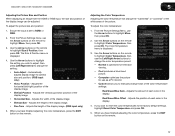
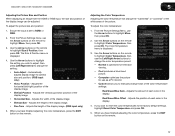
...the display image. (RGB input only.)
5. Ensure the input is optimized for television viewing. • Cool produces a blue-hued picture. • Computer optimizes ...M3D550SR
5
Adjusting the Picture Size and Position
When displaying an image from the HDMI or RGB input, the size and position of the display image.
• Vertical Size - To adjust the picture size and position:
1. The Size...
M3D420SR User Manual - Page 29


Press the EXIT button on the remote.
You do not need to use the on -screen menu is displayed.
3. The on -screen keyboard instead, ... network whose network name (SSID) is the network's SSID) and press OK.
5. 5
M3D420SR / M3D421SR / M3D460SR / M3D550SR
Resetting the Audio Settings To reset the audio settings to highlight the Network icon and press OK. Press the MENU button on ...
M3D420SR User Manual - Page 30
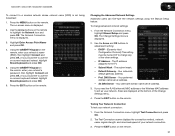
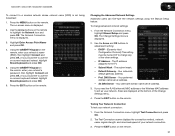
..., enter your network's name (SSID), then highlight Connect and press OK. (If you need the RJ45 (ethernet) MAC address or the Wireless MAC address to highlight the Network icon and... Connection and press OK.
2. The Change Settings menu is displayed.
3.
M3D420SR / M3D421SR / M3D460SR / M3D550SR
5
To connect to the TV. • Subnet Mask - Press the MENU button on -screen keyboard instead...
M3D420SR User Manual - Page 33


... and press OK. From the Settings menu, highlight Add Analog Channel. Wait until the partial channel search is displayed.
2. 5
M3D420SR / M3D421SR / M3D460SR / M3D550SR
Adding New Channels Occasionally, you may need to add a new analog channel or add a new range of new channels:
1. You can do this by using the Partial Channel Search...
M3D420SR User Manual - Page 35


...rating, you can rename that input to use and press OK. 5
M3D420SR / M3D421SR / M3D460SR / M3D550SR
Changing the Names of an input:
1. Press the MENU button on the remote. The TV Settings menu... 0000. To change the name of the Inputs
To make it easier to recognize the different devices attached to the inputs on the remote to highlight Parental Controls and press OK.
4.
Use the Arrow...
M3D420SR User Manual - Page 36
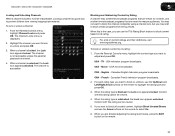
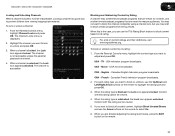
... OK:
USA - You may wish to select On.
6. USA television program broadcasts.
English - M3D420SR / M3D421SR / M3D460SR / M3D550SR
5
Locking and Unlocking Channels When a channel is accessible. Locking a... Block Unrated Shows and use the TV's Rating Block feature to block content based on the remote to block certain programs from viewing inappropriate material. When a channel...
M3D420SR User Manual - Page 38


... or Off if it is often used by VIA Apps to give you the most accurate location-based information, such as weather or news.
8. The ZIP code information is not.
7. Not all ... ZIP code using the TV's remote control. • Device Discovery - M3D420SR / M3D421SR / M3D460SR / M3D550SR
5
Setting the Time Zone To ensure the correct time is displayed.
3. Highlight your device's user manual for...
M3D420SR User Manual - Page 44


...be displayed on the remote.
Photo Viewer Screen 35 Current Folder Displays the folder path. M3D420SR / M3D421SR / M3D460SR / M3D550SR
Back Button Highlight this area and pressing Left/Right Arrow.
6
Folder Contents This area displays the contents of the currently...Folder Settings Toggle Music/Photos
Photo Infomation Displays name, resolution, and file size for currently selected photo.
M3D420SR User Manual - Page 47
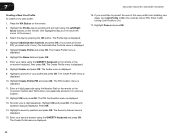
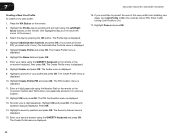
...press OK.
If you must enter it after turning Limit Profile to On. (You need an Owner PIN. Highlight Administrative Controls and press OK. (If you have an Owner ... The Create Profile menu is displayed.
9. The Avatar menu is displayed.
8. M3D420SR / M3D421SR / M3D460SR / M3D550SR
16. Enter a 4-digit passcode using the QWERTY Keyboard on the remote or the on the remote. (The highlighted...
M3D420SR User Manual - Page 52
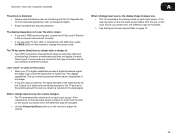
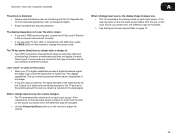
...8226; If you are in RGB mode (computer), ensure that are securely attached.
The TV has pixels (dots) that H-Size and V-Position in the image. • If you switch from the one...-manufactured using TV, AV1, AV2, or Component with the TV. M3D420SR / M3D421SR / M3D460SR / M3D550SR
The picture is distorted. • Nearby electrical devices may be interfering with 480i input, press the ...
M3D420SR Quick Start Guide - Page 6


Using a phillips-head screwdriver, attach the stand neck to the screen, place the TV on a clean, flat surface. INSTALLING THE BASE
1
2
Place the TV screen-down on a soft surface, such as carpet, rug, or blanket. To prevent scratches or damage to the TV by inserting and tightening the included screws
Similar Questions
What Size Screw Needed For Pedestal For Vizio Tv Vizio Vx42l Hdtv10a
(Posted by cdssb 9 years ago)
Firmware Update For The M3d550sr Visio Tv
Is there a firmware update for this TV?
Is there a firmware update for this TV?
(Posted by nacarowilliams 10 years ago)


