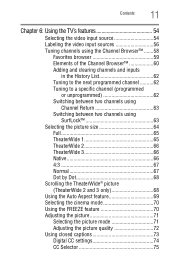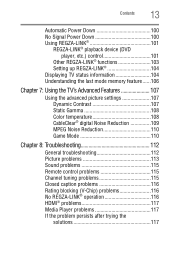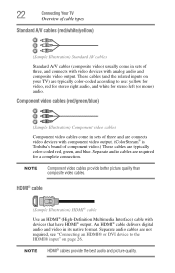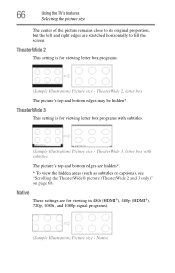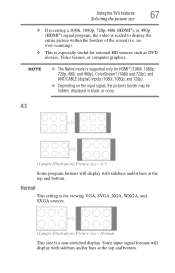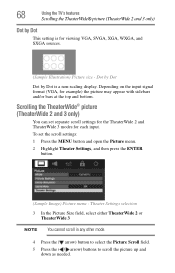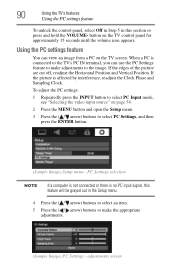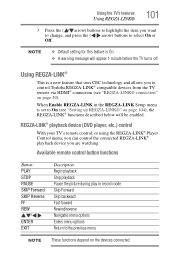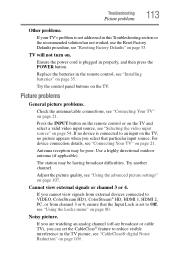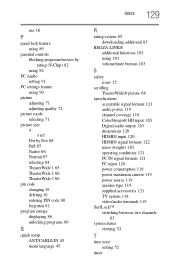Toshiba 32C120U Support Question
Find answers below for this question about Toshiba 32C120U.Need a Toshiba 32C120U manual? We have 2 online manuals for this item!
Question posted by tenmamado on March 15th, 2014
What Settings Should I Use For The Best Picture On A 32c120u Toshiba
The person who posted this question about this Toshiba product did not include a detailed explanation. Please use the "Request More Information" button to the right if more details would help you to answer this question.
Current Answers
Related Toshiba 32C120U Manual Pages
Similar Questions
What Are The Best Picture Settings For A Toshiba 32c120u
(Posted by esrufa 10 years ago)
Best Picture Settings
What is the best calibrated picture settings for this tv?
What is the best calibrated picture settings for this tv?
(Posted by danielbrooks 11 years ago)
Set Up, Settings For Best Pictures?
Some images not good somr pages precise. how to set for best pictures. using hdmi cable
Some images not good somr pages precise. how to set for best pictures. using hdmi cable
(Posted by nealgate 11 years ago)
What Is Best Picture Setting For This Model
Iam trying to set up brightness,color ,tint backlight and etcs i like to know best setting
Iam trying to set up brightness,color ,tint backlight and etcs i like to know best setting
(Posted by rbennett8 11 years ago)
What Is The Best Picture Settings For My Toshiba Television Model#32c120u?
(Posted by bronco714 11 years ago)