Toshiba 32C120U Support Question
Find answers below for this question about Toshiba 32C120U.Need a Toshiba 32C120U manual? We have 2 online manuals for this item!
Question posted by rbennett8 on October 20th, 2012
What Is Best Picture Setting For This Model
Iam trying to set up brightness,color ,tint backlight and etcs i like to know best setting
Current Answers
There are currently no answers that have been posted for this question.
Be the first to post an answer! Remember that you can earn up to 1,100 points for every answer you submit. The better the quality of your answer, the better chance it has to be accepted.
Be the first to post an answer! Remember that you can earn up to 1,100 points for every answer you submit. The better the quality of your answer, the better chance it has to be accepted.
Related Toshiba 32C120U Manual Pages
Brochure - Page 1


32C120U
LCD HDTV
Outstanding picture. Get the tops in entertainment value with 720p HD resolution
Dynamic Backlight Control for the big screen experience. Audyssey® Sound Enhancement Dynamic EQ® technology is set...blacks and more colors, finer details, less visual noise and brighter, realistic pictures. The Latest in TV Technology DynaLight® Dynamic Backlight Control uses ...
Brochure - Page 2


...all HDMI® w/ CEC functions may not work even if your Toshiba television, always use a UL Listed wall bracket appropriate for the size and ...32C120U
S P E C I F I C AT I O N S1
Screen Size: 32" • Diagonal Screen Size: 31.5"
Panel • Panel Type: CCFL • Resolution: 720P HD • Refresh Rate: 60Hz • Backlight Control: DynaLight®
Video Chassis • Dynamic Picture...
User Guide - Page 1


... Definition
LCD Television
User's Guide:
32C120U 40E220U
If you communicate with your Toshiba dealer about this guide. Refer to these numbers in this TV. Owner's Record The model number and serial number are on page 112 in the spaces below. support.toshiba.com
Model number
Serial number
Note: To display a High Definition picture, the TV...
User Guide - Page 5


... unit is being turned on a flat, cushioned surface such as a quilt... regulated due to environmental considerations. Note: The lamp(s) inside the LCD panel contains a small amount of mercury. Disposal may expose you to dangerous voltage... the TV may make sure the appropriate bracket(s) are required for the television, avoid locations where the screen may result in this product can support the...
User Guide - Page 7


...limits are not visible when the picture is a trademark of Audyssey Laboratories.... malfunction, and is encouraged to try to correct the interference by one...period of time.
2) The LCD panel contained in the United States and... light, remains constantly lit, etc.). Caution: Changes or modifications ... Statement (Part 15):
Toshiba 32C120U, 40E220U Television models comply with respect to the use...
User Guide - Page 13
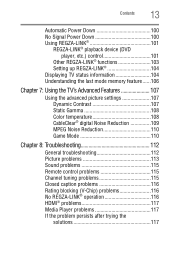
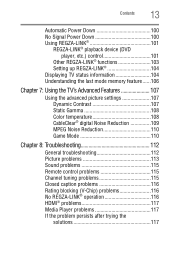
...; playback device (DVD player, etc.) control 101
Other REGZA-LINK® functions 103 Setting up REGZA-LINK 104 Displaying TV status information 104 Understanding the last mode memory feature ......106
Chapter 7: Using the TV's Advanced Features 107
Using the advanced picture settings 107 Dynamic Contrast 107 Static Gamma 108 Color temperature 108 CableClear® digital...
User Guide - Page 22
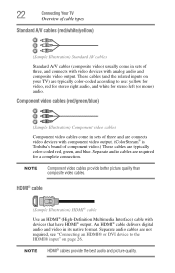
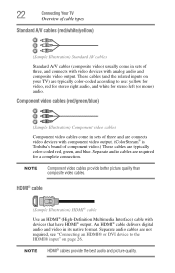
... AV cables
Standard A/V cables (composite video) usually come in sets of three and are connects video devices with component video output....color-coded according to the HDMI® input" on your TV) are required for stereo left (or mono) audio.
NOTE
Component video cables provide better picture quality than composite video cables. NOTE HDMI® cables provide the best audio and picture...
User Guide - Page 40


...
Option Dynamic/Standard/Movie/PC/Preference Opens the Picture Settings menu Opens the Noise Reduction menu Off/On Opens the Theater Settings menu Launches the temporary Audio Selector Opens the Audio Settings menu Opens the Audio Setup menu
40
To open the Installation menus (illustrated below and on the remote control or TV control panel.
User Guide - Page 64


...back and forth between the last two channels that looks best to civil and criminal liability. You can view many program formats in the Theater Settings menu. 2 Press the ( / arrow) buttons to... picture size
setting. 3 Highlight Done, and then press the ENTER button.
Selecting the picture size
You can save separate picture size preferences for each input on the remote.
2 With the Picture ...
User Guide - Page 70
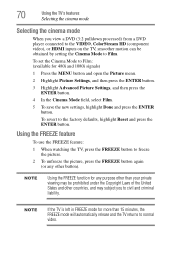
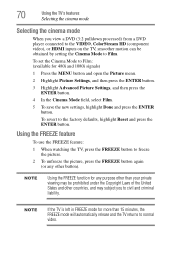
... normal video.
NOTE
If the TV is left in FREEZE mode for 480i and 1080i signals)
1 Press the MENU button and open the Picture menu.
2 Highlight Picture Settings, and then press the ENTER button.
3 Highlight Advanced Picture Settings, and then press the ENTER button.
4 In the Cinema Mode field, select Film.
5 To save the new...
User Guide - Page 71
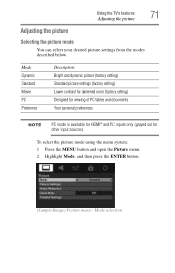
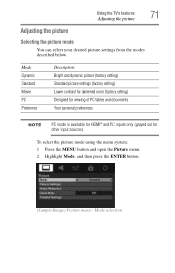
... PC Preference
Description: Bright and dynamic picture (factory setting) Standard picture settings (factory setting) Lower contrast for darkened room (factory setting) Designed for viewing of PC tables and documents Your personal preferences
NOTE
PC mode is available for HDMI® and PC inputs only (grayed out for other input sources). To select the picture mode using the menu...
User Guide - Page 72
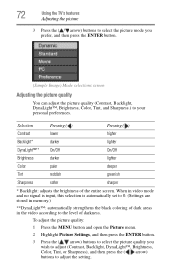
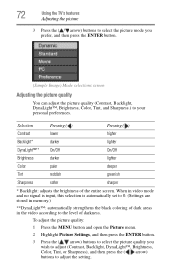
... stored in memory.)
**DynaLight™: automatically strengthens the black coloring of dark areas in the video according to adjust the setting. 72
Using the TV's features
Adjusting the picture
3 Press the ( / arrow) buttons to select the picture mode you wish to adjust (Contrast, Backlight, DynaLight™, Brightness, Color, Tint, or Sharpness), and then press the ( / arrow) buttons to...
User Guide - Page 73
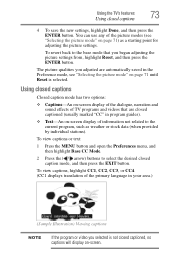
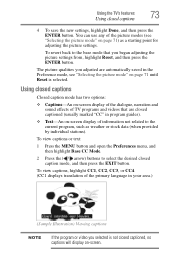
... arrow) buttons to the current program, such as a starting point for adjusting the picture settings. The picture qualities you adjusted are closed captioned, no captions will display on page 71) as ...(Sample Illustration) Viewing captions
NOTE
If the program or video you began adjusting the picture settings from, highlight Reset, and then press the ENTER button. To view captions, highlight ...
User Guide - Page 107
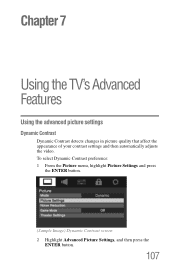
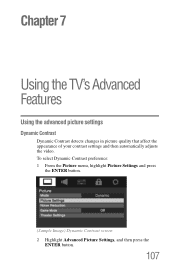
... Dynamic Contrast preference: 1 From the Picture menu, highlight Picture Settings and press
the ENTER button.
(Sample Image) Dynamic Contrast screen 2 Highlight Advanced Picture Settings, and then press the
ENTER button.
107 Chapter 7
Using the TV's Advanced Features
Using the advanced picture settings
Dynamic Contrast
Dynamic Contrast detects changes in picture quality that affect the appearance...
User Guide - Page 108
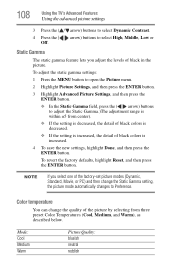
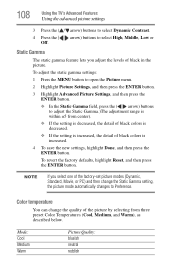
... PC) and then change the quality of the picture by selecting from center).
❖ If the setting is decreased, the detail of black colors is decreased.
❖ If the setting is increased, the detail of black in the picture.
108
Using the TV's Advanced Features
Using the advanced picture settings
3 Press the ( / arrow) buttons to select Dynamic...
User Guide - Page 109
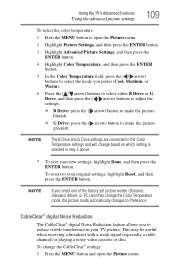
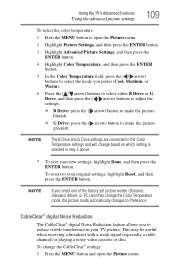
... TV's Advanced Features
Using the advanced picture settings
109
To select the color temperature:
1 Press the MENU button to open the Picture menu. NOTE
The B Drive and G Drive settings are connected to the Color Temperature settings and will change the CableClear® settings:
1 Press the MENU button and open the Picture menu.
2 Highlight Picture Settings, and then press the ENTER button...
User Guide - Page 110
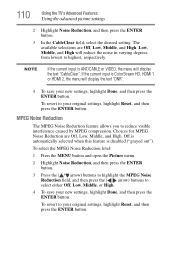
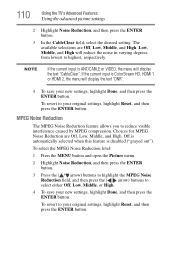
... current input is disabled ("grayed out"). 110
Using the TV's Advanced Features
Using the advanced picture settings
2 Highlight Noise Reduction, and then press the ENTER button.
3 In the CableClear field, select the desired setting. To revert to your new settings, highlight Done, and then press the ENTER button. The available selections are Off, Low...
User Guide - Page 111
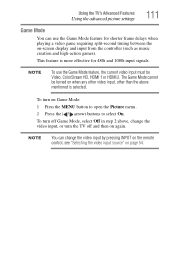
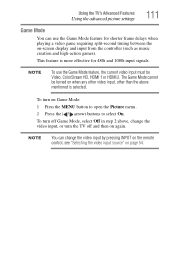
...from the controller (such as music creation and high-action games).
Using the TV's Advanced Features
Using the advanced picture settings
111
Game Mode
You can change the video input, or turn on page 54. To turn the TV off Game... video input source" on Game Mode: 1 Press the MENU button to open the Picture menu. 2 Press the ( / arrow) buttons to select On.
This feature is selected.
User Guide - Page 113
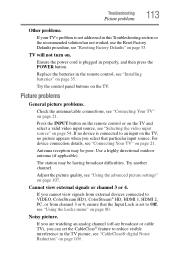
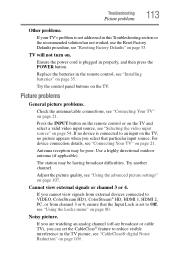
... button. Try the control panel buttons on . For device connection details, see "Connecting Your TV" on page 21. Try another channel. Cannot view external signals or channel 3 or 4. Noisy picture.
TV will... select a valid video input source, see "Using the advanced picture settings" on page 107. If you can set to reduce visible interference in this Troubleshooting section or the recommended ...
User Guide - Page 127
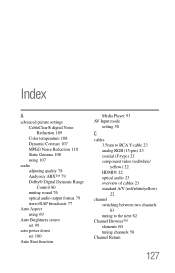
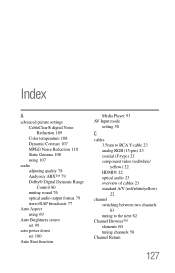
Index
A
advanced picture settings CableClear® digital Noise Reduction 109 Color temperature 108 Dynamic Contrast 107 MPEG Noise Reduction 110 Static Gamma 108 ...audio output format 79 stereo/SAP broadcasts 77
Auto Aspect using 69
Auto Brightness sensor set 99
auto power down set 100
Auto Start function
Media Player 93 AV Input mode
setting 50
C
cables 3.5mm to RCA Y-cable 23 analog RGB (15...
Similar Questions
What Are The Best Picture Settings For A Toshiba 50m2u
(Posted by olorpnlrog 10 years ago)
What Are The Ideal Picture Settings On The Tosiba 32c120u
(Posted by nannaCRV 10 years ago)
What Are The Best Picture Settings For A Toshiba 32c120u
(Posted by esrufa 10 years ago)
Best Picture Settings
What is the best calibrated picture settings for this tv?
What is the best calibrated picture settings for this tv?
(Posted by danielbrooks 11 years ago)
What Is The Best Picture Settings For My Toshiba Television Model#32c120u?
(Posted by bronco714 11 years ago)

