Toshiba 32C120U Support Question
Find answers below for this question about Toshiba 32C120U.Need a Toshiba 32C120U manual? We have 2 online manuals for this item!
Question posted by esrufa on October 21st, 2013
What Are The Best Picture Settings For A Toshiba 32c120u
The person who posted this question about this Toshiba product did not include a detailed explanation. Please use the "Request More Information" button to the right if more details would help you to answer this question.
Current Answers
There are currently no answers that have been posted for this question.
Be the first to post an answer! Remember that you can earn up to 1,100 points for every answer you submit. The better the quality of your answer, the better chance it has to be accepted.
Be the first to post an answer! Remember that you can earn up to 1,100 points for every answer you submit. The better the quality of your answer, the better chance it has to be accepted.
Related Toshiba 32C120U Manual Pages
Brochure - Page 1


...Sound Enhancement Dynamic EQ® technology is set automatically to improve sound quality through special ...feature. 32C120U
LCD HDTV
Outstanding picture.
Get the tops in smallscreen viewing. Our new Dynamic Picture Mode creates...Toshiba quality and reliability, and designed to your TV for deeper blacks and more colors, finer details, less visual noise and brighter, realistic pictures...
Brochure - Page 2


...television. and/or Toshiba Corporation. All other trademarks are subject to ensure the accuracy of the information provided herein, product specifications, configurations, system/component/options availability are the property of Origin: China
Remote Control (CT-90325)
Rear Panel...32C120U
S P E C I F I C AT I O N S1
Screen Size: 32" • Diagonal Screen Size: 31.5"
Panel • Panel ...
User Guide - Page 1


...model number and serial number are on page 112 in the spaces below. support.toshiba.com
Model number
Serial number
Note: To display a High Definition picture, the TV must be receiving a High Definition signal (such as an overthe... numbers in this TV. Integrated High Definition
LCD Television
User's Guide:
32C120U 40E220U
If you communicate with your Toshiba dealer about this guide.
User Guide - Page 5


... frequent or continuous, unplug the power cord and contact a Toshiba Authorized Service Provider.
42)
WARNING: RISK OF SERIOUS
PERSONAL ... page 4. To Display your LCD TV using the on a flat, cushioned surface such as indicated below.
Disposal may be damaged ...the television, avoid locations where the screen may be used when attaching the pedestal stand to avoid damage to the LCD panel....
User Guide - Page 7


...Part 15):
Toshiba 32C120U, 40E220U Television models comply ...are not visible when the picture is no guarantee that may cause harmful interference to radio or television reception, which the receiver ...period of time.
2) The LCD panel contained in a particular installation.
Important notes about your warranty. therefore, Toshiba is :
Toshiba America Information Systems, Inc.
9740...
User Guide - Page 13
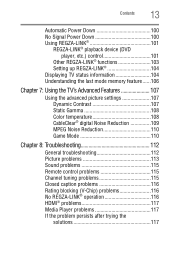
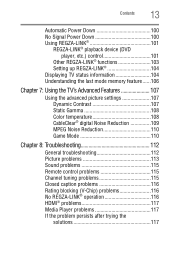
...feature ......106
Chapter 7: Using the TV's Advanced Features 107
Using the advanced picture settings 107 Dynamic Contrast 107 Static Gamma 108 Color temperature 108 CableClear® digital Noise... Noise Reduction 110 Game Mode 110
Chapter 8: Troubleshooting 112
General troubleshooting 112 Picture problems 113 Sound problems 115 Remote control problems 115 Channel tuning problems 115 ...
User Guide - Page 22
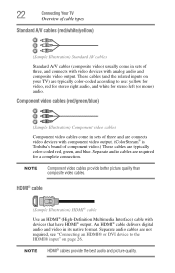
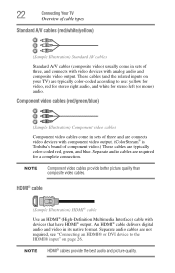
... A/V cables (composite video) usually come in sets of three and are connects video devices with component video output. (ColorStream® is Toshiba's brand of three, and connects with video devices with analog audio and composite video output.
NOTE HDMI® cables provide the best audio and picture quality. Component video cables (red/green/blue...
User Guide - Page 40


... system.
To open the Installation menus (illustrated below and on the remote control or TV control panel. Icon Picture
Sound
Item Mode Picture Settings Noise Reduction Game Mode Theater Settings Digital Audio Selector Audio Settings Audio Setup
Option Dynamic/Standard/Movie/PC/Preference Opens the Picture Settings menu Opens the Noise Reduction menu Off/On Opens the Theater...
User Guide - Page 64


... time only.
Native, 4:3, Full, TheaterWide 1, TheaterWide 2, TheaterWide 3, Normal, and Dot by switching back and forth between the last two channels that looks best to the memorized channel one of the following:
❖ Repeatedly press the PIC SIZE button to select the desired picture size
setting. 3 Highlight Done, and then press the ENTER button.
User Guide - Page 70
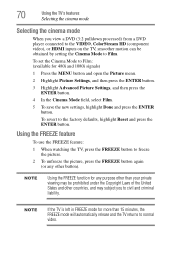
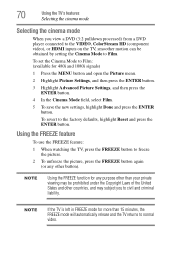
... Reset and press the ENTER button. To revert to Film: (available for 480i and 1080i signals)
1 Press the MENU button and open the Picture menu.
2 Highlight Picture Settings, and then press the ENTER button.
3 Highlight Advanced Picture Settings, and then press the ENTER button.
4 In the Cinema Mode field, select Film.
5 To save the new...
User Guide - Page 71
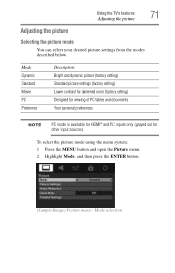
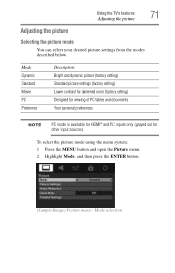
... the modes described below. Mode selection Mode: Dynamic Standard Movie PC Preference
Description: Bright and dynamic picture (factory setting) Standard picture settings (factory setting) Lower contrast for darkened room (factory setting) Designed for viewing of PC tables and documents Your personal preferences
NOTE
PC mode is available for HDMI® and PC inputs only (grayed out...
User Guide - Page 72
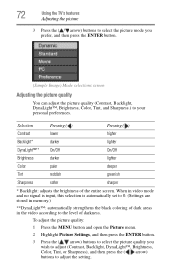
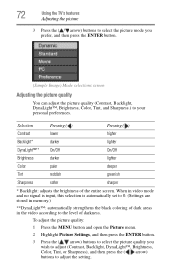
..., Tint, or Sharpness), and then press the ( / arrow) buttons to adjust the setting. To adjust the picture quality:
1 Press the MENU button and open the Picture menu.
2 Highlight Picture Settings, and then press the ENTER button.
3 Press the ( / arrow) buttons to select the picture quality you prefer, and then press the ENTER button.
(Sample Image) Mode...
User Guide - Page 73
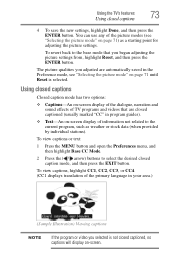
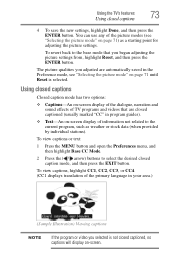
... then highlight Base CC Mode.
2 Press the ( / arrow) buttons to the current program, such as a starting point for adjusting the picture settings. You can use any of the picture modes (see "Selecting the picture mode" on -screen display of the dialogue, narration and sound effects of the primary language in program guides).
❖ Text...
User Guide - Page 107
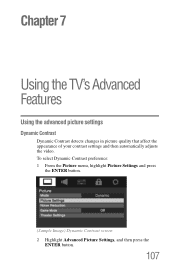
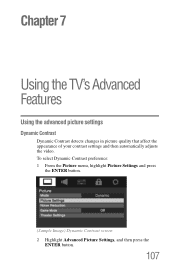
... Dynamic Contrast preference: 1 From the Picture menu, highlight Picture Settings and press
the ENTER button.
(Sample Image) Dynamic Contrast screen 2 Highlight Advanced Picture Settings, and then press the
ENTER button.
107 Chapter 7
Using the TV's Advanced Features
Using the advanced picture settings
Dynamic Contrast
Dynamic Contrast detects changes in picture quality that affect the appearance...
User Guide - Page 108
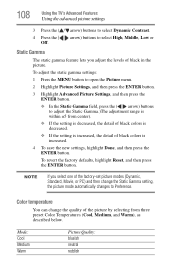
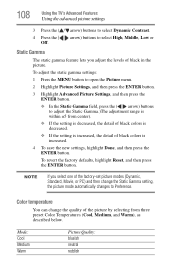
..., the detail of black colors is decreased.
❖ If the setting is increased, the detail of black in the picture.
To adjust the static gamma settings:
1 Press the MENU button to open the Picture menu.
2 Highlight Picture Settings, and then press the ENTER button.
3 Highlight Advanced Picture Settings, and then press the ENTER button.
❖ In the Static...
User Guide - Page 109
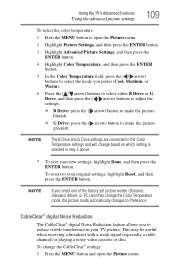
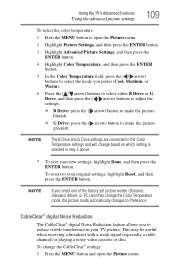
...:
1 Press the MENU button to open the Picture menu.
NOTE
The B Drive and G Drive settings are connected to the Color Temperature settings and will change the CableClear® settings:
1 Press the MENU button and open the Picture menu.
2 Highlight Picture Settings, and then press the ENTER button.
3 Highlight Advanced Picture Settings, and then press the ENTER button.
4 Highlight...
User Guide - Page 110
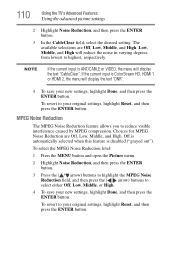
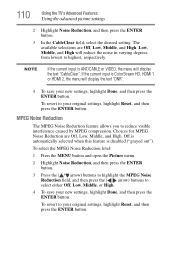
... Noise Reduction feature allows you to highest, respectively. 110
Using the TV's Advanced Features
Using the advanced picture settings
2 Highlight Noise Reduction, and then press the ENTER button.
3 In the CableClear field, select the desired setting. If the current input is ColorStream HD, HDMI 1 or HDMI 2, the menu will display the text "CableClear...
User Guide - Page 111
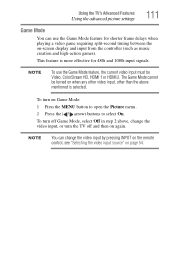
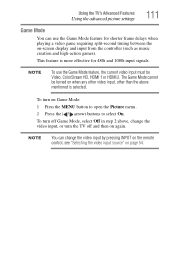
... be Video, ColorStream HD, HDMI 1 or HDMI 2.
Using the TV's Advanced Features
Using the advanced picture settings
111
Game Mode
You can change the video input, or turn the TV off Game Mode, select Off... games). This feature is selected. To turn on Game Mode: 1 Press the MENU button to open the Picture menu. 2 Press the ( / arrow) buttons to select On. NOTE
You can use the Game Mode ...
User Guide - Page 113
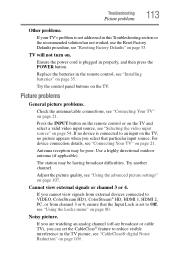
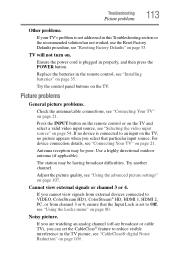
... select a valid video input source, see "Using the advanced picture settings" on page 53. Antenna reception may be poor. Adjust the picture quality, see "Selecting the video input source" on page 109....
Ensure the power cord is plugged in properly, and then press the POWER button. Try the control panel buttons on...
User Guide - Page 127
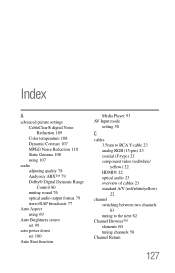
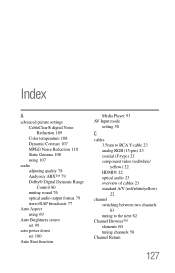
Index
A
advanced picture settings CableClear® digital Noise Reduction 109 Color temperature 108 Dynamic Contrast 107 MPEG Noise Reduction 110 ... audio output format 79 stereo/SAP broadcasts 77
Auto Aspect using 69
Auto Brightness sensor set 99
auto power down set 100
Auto Start function
Media Player 93 AV Input mode
setting 50
C
cables 3.5mm to RCA Y-cable 23 analog RGB (15-pin) 23 coaxial...
Similar Questions
What Are The Best Picture Settings For A Toshiba 50m2u
(Posted by olorpnlrog 10 years ago)
What Settings Should I Use For The Best Picture On A 32c120u Toshiba
(Posted by tenmamado 10 years ago)
Best Picture Settings
What is the best calibrated picture settings for this tv?
What is the best calibrated picture settings for this tv?
(Posted by danielbrooks 11 years ago)
What Is Best Picture Setting For This Model
Iam trying to set up brightness,color ,tint backlight and etcs i like to know best setting
Iam trying to set up brightness,color ,tint backlight and etcs i like to know best setting
(Posted by rbennett8 11 years ago)
What Is The Best Picture Settings For My Toshiba Television Model#32c120u?
(Posted by bronco714 11 years ago)

