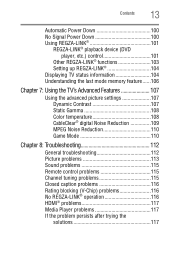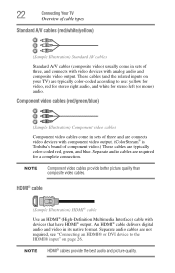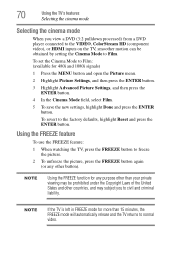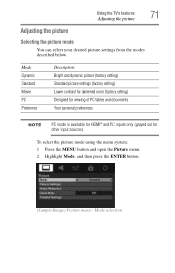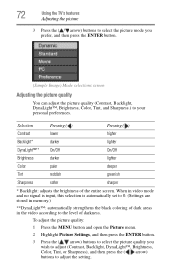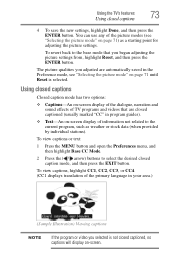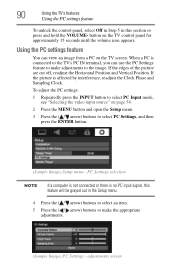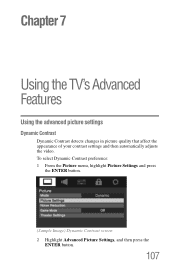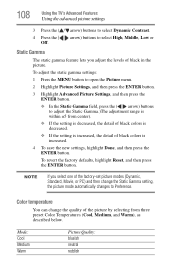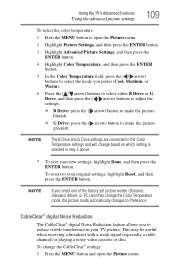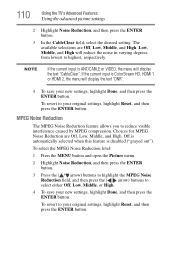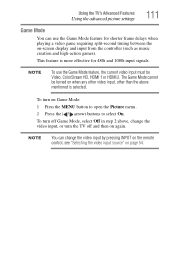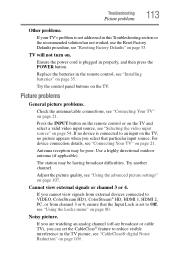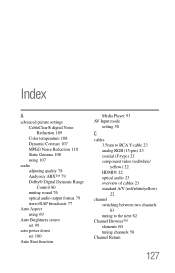Toshiba 32C120U Support Question
Find answers below for this question about Toshiba 32C120U.Need a Toshiba 32C120U manual? We have 2 online manuals for this item!
Question posted by bronco714 on July 29th, 2012
What Is The Best Picture Settings For My Toshiba Television Model#32c120u?
The person who posted this question about this Toshiba product did not include a detailed explanation. Please use the "Request More Information" button to the right if more details would help you to answer this question.
Current Answers
Related Toshiba 32C120U Manual Pages
Similar Questions
Where Is The Reset Button On Toshiba Lcd Television Model 32c120u
(Posted by overdmxixi 9 years ago)
What Are The Best Picture Settings For Toshiba 40e220u
(Posted by Deezdk 10 years ago)
What Are The Best Picture Settings For A Toshiba 32c120u
(Posted by esrufa 10 years ago)
Best Picture Settings
What is the best calibrated picture settings for this tv?
What is the best calibrated picture settings for this tv?
(Posted by danielbrooks 11 years ago)
What Is Best Picture Setting For This Model
Iam trying to set up brightness,color ,tint backlight and etcs i like to know best setting
Iam trying to set up brightness,color ,tint backlight and etcs i like to know best setting
(Posted by rbennett8 11 years ago)