Toshiba 40L5200U Support Question
Find answers below for this question about Toshiba 40L5200U.Need a Toshiba 40L5200U manual? We have 3 online manuals for this item!
Question posted by nealgate on December 11th, 2012
Set Up, Settings For Best Pictures?
Some images not good somr pages precise. how to set for best pictures. using hdmi cable
Current Answers
There are currently no answers that have been posted for this question.
Be the first to post an answer! Remember that you can earn up to 1,100 points for every answer you submit. The better the quality of your answer, the better chance it has to be accepted.
Be the first to post an answer! Remember that you can earn up to 1,100 points for every answer you submit. The better the quality of your answer, the better chance it has to be accepted.
Related Toshiba 40L5200U Manual Pages
User Guide - Page 2
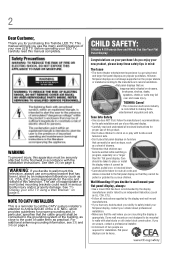
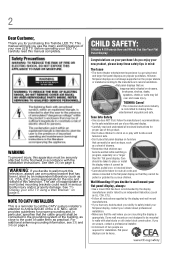
... experience is a reminder to call the CATV system installer's attention to climb on or play with furniture and television sets.
• Don't place flat panel displays on page 5.
2
Dear Customer,
Thank you for installation. The use of your flat panel display.
• Carefully read this product.
• Don't allow children to Article 820-40 of this manual completely...
User Guide - Page 9
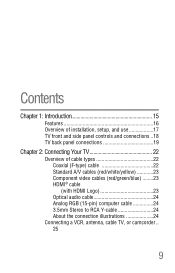
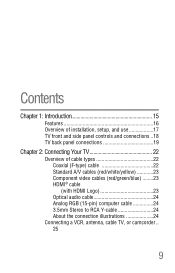
... of installation, setup, and use 17 TV front and side panel controls and connections ..18 TV back panel connections 19
Chapter 2: Connecting Your TV 22
Overview of cable types 22 Coaxial (F-type) cable 22 Standard A/V cables (red/white/yellow 23 Component video cables (red/green/blue) ........23 HDMI® cable (with HDMI Logo 23 Optical audio cable 24 Analog RGB (15...
User Guide - Page 13
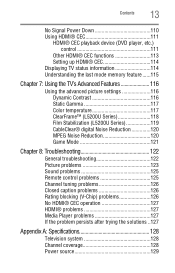
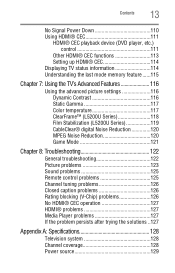
...
No Signal Power Down 110 Using HDMI® CEC 111
HDMI® CEC playback device (DVD player, etc.) control 111
Other HDMI® CEC functions 113 Setting up HDMI® CEC 114 Displaying TV status information 114 Understanding the last mode memory feature ......115
Chapter 7: Using the TV's Advanced Features 116
Using the advanced picture settings 116 Dynamic Contrast 116...
User Guide - Page 16
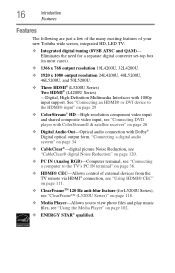
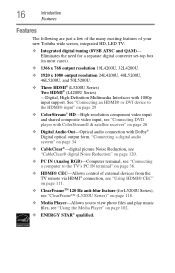
... TV remote via HDMI® connection, see "Using HDMI® CEC" on page 111.
❖ ClearFrameTM 120 Hz anti-blur feature (for a separate digital converter set-top box (in most cases).
❖ 1366 x 768 output resolution 19L4200U, 32L4200U.
❖ 1920 x 1080 output resolution 24L4200U, 40L5200U, 46L5200U, and 50L5200U.
❖ Three HDMI® (L5200U Series) Two HDMI® (L4200U...
User Guide - Page 23
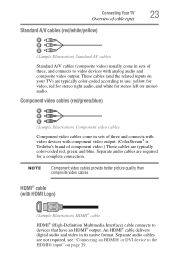
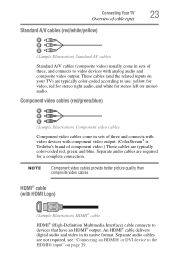
... the related inputs on page 29. Component video cables (red/green/blue)
(Sample Illustration) Component video cables
Component video cables come in sets of three, and connects to video devices with HDMI Logo)
(Sample Illustration) HDMI® cable
HDMI® (High-Definition Multimedia Interface) cable connects to use: yellow for video, red for stereo right audio, and white for a complete...
User Guide - Page 24
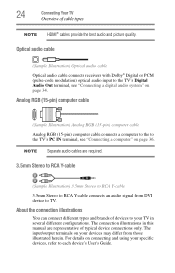
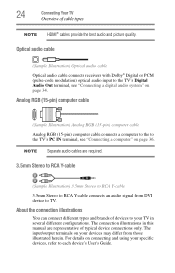
... device to each device's User's Guide. For details on page 36. NOTE Separate audio cables are representative of cable types
NOTE HDMI® cables provide the best audio and picture quality. Analog RGB (15-pin) computer cable
(Sample Illustration) Analog RGB (15-pin) computer cable
Analog RGB (15-pin) computer cable connects a computer to the to the TV's Digital Audio...
User Guide - Page 26
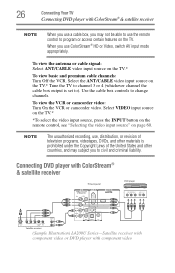
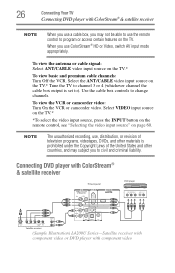
..., use, distribution, or revision of television programs, videotapes, DVDs, and other materials is prohibited under the Copyright Laws of the United States and other countries, and may not be able to program or access certain features on the TV.* Tune the TV to channel 3 or 4 (whichever channel the cable box output is set to...
User Guide - Page 28
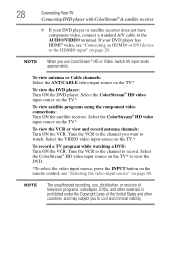
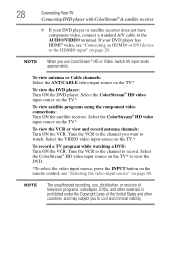
...on the TV* to the HDMI® input" on page 60.
If your DVD player or satellite receiver does not have component video, connect a standard A/V cable to civil and criminal liability...., use, distribution, or revision of television programs, videotapes, DVDs, and other materials is prohibited under the Copyright Laws of the United States and other countries, and may subject you use ColorStream...
User Guide - Page 29
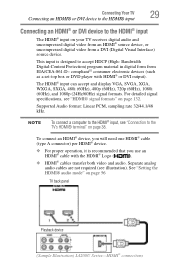
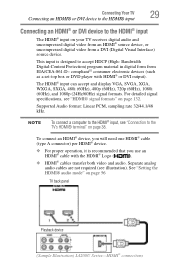
... PCM, sampling rate 32/44.1/48 kHz. Separate analog audio cables are not required (see "Connection to the TV's HDMI® terminal" on page 56
TV back panel
Playback device (Sample Illustration) L4200U Series-HDMI® connections
To connect an HDMI® device, you use an
HDMI® cable with HDMI® or DVI output). For detailed signal specifications, see...
User Guide - Page 33
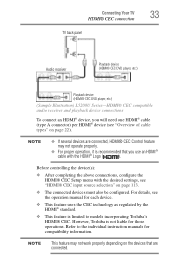
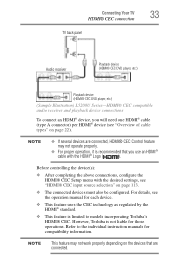
... Your TV
33
HDMI® CEC connection
TV back panel
Audio receiver
Playback device (HDMI® CEC DVD player, etc.)
Playback device (HDMI® CEC DVD player, etc.)
(Sample Illustration) L5200U Series-HDMI® CEC compatible audio receiver and playback device connections
To connect an HDMI® device, you use an HDMI®
cable with the desired settings, see the...
User Guide - Page 38
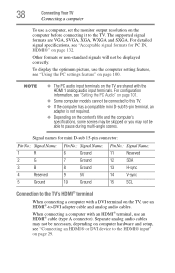
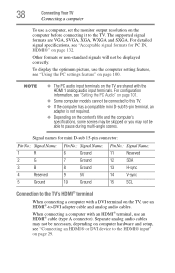
...able to pause during multi-angle scenes. For configuration information, see "Connecting an HDMI® or DVI device to this TV.
❖ If the computer has ... cable and analog audio cables. Separate analog audio cables may not be displayed correctly. For detailed signal specifications, see "Using the PC settings feature" on page 29.
To display the optimum picture, use the computer setting...
User Guide - Page 45
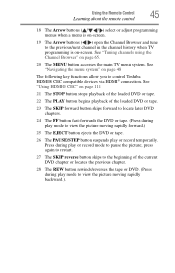
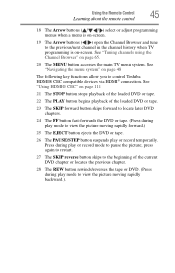
... locate later DVD chapters.
24 The FF button fast-forwards the DVD or tape. (Press during play or record mode to pause the picture; See "Using HDMI® CEC" on page 111
21 The STOP button stops playback of the loaded DVD or tape.
22 The PLAY button begins playback of the current DVD...
User Guide - Page 57
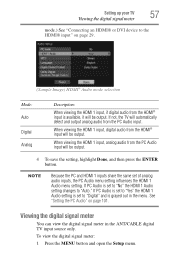
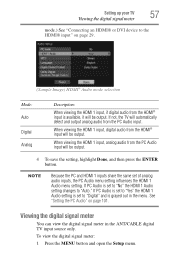
... the MENU button and open the Setup menu.
See "Setting the PC Audio" on page 29.
(Sample Image) HDMI® Audio mode selection
Mode: Auto Digital Analog
Description:
When viewing the HDMI 1 input, if digital audio from the HDMI® input is available, it will be output. Setting up your TV
57
Viewing the digital signal meter...
User Guide - Page 67
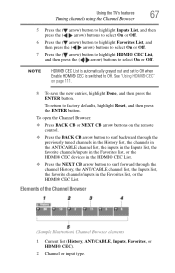
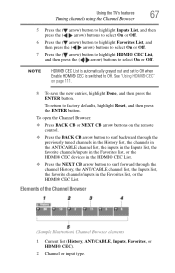
...; CEC List is automatically grayed out and set to Off when Enable HDMI® CEC is switched to surf forward through the channel History, the ANT/CABLE channel list, the Inputs list, the favorite channels/inputs in the Favorites list, or the HDMI® CEC List. See "Using HDMI® CEC" on the remote control.
❖...
User Guide - Page 90
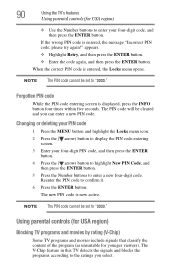
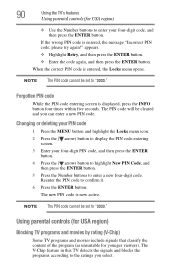
... to highlight New PIN Code, and
then press the ENTER button. 5 Press the Number buttons to "0000." 90
Using the TV's features
Using parental controls (for younger viewers).
NOTE The PIN code cannot be set to confirm it. 6 Press the ENTER button. If the wrong PIN code is now active. When the correct...
User Guide - Page 102


...PC Audio is set to "Yes" the HDMI 1 Audio setting is set to "Digital" and is set of analog audio inputs, the PC Audio menu setting influences the HDMI 1 Audio menu setting.
102
Using the TV's features
Using the Media ... from the PC Audio input can enjoy photos or music contents stored on page 56)
Using the Media Player
Using Media Player with a USB device
You can be heard.
❖ No...
User Guide - Page 111


... playback Stop playback Pause the picture during play or record mode Skip Forward Skip backward Fast forward Rewind/reverse Navigates menu options Enters menu options Return to control Toshiba HDMI® CEC compatible devices from the TV remote via HDMI® connection (see "Setting up HDMI® CEC" on page 114), the HDMI® CEC functions described...
User Guide - Page 112


... Player Control menu disappears. 112
Using the TV's features
Using HDMI® CEC
HDMI® CEC Player Control menu functions
To control the HDMI® CEC player from the menu: 1 Press MENU and open the Preferences menu. 2 Highlight HDMI® CEC Player Control and press the
ENTER button.
(Sample Image) Preferences menu - The HDMI® CEC Player Control...
User Guide - Page 113
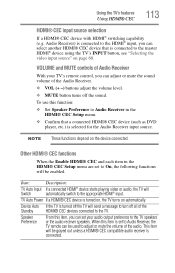
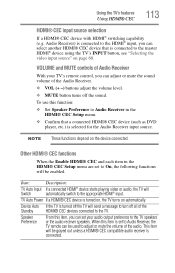
... connected to the HDMI® input, you can set to On, the following functions will
Switch
automatically switch to the master HDMI® device using the TV's INPUT button, see "Selecting the video input source" on page 60. Other HDMI® CEC functions
When the Enable HDMI® CEC and each item in the HDMI® CEC Setup...
User Guide - Page 127


... persists after you have changed settings of the USB storage device are in and turn on
page 29.
Photo files that HDMI® cables with the connected HDMI® CEC device.
Read the instruction manual furnished with the (
) Logo are used , see "Using the Media Player" on page 102.
Legacy HDMI® sources.
Some legacy HDMI® sources may not...
Similar Questions
What Are The Calibrated Settings On Toshiba 40l5200u Dynamic Mode
(Posted by mwaurjua 10 years ago)
What Are The Factory Settings On A Toshiba Flat Screen 40l5200u
(Posted by skwonfr 10 years ago)
What Settings Should I Use For The Best Picture On A 32c120u Toshiba
(Posted by tenmamado 10 years ago)
Toshiba 40l5200u Set Up
how do i set up my toshiba tv? not able to access any services. we have wi fi but tv does not see it...
how do i set up my toshiba tv? not able to access any services. we have wi fi but tv does not see it...
(Posted by benwinkle2011 10 years ago)
Blank Screen Toshiba 22av600u Flat Panel Hdtv
when i turn tv on it flickers then goes blank thank you
when i turn tv on it flickers then goes blank thank you
(Posted by dale74 12 years ago)

