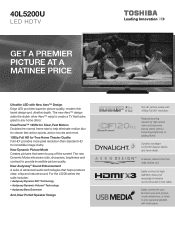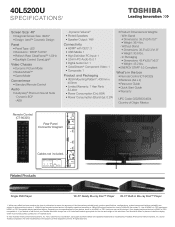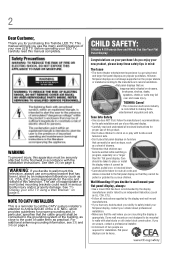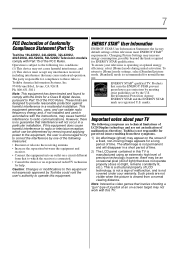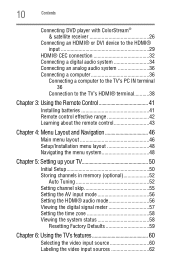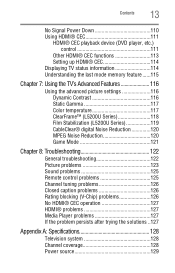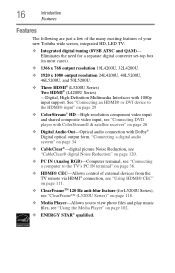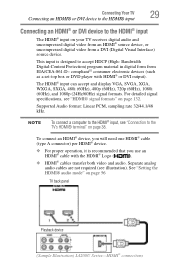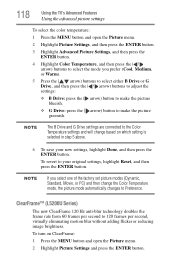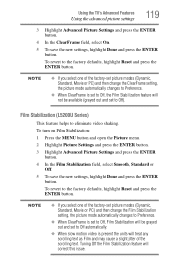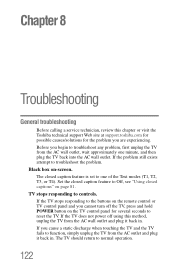Toshiba 40L5200U Support Question
Find answers below for this question about Toshiba 40L5200U.Need a Toshiba 40L5200U manual? We have 3 online manuals for this item!
Question posted by mwaurjua on March 28th, 2014
What Are The Calibrated Settings On Toshiba 40l5200u Dynamic Mode
The person who posted this question about this Toshiba product did not include a detailed explanation. Please use the "Request More Information" button to the right if more details would help you to answer this question.
Current Answers
Related Toshiba 40L5200U Manual Pages
Similar Questions
How To Set To Regular Antenna Channels On A Toshiba 40l5200u
(Posted by crazyIndJ 9 years ago)
What Are The Factory Settings On A Toshiba Flat Screen 40l5200u
(Posted by skwonfr 10 years ago)
Toshiba 40l5200u Set Up
how do i set up my toshiba tv? not able to access any services. we have wi fi but tv does not see it...
how do i set up my toshiba tv? not able to access any services. we have wi fi but tv does not see it...
(Posted by benwinkle2011 10 years ago)
Question Is Why Does Toshiba Tv Lcd In Pc Mode revert To 1280 X 768 When
resolution is set to 1680 x 1050 which is its native res?
resolution is set to 1680 x 1050 which is its native res?
(Posted by chutcheson 11 years ago)
Blank Screen Toshiba 22av600u Flat Panel Hdtv
when i turn tv on it flickers then goes blank thank you
when i turn tv on it flickers then goes blank thank you
(Posted by dale74 12 years ago)