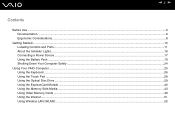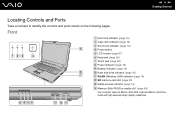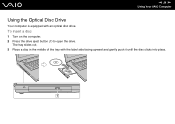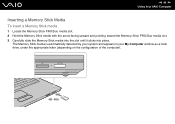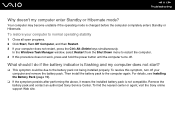Sony VGN N130G Support Question
Find answers below for this question about Sony VGN N130G - VAIO - Core Duo 1.6 GHz.Need a Sony VGN N130G manual? We have 1 online manual for this item!
Question posted by Anonymous-136402 on May 14th, 2014
Factory Restore?
Current Answers
Answer #1: Posted by StLFanMan on May 14th, 2014 9:22 AM
https://us.en.kb.sony.com/app/answers/detail/a_id/41266/c/65,66/p/48903,49902,51920,51926/
This article should also help you with factory restore
Related Sony VGN N130G Manual Pages
Similar Questions
i Am Looking For Restore Cd Laptop Sony Vaio Tr3a Model Pcg-4a1l To Factory Settings Win Xp Sp3
i installed windows 7 on my laptop and i lost my recovery CD's , how can i make another recovery CD ...
Please send me the details