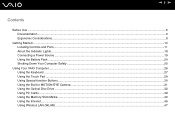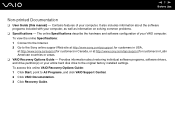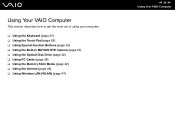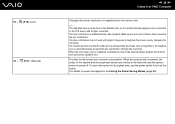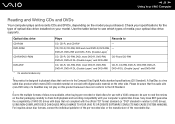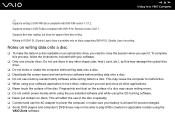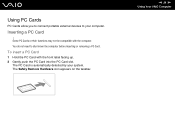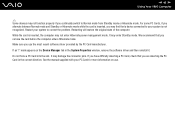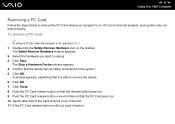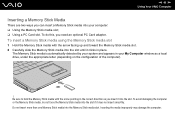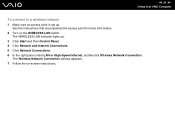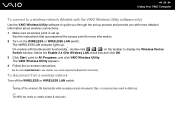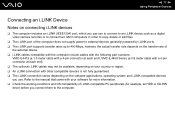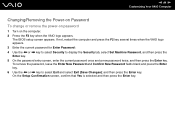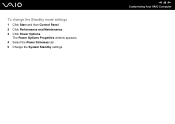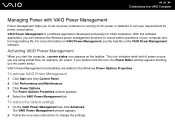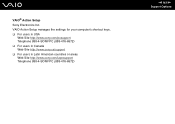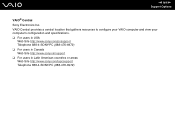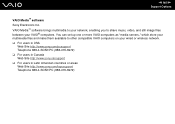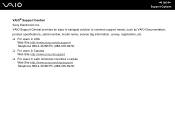Sony VGN FJ170 Support Question
Find answers below for this question about Sony VGN FJ170 - VAIO - Pentium M 1.73 GHz.Need a Sony VGN FJ170 manual? We have 1 online manual for this item!
Question posted by rananaq on April 23rd, 2012
Pc Recovery / Factory Restore
i installed windows 7 on my laptop and i lost my recovery CD's , how can i make another recovery CD to restore my laptop to the factory settings ??
Current Answers
Related Sony VGN FJ170 Manual Pages
Similar Questions
Factory Restore?
Is there a way to restore this system without the restore CD?
Is there a way to restore this system without the restore CD?
(Posted by Anonymous-136402 9 years ago)
How To Restore Sony Vaio Vgn-nw240f To Factory Settings
(Posted by stuwes 9 years ago)
Restore Cd Laptop Sony Vaio Tr3a Model Pcg-4a1l To Factory Settings
i Am Looking For Restore Cd Laptop Sony Vaio Tr3a Model Pcg-4a1l To Factory Settings Win Xp Sp3
i Am Looking For Restore Cd Laptop Sony Vaio Tr3a Model Pcg-4a1l To Factory Settings Win Xp Sp3
(Posted by juancerveracervera 10 years ago)
Tried A Factory Restore And Got Error 320,and 330 Now No Operating Software On C
(Posted by rebelinprice 12 years ago)