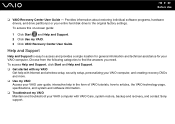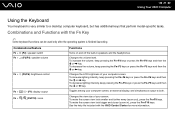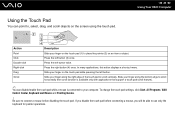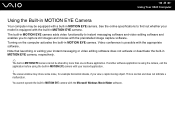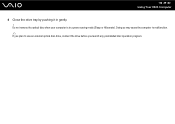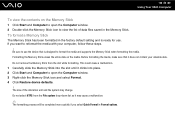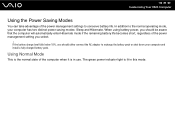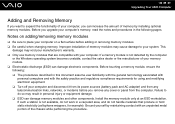Sony VGN-NS240E Support Question
Find answers below for this question about Sony VGN-NS240E - VAIO NS Series.Need a Sony VGN-NS240E manual? We have 1 online manual for this item!
Question posted by rebelinprice on October 14th, 2011
Tried A Factory Restore And Got Error 320,and 330 Now No Operating Software On C
The person who posted this question about this Sony product did not include a detailed explanation. Please use the "Request More Information" button to the right if more details would help you to answer this question.
Current Answers
Related Sony VGN-NS240E Manual Pages
Similar Questions
Factory Restore?
Is there a way to restore this system without the restore CD?
Is there a way to restore this system without the restore CD?
(Posted by Anonymous-136402 9 years ago)
I'm Trying To Restore My Computer And It Won't Find The Hard Drive
(Posted by taylor24 11 years ago)
Sony Laptop Vgn-cr510e Load Recovery Disk - Errors 305.64,320 &330
I have a sony laptop model vgn-cr510e, had a virus, went to load recovery disk and getting the follo...
I have a sony laptop model vgn-cr510e, had a virus, went to load recovery disk and getting the follo...
(Posted by raymadsen 12 years ago)
How To Use A Diagnostic Card In A Vgc Lt25e
(Posted by cpoliduraj 12 years ago)