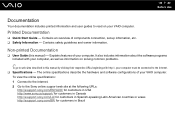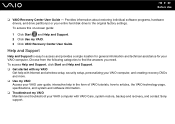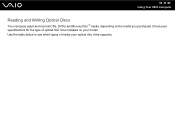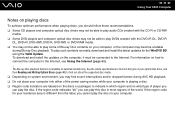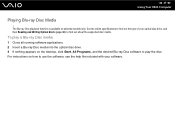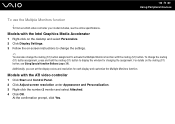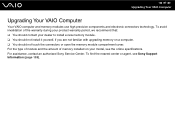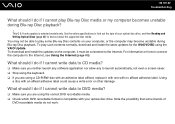Sony VGN-NS240E - VAIO NS Series Support and Manuals
Get Help and Manuals for this Sony item

View All Support Options Below
Free Sony VGN-NS240E manuals!
Problems with Sony VGN-NS240E?
Ask a Question
Free Sony VGN-NS240E manuals!
Problems with Sony VGN-NS240E?
Ask a Question
Most Recent Sony VGN-NS240E Questions
Installing A New Keyboard
How do I install a new keyboard on a Sony Vaio Vista VGN-NS240E
How do I install a new keyboard on a Sony Vaio Vista VGN-NS240E
(Posted by melindacarlson 8 years ago)
How Adjust Brightness On Sony Vgn-ns240e
(Posted by selmkraj 9 years ago)
Sony Vgn-ns240e - Vaio Ns Series Manuals
(Posted by sharon87 10 years ago)
My Computer Is Plugged In But Battery Not Charging
(Posted by GaringerFlash 11 years ago)
Popular Sony VGN-NS240E Manual Pages
Sony VGN-NS240E Reviews
We have not received any reviews for Sony yet.