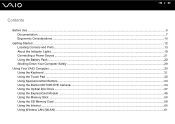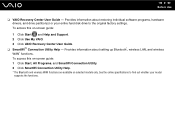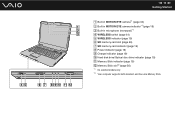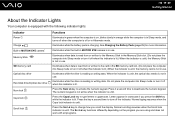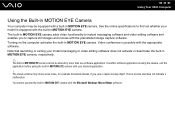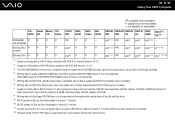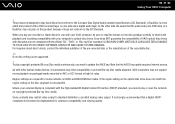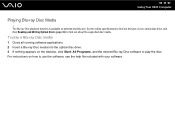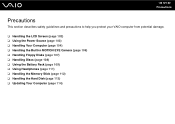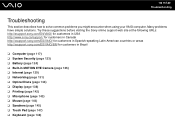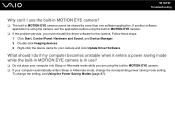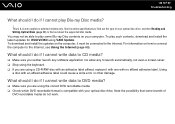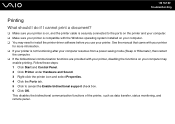Sony VGN-NS110E - VAIO NS Series Support and Manuals
Get Help and Manuals for this Sony item

View All Support Options Below
Free Sony VGN-NS110E manuals!
Problems with Sony VGN-NS110E?
Ask a Question
Free Sony VGN-NS110E manuals!
Problems with Sony VGN-NS110E?
Ask a Question
Most Recent Sony VGN-NS110E Questions
How To Replace Hdd In Sony Vgn-ns110e
(Posted by veHa 9 years ago)
How To Remove Hard Drive Sony Vaio Vgn-ns110e
(Posted by firkim 9 years ago)
How To Remove Hard Drive From Sony Vgn-ns110e
(Posted by freafra 9 years ago)
My Pen Drive Slot Cant Read Any External Hard Disk
my pen deive slot cant read any external hard drive
my pen deive slot cant read any external hard drive
(Posted by blanksondave 9 years ago)
Popular Sony VGN-NS110E Manual Pages
Sony VGN-NS110E Reviews
We have not received any reviews for Sony yet.