Sony DCRHC54 Support Question
Find answers below for this question about Sony DCRHC54.Need a Sony DCRHC54 manual? We have 1 online manual for this item!
Question posted by deramnesari on September 15th, 2012
Problem On Usb Cable
When I connect the USB cable, My computer cann't find the camera.
Computer do nothing about this connection.
Thnx.
Current Answers
There are currently no answers that have been posted for this question.
Be the first to post an answer! Remember that you can earn up to 1,100 points for every answer you submit. The better the quality of your answer, the better chance it has to be accepted.
Be the first to post an answer! Remember that you can earn up to 1,100 points for every answer you submit. The better the quality of your answer, the better chance it has to be accepted.
Related Sony DCRHC54 Manual Pages
User Manual - Page 4
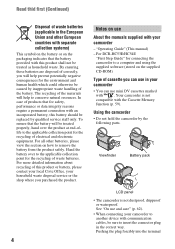
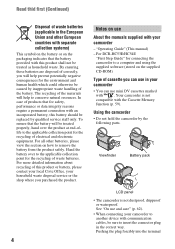
...health which could otherwise be treated properly, hand over to the applicable collection point for connecting the camcorder to a computer and using the supplied software (stored on the supplied CD... For all other European countries with communication cables, be sure to insert the connector plug in your camcorder
- "Operating Guide" (This manual) - For DCR-HC53E/HC54E
"First Step Guide" for ...
User Manual - Page 5
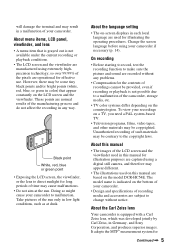
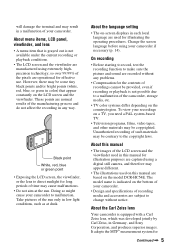
... systems differ depending on the model DCR-HC54E.
It adopts the MTF* measurement... illustration purposes are captured using a digital still camera, and therefore may appear different.
•...and do not affect the recording in any problems.
• Compensation for the contents of recordings...-based TV.
• Television programs, films, video tapes, and other materials may be contrary to the...
User Manual - Page 6


The number value indicates the amount of a Carl Zeiss lens.
* MTF stands for Modulation Transfer Function. Read thid first (Continued)
video cameras and offers a quality typical of light from a subject coming into the lens.
6
User Manual - Page 7
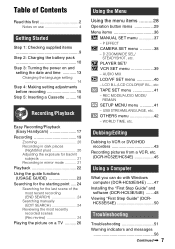
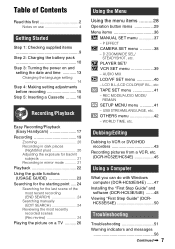
...items 29 Menu items 36
MANUAL SET menu 37 - USB STREAM/LANGUAGE, etc. Dubbing/Editing
Dubbing to VCR or DVD/HDD recorders 43 Recording pictures from ... (DCR-HC53E/54E) ......47 Installing the "First Step Guide" and software (DCR-HC53E/54E) .......48 Viewing "First Step Guide" (DCRHC53E/54E 50
Troubleshooting
Troubleshooting 51 Warning indicators and messages
56
Continued , 7 P EFFECT CAMERA SET...
User Manual - Page 9
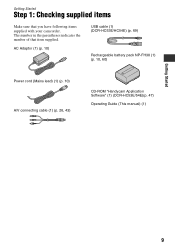
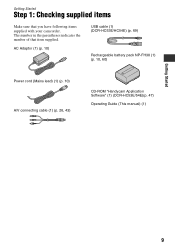
... indicates the number of that you have following items supplied with your camcorder. AC Adaptor (1) (p. 10)
USB cable (1) (DCR-HC53E/HC54E) (p. 69)
Rechargeable battery pack NP-FH30 (1) (p. 10, 60)
Power cord (Mains lead) (1) (p. 10) A/V connecting cable (1) (p. 26, 43)
CD-ROM "Handycam Application Software" (1) (DCR-HC53E/54E)(p. 47)
Operating Guide (This manual) (1)
Getting Started
9
User Manual - Page 26
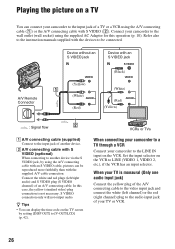
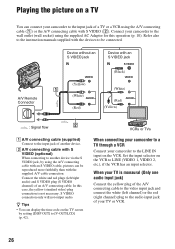
... input selector on the VCR.
z Tips
• You can display the time code on the TV screen by using the A/V connecting cable (1) or the A/V connecting cable with S VIDEO (2). Playing the picture on a TV
You can be connected. Connect your camcorder to the LINE IN input on the VCR to the input jack of your camcorder to LINE...
User Manual - Page 33


... a picture without setting the clock and [--:--:--] will not be affected by this operation. CAM DATA (below) Displays camera setting data. CLOCK SET
See page 13.
[PAGE3]
V SPD PLAY (Various speed playback)
You can use the video operation buttons ( / / / ) on every PAGE.
[PAGE1] MENU
See page 36. LCD BRT (LCD bright)
You can...
User Manual - Page 34
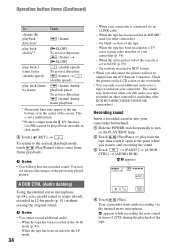
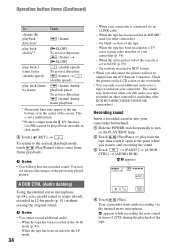
...other than that of your camcorder is connected via
the internal stereo microphone.
You may deteriorate when you want to turn
on other DCR-HC51E/HC52E/HC53E/HC54E camcorders). When ...60min A DUB CTRL
0:00:00:00 RET. Your camcorder starts audio recording via an i.LINK cable.
- Operation button items (Continued)
To
Touch
change the playback direction* play back slowly**
play...
User Manual - Page 36
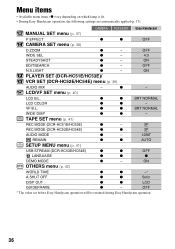
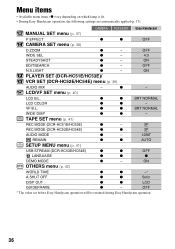
...HC52E/HC54E)
z
z
SP
AUDIO MODE
z
-
12BIT
REMAIN
z
z
AUTO
SETUP MENU menu (p. 41)
USB STREAM (DCR-HC53E/HC54E)
z
z
OFF
LANGUAGE
z
z
z
DEMO MODE
z
-
CAMERA PLAY/EDIT Easy Handycam
MANUAL SET menu (p. 37)
P EFFECT
z
z
OFF
CAMERA SET menu (p. 38)
D ZOOM
z
-
OFF
N.S.LIGHT
z
- z
- VF B.L. z
z
BRT NORMAL
WIDE DISP
z
z
-
ON
OTHERS menu (p. 42...
User Manual - Page 41
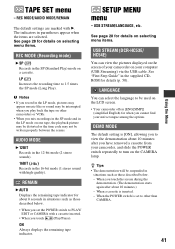
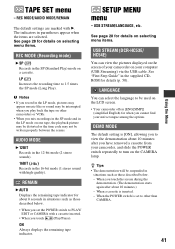
...may not be suspended in the LP mode on the CAMERA lamp. REMAIN
B AUTO
Displays the remaining tape indicator for when ...USB cable.
AUDIO MODE
B 12BIT Records in the 12-bit mode (2 stereo sounds).
16BIT ( ) Records in the SP (Standard Play) mode on your camcorder on a cassette.
See page 28 for details (p. 50). See page 28 for details on selecting menu items.
USB STREAM (DCR...
User Manual - Page 43
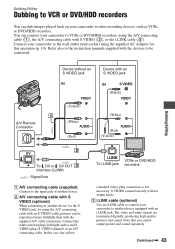
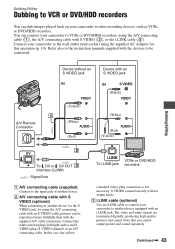
... output picture and sound separately. Refer also to the instruction manuals supplied with the devices to another device via the S VIDEO jack, by using the A/V connecting cable with an S VIDEO cable, pictures can be connected. The video and audio signals are transmitted digitally, producing high quality pictures and sound. In this operation (p. 10).
Dubbing/Editing
Dubbing to...
User Manual - Page 44
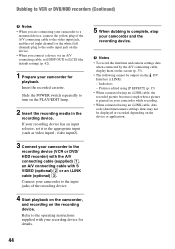
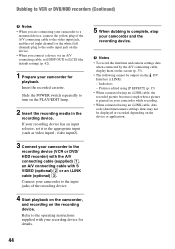
... video input1, video input2).
3 Connect your camcorder for details.
5 When dubbing is complete, stop
your camcorder while recording. • When connected using an i.LINK cable,...A/V connecting cable (supplied) 1, an A/V connecting cable with your recording device for
playback. b Notes • To record the date/time and camera settings data
when connected by the A/V connecting cable, ...
User Manual - Page 45


... instruction manuals supplied with i.LINK
To DV Interface (i.LINK)
i.LINK jack
: Signal flow
When connecting your camcorder to another device using an i.LINK cable, the video and audio signals are transmitted digitally, producing high quality pictures and sound. i.LINK cable (optional)
3 Slide the POWER switch
repeatedly to recording
pause mode. Continued , 45
Note that...
User Manual - Page 46
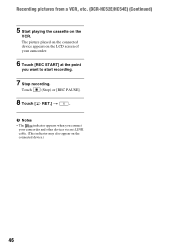
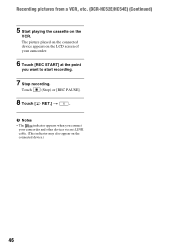
... when you want to start recording.
7 Stop recording. The picture played on the connected device appears on the LCD screen of your camcorder.
6 Touch [REC START] at the point
you connect
your camcorder and other devices via an i.LINK
cable. (This indicator may also appear on the
VCR. Touch (Stop) or [REC PAUSE...
User Manual - Page 48
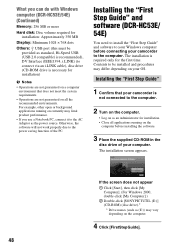
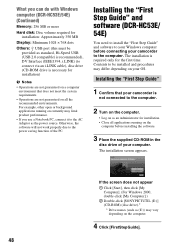
... before connecting your camcorder to the power saving function of your computer. Contents to be provided as standard, Hi-Speed USB (USB 2.0 ...connect via an i.LINK cable), disc drive (CD-ROM drive is necessary for installation)
b Notes
• Operations are not guaranteed on all applications running on currently may limit product performance.
• If you can do with Windows computer (DCR...
User Manual - Page 54


... the picture is
heard appropriately (p. 35). • If you are also connected (p. 26). The sound breaks off.
• Clean the head using an S VIDEO plug, make
sure the red and white plugs of your finger or other than that of the A/V connecting cable are using the cleaning cassette (optional) (p. 63). Horizontal lines appear on...
User Manual - Page 55
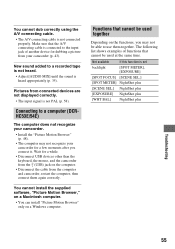
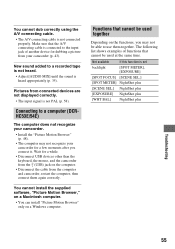
... can install "Picture Motion Browser" only on the computer.
• Disconnect the cable from your camcorder for a few moments after you may not recognize your camcorder (p. 43). Pictures from the (USB) jack on a Windows computer. Make sure that the A/V connecting cable is connected to a recorded tape is not heard.
• Adjust [AUDIO MIX] until the...
User Manual - Page 59
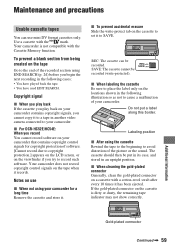
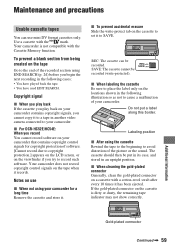
... a label along this border. Do not put in its case, and stored in another video camera connected to your camcorder. x When cleaning the gold-plated connector Generally, clean the gold-plated ...connector
Continued , 59
Notes on your camcorder for copyright protection of your camcorder. x For DCR-HC52E/HC54E: When you begin the next recording in the following illustration so as not to...
User Manual - Page 66
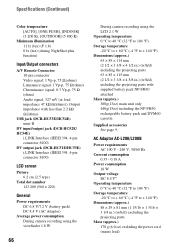
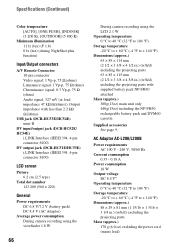
...lux) (F 1.8) 0 lx (lux) (during NightShot plus function)
Input/Output connectors
A/V Remote Connector 10-pin connector Video signal: 1 Vp-p, 75 Ω (ohms) Luminance signal: 1 Vp-p, 75 Ω (ohms) Chrominance signal...kΩ (kilohms)
USB jack (DCR-HC53E/HC54E) mini-B
DV input/output jack (DCR-HC52E/ HC54E)
i.LINK Interface (IEEE1394, 4-pin connector S100) DV output jack (DCR-HC51E/HC53E) i.LINK...
User Manual - Page 75
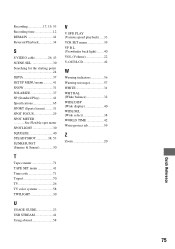
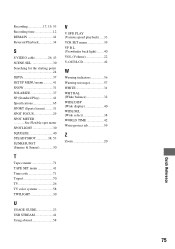
... 17, 19, 53 Recording time 12 REMAIN 41 Reversal Playback 34
S
S VIDEO cable 26, 43 SCENE SEL 30 Searching for the starting point 24 SEPIA 37 SETUP...Tape counter 71 TAPE SET menu 41 Time code 71 Tripod 70 TV 26 TV color systems 58 TWILIGHT 30
U
USAGE GUIDE 23 USB STREAM 41 Using abroad 58
V
V SPD PLAY (Various speed playback)..... 33 VCR SET menu 39 VF B.L. (Viewfinder back light...
Similar Questions
Sony Video Camera Recorder 8 (ccd-fx310) Troubleshooting
I have a Sony Video Camera Recorder 8 (CCD-FX310) which has not been used for years....... I am supp...
I have a Sony Video Camera Recorder 8 (CCD-FX310) which has not been used for years....... I am supp...
(Posted by bobkerestes 1 year ago)
Video Camera Eating Tapes
My video camera Sony DCR-TRV27 started messing up tapes (eating tapes) Any sugestion
My video camera Sony DCR-TRV27 started messing up tapes (eating tapes) Any sugestion
(Posted by janosurimb 1 year ago)
Pls. Help Me To Download Sony Camera Driver Driver Soft. Dcr-hc54e
(Posted by acecreation 10 years ago)
My Sony Dcrhc54 Couldn't Load The Tape. What Will Be The Problem?
(Posted by AdrianGMomin 11 years ago)
Hey I Need Usb Driver Software Re To Connect Sony Dcr Hc 54 Camera To My Pc ,
PLZ send me link
PLZ send me link
(Posted by jaldavinaykumar 11 years ago)

