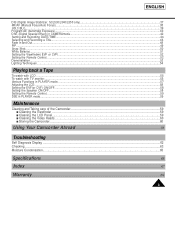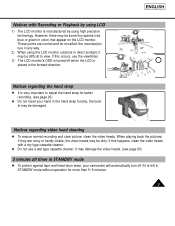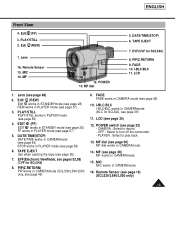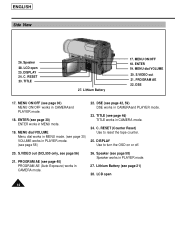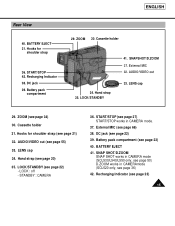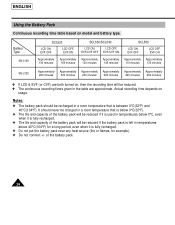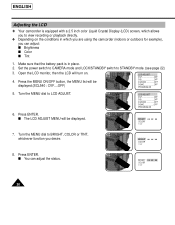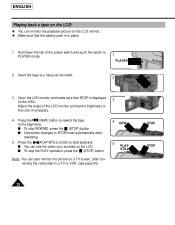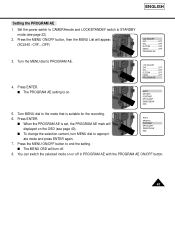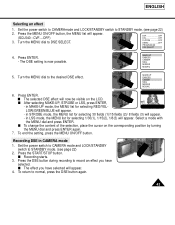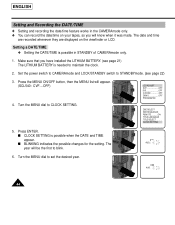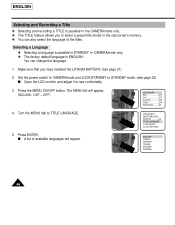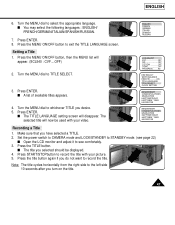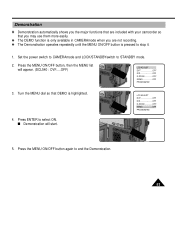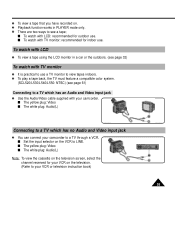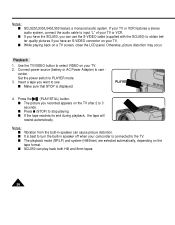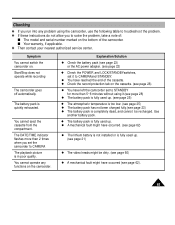Samsung SCL540 Support Question
Find answers below for this question about Samsung SCL540.Need a Samsung SCL540 manual? We have 1 online manual for this item!
Question posted by tcwpb1 on April 9th, 2019
Price Of Video Recorder/camescope
Current price of this recorder
Current Answers
Answer #1: Posted by Odin on April 9th, 2019 5:35 PM
This item (as you may know) is discontinued. A good resource is http://www.searchtempest.com/, which covers Craigslist, eBay, and many other sources. I suggest using a free tracking program like https://www.followthatpage.com/ to save you from having to repeat your search over time.
If you want to sell (not buy), the most important consideration is what others are selling for [bearing in mind the asking price is often higher than the selling price]. (You may want to look at http://www.ehow.com/how_5162521_price-used-appliances.html. Although concerned with appliances, it is applicable to other products.) SearchTempest [above] is a good resource for finding others' asking prices.
If you want to sell (not buy), the most important consideration is what others are selling for [bearing in mind the asking price is often higher than the selling price]. (You may want to look at http://www.ehow.com/how_5162521_price-used-appliances.html. Although concerned with appliances, it is applicable to other products.) SearchTempest [above] is a good resource for finding others' asking prices.
Hope this is useful. Please don't forget to click the Accept This Answer button if you do accept it. My aim is to provide reliable helpful answers, not just a lot of them. See https://www.helpowl.com/profile/Odin.
Related Samsung SCL540 Manual Pages
Samsung Knowledge Base Results
We have determined that the information below may contain an answer to this question. If you find an answer, please remember to return to this page and add it here using the "I KNOW THE ANSWER!" button above. It's that easy to earn points!-
General Support
... Language 1.8.0 Airplane Mode 2 SURF 2.1 Access Helio Portal 3 SNAP 3.1 Camera 3.2 Video Camera 3.3 Album 3.4 Helio Album 3.5 Photo Studio 3.5.1 Filters 3.5.2 Effects 3.5.3 ... 7.9 Stopwatch 7.0 User Memory 7.0.1 USB Disk Mode 7.0.2 File Manager 7.0.3 Memory Info 7.* Voice Memo 7.*.1 Record Voice Memo 7.*.2 Review Voice Memo 8 MESSAGE 8.1 Write Text Message 8.2 Write Pic Message 8.3 Text Messages ... -
General Support
... desired, you can continue to add additional attachments above key to Send the Text/Picture Message to recipient(s) You can Only add Video Recordings shot in 176 x 144 resolution Tip: You can send a Text/Picture Message to up to ten recipients To delete Text/Pic messages follow ... -
General Support
... mode Click here for text input mode instrutions Enter the Message text then press OK Press Insert to add any of the following: Picture Video Audio Take Picture Record Video Record Audio Text Template Press More then press Attach Files to add any of the display Press the "Tap to add recipient"...
Similar Questions
I Have A Scl520 Camera Need Audio Video-cable Will Cable For Scl540 Work
(Posted by parsenault 9 years ago)
I Need Installation Cd For Samsung Flashcam Video Camera Model#smx-f34ln/xaa
(Posted by chris731948 10 years ago)
Why There Is No Sound On My Video Camera After I Record?
(Posted by sunuky1288 12 years ago)
Where Can I Buy The Chord That Goes From The Video Camera Into My Computer?
I lost mine
I lost mine
(Posted by ptf2010 12 years ago)
No Picture On Lcd Screen On My Digital Video Camera Sc-d353
I get no pictue or any light on my lcd screen but i can retrieve pictures on my computer . My screen...
I get no pictue or any light on my lcd screen but i can retrieve pictures on my computer . My screen...
(Posted by joger571 12 years ago)