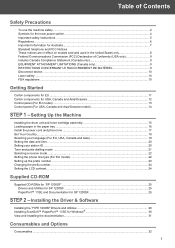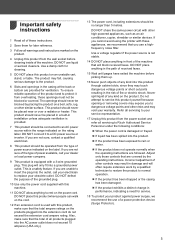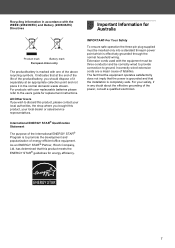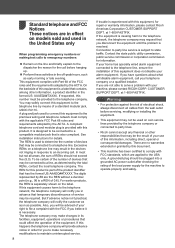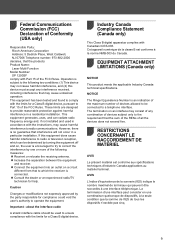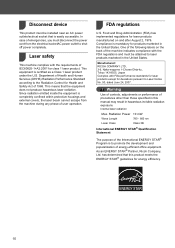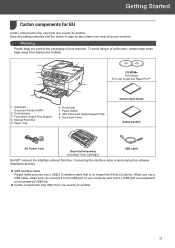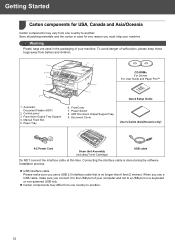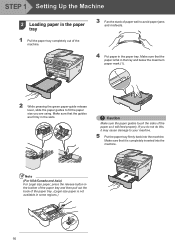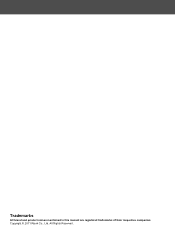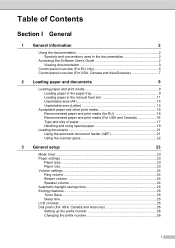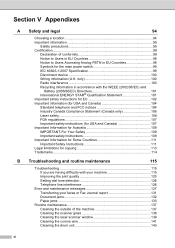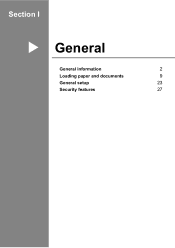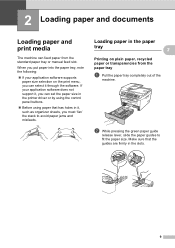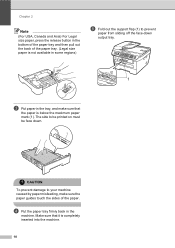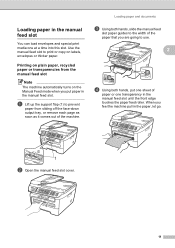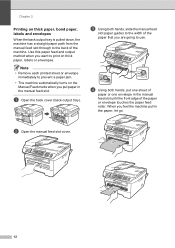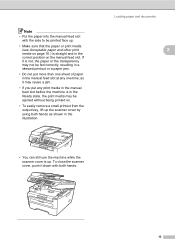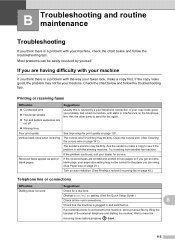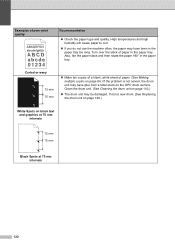Ricoh Aficio SP 1200SF Support Question
Find answers below for this question about Ricoh Aficio SP 1200SF.Need a Ricoh Aficio SP 1200SF manual? We have 2 online manuals for this item!
Question posted by sharonthompson on April 10th, 2013
I Have A Ricoh Aficio Mp171 Super G3 The Paper Drawer Is Stuck Because One Of Th
plastic peices that hold the paper in place has come loose. Is there a way to get into the drawer to correct this problem?
Current Answers
Answer #1: Posted by freginold on April 10th, 2013 11:08 AM
Hi, you'll have to use a long tool like a screwdriver or spring hook to push the paper fence down so you can draw the tray out. Depending on where exactly it's stuck, you may be able to open the side door and get to it from that angle, but usually you can't get very far in from that side.
Related Ricoh Aficio SP 1200SF Manual Pages
Similar Questions
Ricoh Aficio Sp1200s Toner Reset Procedure
plz send the reset procedure after toner riffle
plz send the reset procedure after toner riffle
(Posted by ashbhnagda 9 years ago)
Our Printer Not A Dark Word In Color Paper Pls, Tell Me Tell Setting
(Posted by omkartransport123 9 years ago)
Ricoh Aficio 3045 Super G3
HOW CAN I COPY 999 COPIES WITHOUT IT STOPPING AT 350 BECAUSE FINISH COPY AREA FILLS UP BUT CANT IT D...
HOW CAN I COPY 999 COPIES WITHOUT IT STOPPING AT 350 BECAUSE FINISH COPY AREA FILLS UP BUT CANT IT D...
(Posted by AJDIAMOND2 11 years ago)
Sir Hamar Yaha Ricoh Aficio Xerox Hamne Liy Lekin Computer Se Xerox Me Print Nah
(Posted by ashishvaland29 11 years ago)
What Toner Do I Use For M Ricoh Aficio Mp2000 Super G3
(Posted by sherriluvs2dohair 12 years ago)