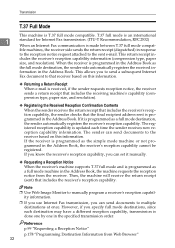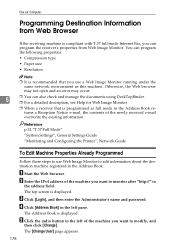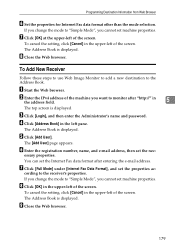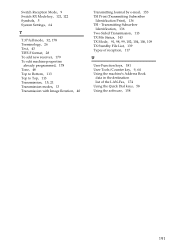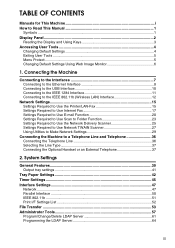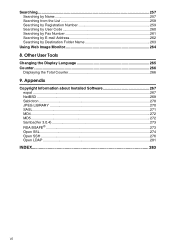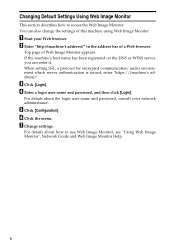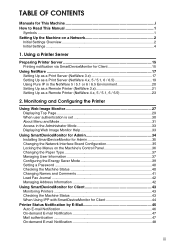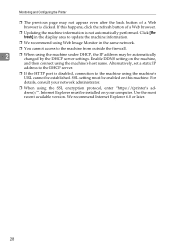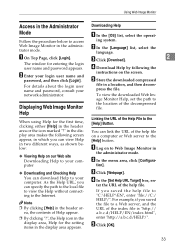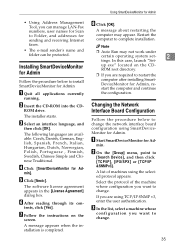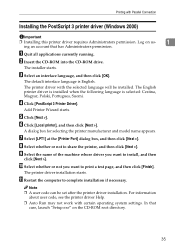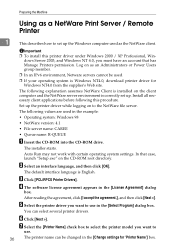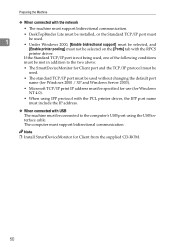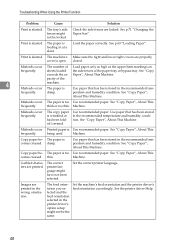Ricoh Aficio MP 2000 Support and Manuals
Get Help and Manuals for this Ricoh item
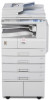
View All Support Options Below
Free Ricoh Aficio MP 2000 manuals!
Problems with Ricoh Aficio MP 2000?
Ask a Question
Free Ricoh Aficio MP 2000 manuals!
Problems with Ricoh Aficio MP 2000?
Ask a Question
Most Recent Ricoh Aficio MP 2000 Questions
Error Sc 546
My copier Nashua Aficio Mp2000sp is showing this error SC 546, wants the problem
My copier Nashua Aficio Mp2000sp is showing this error SC 546, wants the problem
(Posted by danamandwa 1 year ago)
How Do I Copy Documents In A Collated Arrangement Using The Ricoh Aftico Mp 2000
I Want to photocopy documents with the pages following each other as opposed to copying all page1 th...
I Want to photocopy documents with the pages following each other as opposed to copying all page1 th...
(Posted by denfen53 1 year ago)
How To Remove Error Code 101 Richo Mp 2000
(Posted by mkiyani691 1 year ago)
Found Error In Festooned Aficio Mp 2000
(Posted by olaleyerasheed7 1 year ago)
Restore Factory
what are the steps to restore factory of ricoh aficio mp 2000 wipe all setting like when i have buy ...
what are the steps to restore factory of ricoh aficio mp 2000 wipe all setting like when i have buy ...
(Posted by wwwhassanmortada 4 years ago)
Popular Ricoh Aficio MP 2000 Manual Pages
Ricoh Aficio MP 2000 Reviews
We have not received any reviews for Ricoh yet.